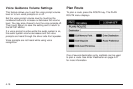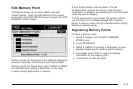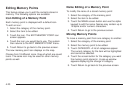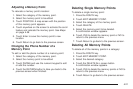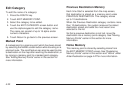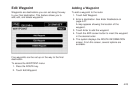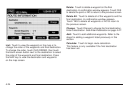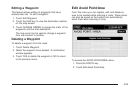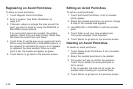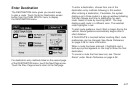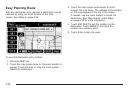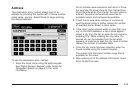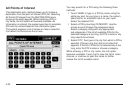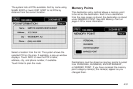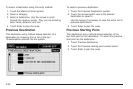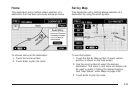Registering an Avoid Point/Area
To store an avoid point/area:
1. Touch Register Avoid Point/Area.
2. Enter a location. See Enter Destination on
page 4-27.
3. If desired, reduce or enlarge the area around the
point you want to avoid by using the REDUCE or
ENLARGE screen buttons.
If an avoid point cannot be avoided, the system
displays “Avoid Point and Area Stored. Route May
Not Avoid the Avoid Point and Areas.”
4. Touch Enter to set the area as an avoid point area.
When using the REDUCE or ENLARGE buttons, a
box appears to represent the area or an X appears
to represent the area avoided. When an avoid
point is set, the square will appear as green.
5. Touch Return to go back to the previous screen.
Editing an Avoid Point/Area
To edit an avoid point/area:
1. Touch Edit Avoid Point/Area. A list of avoided
points appear.
2. Select the avoided point/area you want to change.
A map of the avoided area appears.
3. Use REDUCE or ENLARGE to edit the avoided
point.
4. Touch Enter to set your new avoided area.
The system displays “Area Adjusted.”
5. Touch Return to go back to the previous screen.
Deleting an Avoid Point/Area
To delete an avoid point/area:
1. Touch Delete Avoid Point/Area. A list of avoided
points appear.
2. Select the avoided point/area to be deleted.
3. The system will ask to confirm the selection.
Touch Yes to delete the avoid point/area or
No to cancel.
If Yes is selected, the area will no longer be
avoided when traveling on a planned route.
4. Touch Return to go back to the previous screen.
4-26