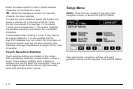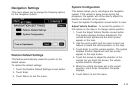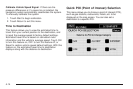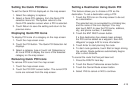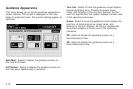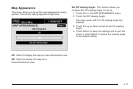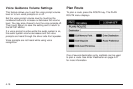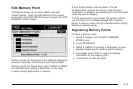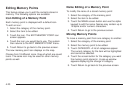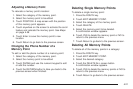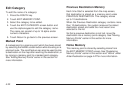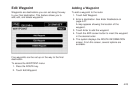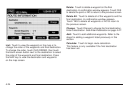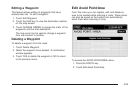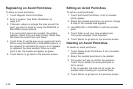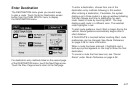Editing Memory Points
This feature allows you to edit the contents stored in
memory. The following options are available:
Icon Editing of a Memory Point
Each memory point is displayed with a default icon.
To edit an icon:
1. Select the category of the memory point.
2. Select the item to be edited.
3. Touch the icon. The EDIT MEMORY POINT icon
screen appears.
4. Touch the icon you would like to use. The system
then returns to the EDIT MEMORY POINT menu.
5. Touch Return to go back to the previous screen.
The new memory point icon displays on the map.
Choose from 18 different icons, three of which are sound
icons. The same icon may be used for other memory
points as well.
Name Editing of a Memory Point
To modify the name of a stored memory point:
1. Select the category of the memory point.
2. Select the item to be edited.
3. Touch the NAME screen button and use the alpha
keypad to edit the name. Names may contain up to
15 alpha and/or numeric characters.
4. Touch Return to go to the previous screen.
Moving Memory Points
To move a memory point from one category to another:
1. Select the category of the memory point.
2. Select the memory point to be edited.
3. Touch CATEGORY. A list of categories appear.
The current category for the item will be highlighted
and cannot be selected.
4. Touch the screen button for the category you want
the memory point placed in. A pop-up window
appears displaying the change in category.
5. Touch Return to go back to the previous screen.
4-20