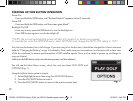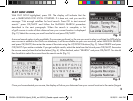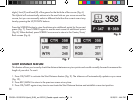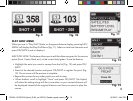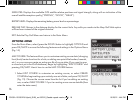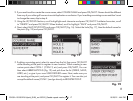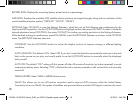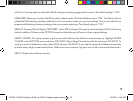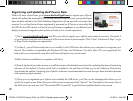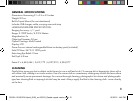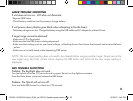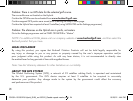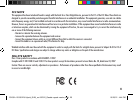20
Registering and Updating Golf Course Data
Within 45 days of purchase, go to www.bushnell.igolf.com to register your Hybrid,
which will update the preloaded GPS course data and load any new courses that have
been recently added to the iGolf database. Registration is free and will only take a few
minutes. If a unit that has not been registered is powered on 45 days or more after the
first GPS fix, the GPS section will not function (the laser rangefinder is not affected) and
display a prompt to register online (which will restore it to normal operation).
1) Go to www.bushnell.igolf.com and fill in your info to register your Hybrid and create an account. The serial #
of your Hybrid can be found on the back of the unit as shown in the example. Click “Next” at the end of Step 1 to go
to Step 2 and complete your registration.
2) In Step 3, you will download and run an installer for the USB driver that allows your computer to recognize your
Hybrid. The installer is compatible with Windows XP, Vista, and Windows 7 (to date, Mac OS is not supported). For
best results, we recommend using Microsoft Internet Explorer as your browser.
3) After the driver installation is complete, click Next.
4) Step 4 (optional) provides access to a pdf document with detailed instructions for updating the internal operating
software of the Hybrid. A button (web link) is included in the pdf that will take you to the Software Wizard that
downloads the update. Updating your Hybrid’s software is recommended to ensure that you have the latest features
and operating improvements.
5) Once you’ve registered your Hybrid and installed the USB driver, you’ll be on the webpage that allows you to
search for a golf course. Enter all or part of the course’s name and click “Search”. You’ll be taken to the course info on
the iGolf.com site, and can click “Download GPS Course File” to get the latest updated data for the course.
201951+201951EU Hybrid_5LIM_rev102312_Geodis repack version.indd 20 10/25/12 4:44 PM