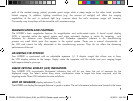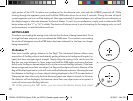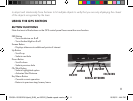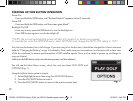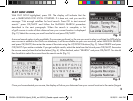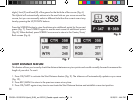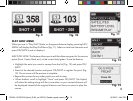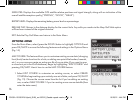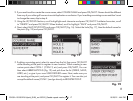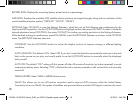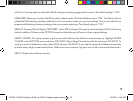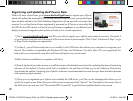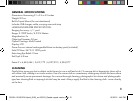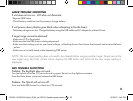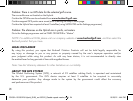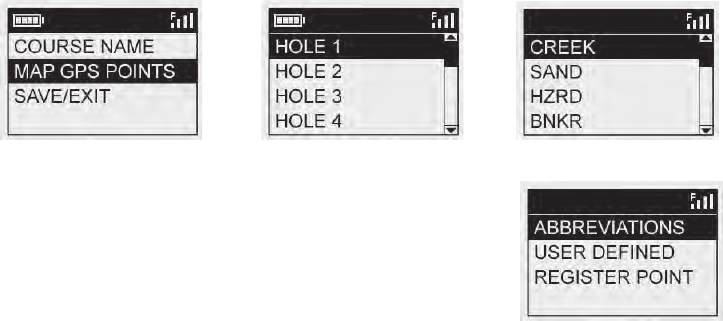
17
2. If you need to edit or create the course name, select COURSE NAME and press OK/SHOT. Names should be different
from any of your other golf courses to avoid duplication or confusion. If you’re editing an existing course and don’t want
to change the name, skip to step 4.
3. Using the UP/DOWN buttons, scroll to highlight each character and press OK/SHOT. To delete characters, scroll
to “DELETE” and press OK/SHOT. When finished, scroll to highlight “SAVE” and press OK/SHOT.
4. Next, select MAP GPS POINTS and press OK/SHOT (Fig. 16). Select the hole (Fig. 17), then the default name for
the point (Fig. 18) and press OK/SHOT.
5. If editing an existing point, select its name from the list, then press OK/SHOT
while standing at the point to register its new location. When creating a new
custom point select CSTM 1 (CSTM 2, etc) and press OK/SHOT, You can
then select ABBREVIATIONS (Fig. 19) and pick from the list (CREEK, SAND,
HZRD, etc.), or give it your own USER DEFINED name. Next, make sure you
are standing at the point, and press OK/SHOT to register it. You can also just
accept the default name (CSTM 1) and go directly to REGISTER POINT.
Fig. 16 Fig. 17 Fig. 18
Fig. 19
201951+201951EU Hybrid_5LIM_rev102312_Geodis repack version.indd 17 10/25/12 4:44 PM