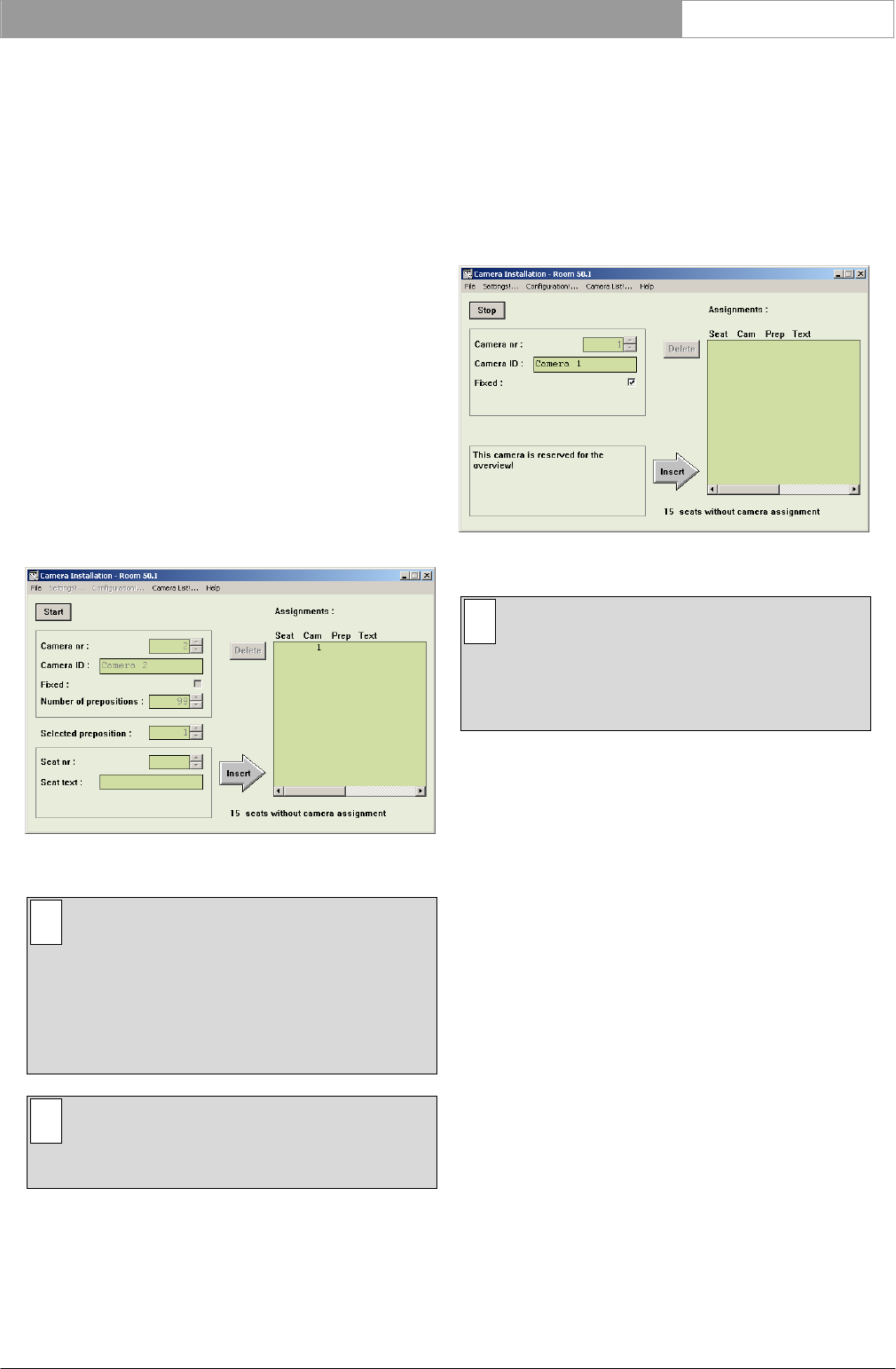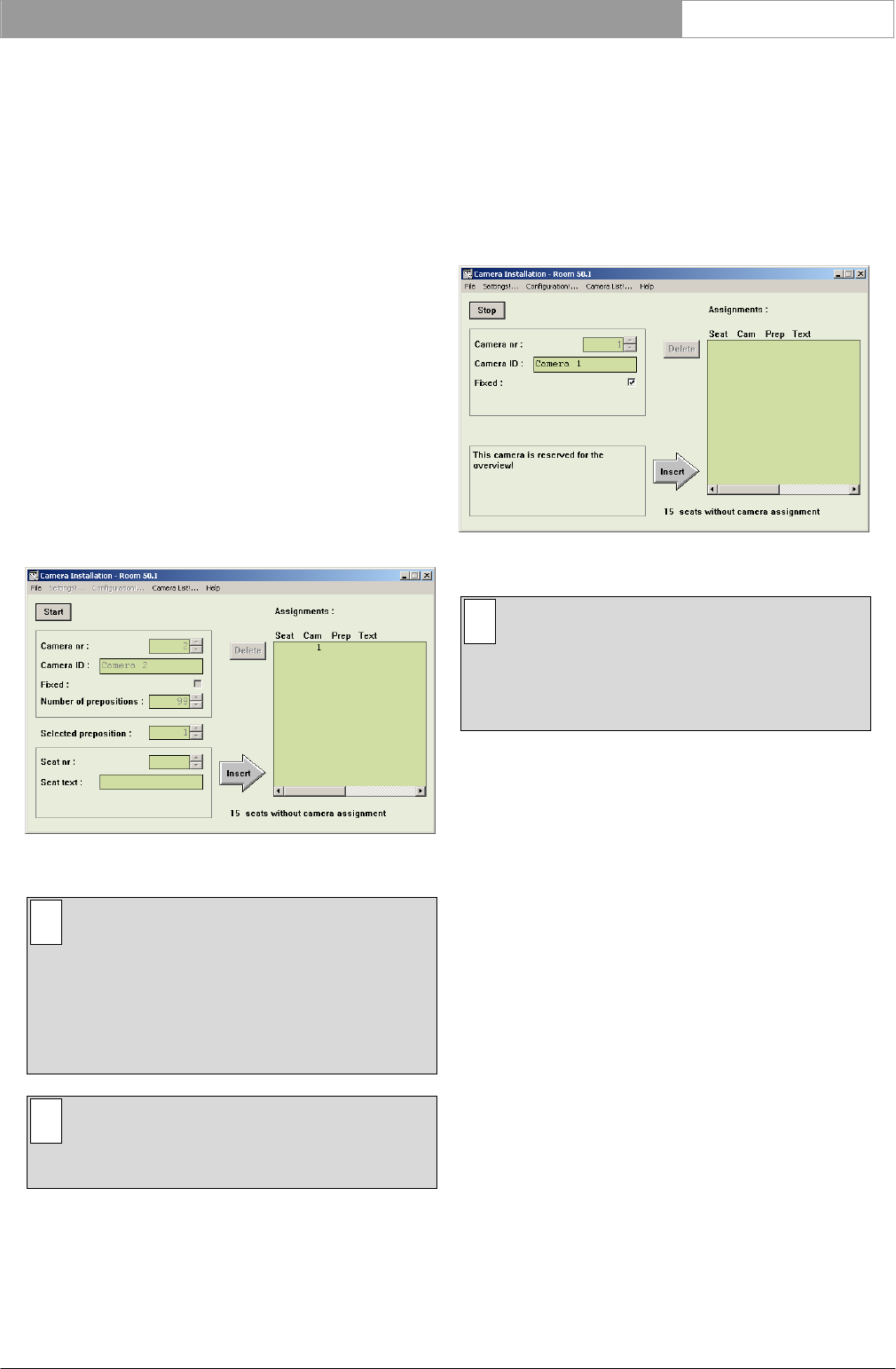
DCN Next Generation Automatic Camera Control en | 8
3 Using Automatic Camera
Control
3.1 The camera installation main window
The Camera Installation main window is used to
assign fixed cameras and camera positions (on
preposition cameras) to DCN Next Generation units.
There are two main types of camera recognized by
the Automatic Camera Control software. Fixed
cameras are positioned before the conference begins,
and they remain in the same position during the
conference. Dome cameras can adjust their position
automatically in response to conference activity. For
example, a dome camera normally has several
prepositions, determined during configuration, each
covering a different delegate or group of delegates.
The camera will automatically change position to
cover the delegate who is speaking. The Camera
Installation window at startup is shown below.
Figure 3 The Camera Installation window (at startup)
i Note
The System Installation file is required for using
Automatic Camera Control with a software-
controlled DCN Next Generation system. This
file is loaded from the Startup screen. In the
example used in this manual, 10 seats have
been assigned in the System Installation file.
i Note
In the stand-alone version of the software,
‘seats’ are referred to as ‘units’.
The Camera Installation window contains the
following elements:
• Start/Stop push button. This is used to enter and
exit Installation mode.
• Camera specification edit fields for entering
camera number, camera ID, and the type of
camera (fixed or preposition)
When installation mode is entered (by pressing the
Start push button) for the first time i.e. when no
cameras have yet been assigned to seat numbers, or
when camera 1 is selected from the ‘Assignments’ list
the installation window appears as follows:
Figure 4 The Camera Installation window
i Note
If a camera with prepositions (such as a dome
camera) is selected, the number of
prepositions available, and the selected
preposition is also entered in this area.
• ‘Selected preposition:’ edit field (only displayed if
the camera is a preposition type)
• Seat (or unit) edit fields for selecting a seat (or
unit) number and entering one or two lines of
seat/unit text
• ‘Insert’ button for entering the camera and unit
assignments specified (it then appears in the
‘Assignments’ list on the right side of the main
window)
• ‘Delete’ button for removing camera and unit
assignments from the ‘Assignments’ list.
• ‘Assignments’ list for displaying assigned camera
data.
Bosch Security Systems B.V. | 2005 January | 9922 141 70491