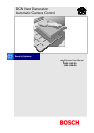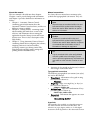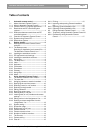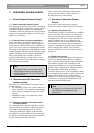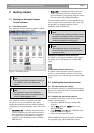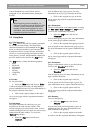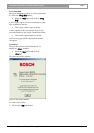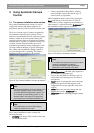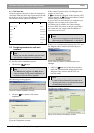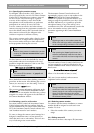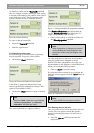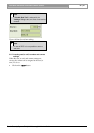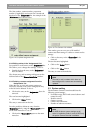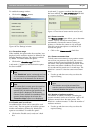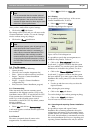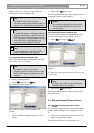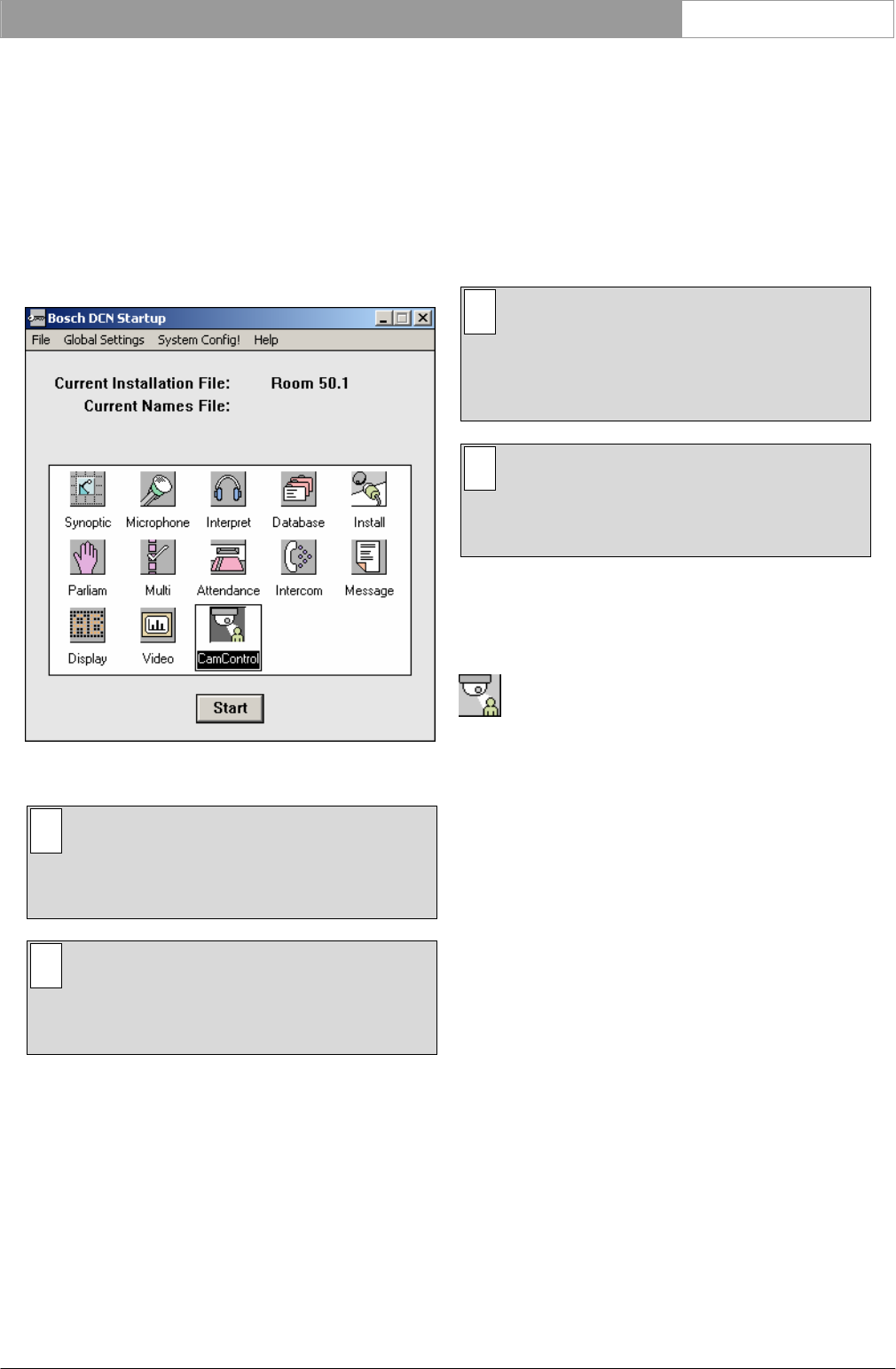
DCN Next Generation Automatic Camera Control en | 5
2 Getting started
2.1 Starting the Automatic Camera
Control software
2.1.1 The Startup screen
The Automatic Camera Control program is started
from the Startup screen (shown below).
Figure 1 The Startup screen.
i Note
For starting the Startup program from an icon
in the desktop, refer to the Startup user
manual.
i Note
The standalone version of the Automatic
Camera Control software is started from the
windows ‘Start Programs’ menu.
The Automatic Camera Control PC controlled
version uses two user-created files that contain
important information about the installed hardware
configuration and about delegates’ names. These files
are:
• Installation file - containing information about
channel assignment and the numbers that have
been assigned to all microphones connected to
the system. These seat numbers are assigned
using the System Installation software module
LBB 4185/00.
• Names file - containing information about the
name, seat number and other conference and
personal details of participating delegates. Names
files are created using Delegate Database.
The seat numbers defined in System Installation are
used to assign cameras connected to the system. The
seat numbers are assigned using the System
Installation software (LBB4185).
i Note
An installation file must be open before camera
installation is possible. However, the Automatic
Camera Control software can be started
without an installation file being open.
i Note
The stand-alone version of the Automatic
Camera Control software does not use other
software modules.
Selecting an installation (and a names) file
For details on selecting an installation (and a names)
file, please refer to the Startup user manual (LBB
4190).
The Automatic Camera Control icon
For details on the Automatic Camera Control icon
and how to start Automatic Camera Control from
Startup, please refer to the Startup user manual (LBB
4190).
2.2 Installing the stand-alone version
2.2.1 PC requirements and settings
For information about PC requirements and settings,
please refer to the DCN Next Generation Installation
and User Instruction.
2.2.2 Installing the stand-alone software
To install the stand-alone version of the Automatic
Camera Control software:
• Insert the CDROM with type number LBB
4162/00.
• Select ‘Run...’ from the ‘Start’ menu on the
Windows desktop.
• Type d:\setup (where d is the CDROM) on the
command line which appears.
• Follow the on-screen instructions.
When installation has been successfully completed, a
new program group called Standalone Camera
Bosch Security Systems B.V. | 2005 January | 9922 141 70491