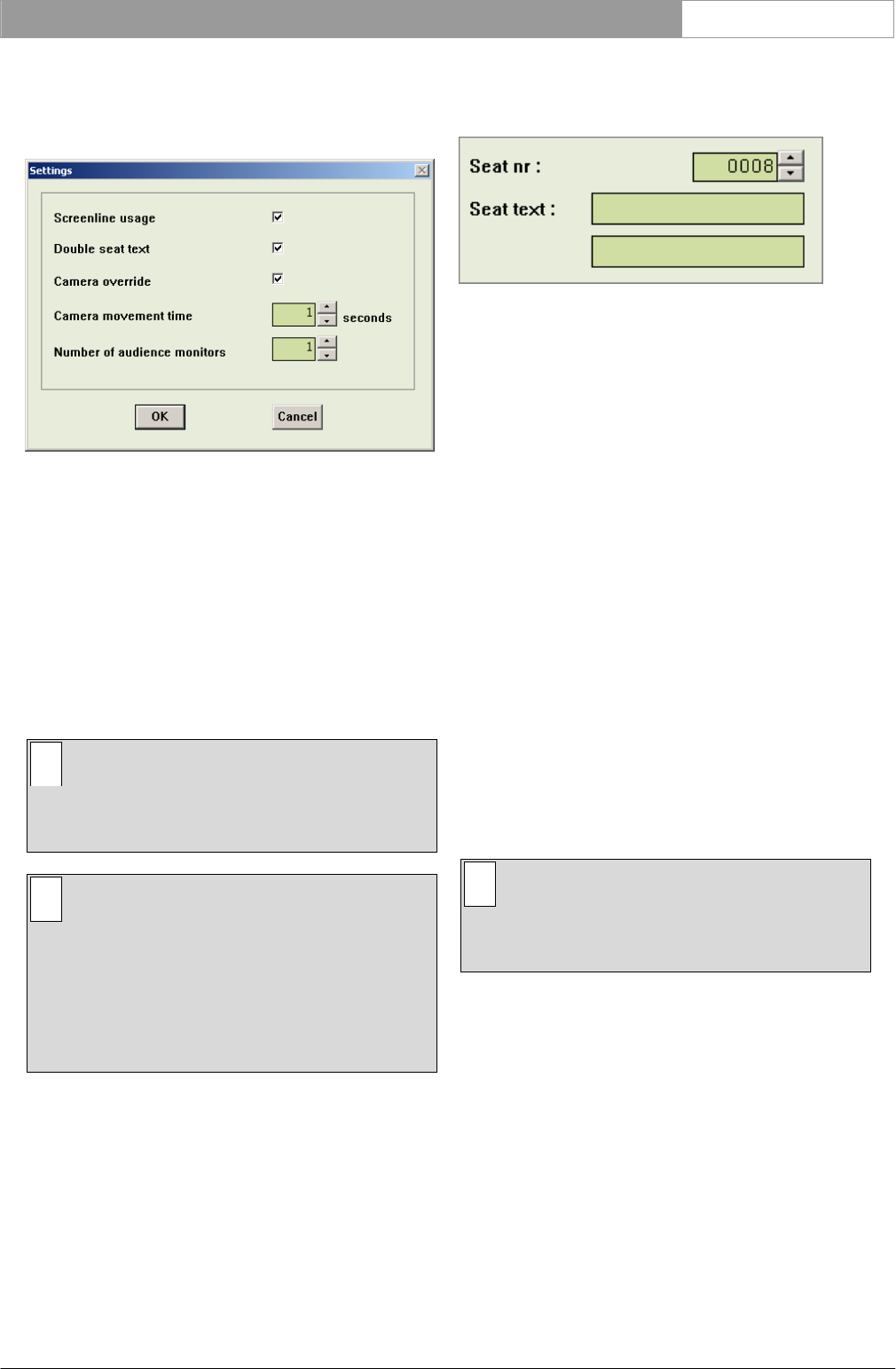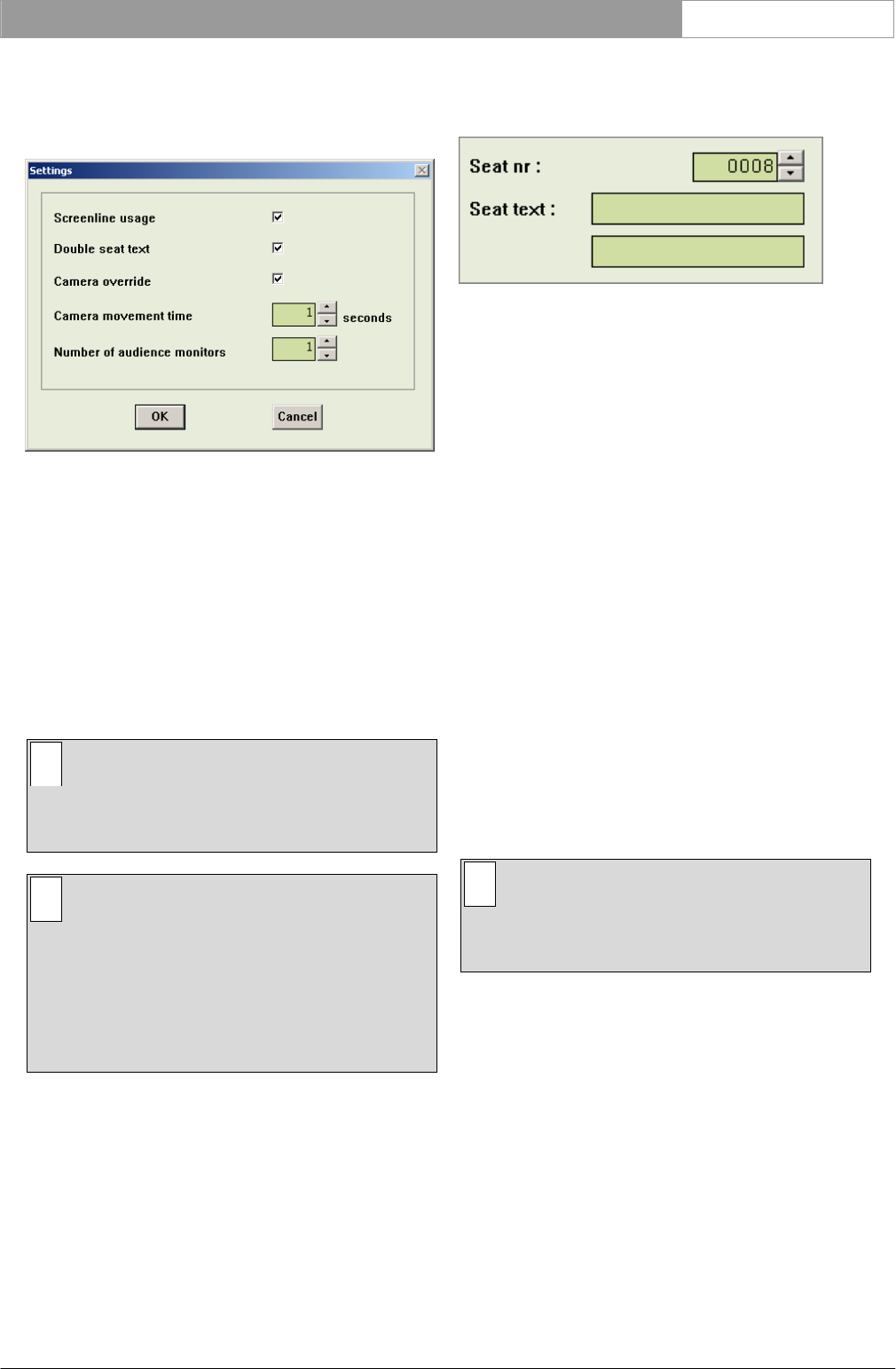
DCN Next Generation Automatic Camera Control en | 14
To enable the settings window:
• Click on the ‘Settings…’ menu.
The following window appears.
Figure 16 The ‘Settings’ window
3.3.1 Screenline usage
When enabled, this option takes the screenline (text
displayed on the audience monitor) as defined in the
Delegate Database software. The option is enabled
by default. To enable/disable this option:
• Click on the ‘Screenline usage’ check box.
A tick mark (√) appears to indicate that this option
has been enabled.
i Note
If the ‘Double text’ option is selected, two lines
of 16 characters can be displayed. Otherwise,
only one line of 16 characters can be shown.
i Note
If no names file is currently open (as specified
in Delegate Database) or this option is de-
selected (off), the seat text (as specified in the
main window) is displayed. The Automatic
Camera Control software for standalone CCU
systems always displays the unit text (the
‘Screenline usage’ option is not displayed).
3.3.2 Double seat (or unit) text
An additional line of text can be entered for each
seat (or unit). The text appears on both the operator
monitor and audience monitors. By default, this
option is not enabled. To enable the option:
• Click on the ‘Double seat (or unit) text’ check
box.
A tick mark (√) appears to indicate that this option
has been enabled. The ‘Seat (or Unit) text:’ edit field
now appears as follows:
Figure 17 Two lines of screen text for seat (or unit)
3.3.3 Camera override
The ‘Camera override’ option allows you to determine
whether a newly switched on microphone
automatically activates the camera covering its
position, or whether the camera is only activated
when the current microphone is switched off. To
activate this option:
• Click on the ‘Camera override’ check box.
3.3.4 Camera movement time
To hide camera movement (as a preposition camera
moves from one position to the next), the overview
camera can be activated and displayed during the
movement. This option enables the period for which
the camera movement is hidden to be set between
0.5 seconds and 60 seconds in 0.5 second steps. The
default is 1 second. To alter the camera movement
time:
• Use the up and down arrow keys to select the
required setting.
i Note
This function can only be activated if the
overview camera is a fixed camera. A setting of
0 seconds disables the option.
3.3.5 Number of audience monitors
The number of audience monitors (excluding the
operator monitor) can be set to between 1 and 4. All
audience monitors show the same picture. The
default is 1 audience monitor. To alter the number of
audience monitors:
• Use the up and down arrow keys to select the
required setting.
Bosch Security Systems B.V. | 2005 January | 9922 141 70491