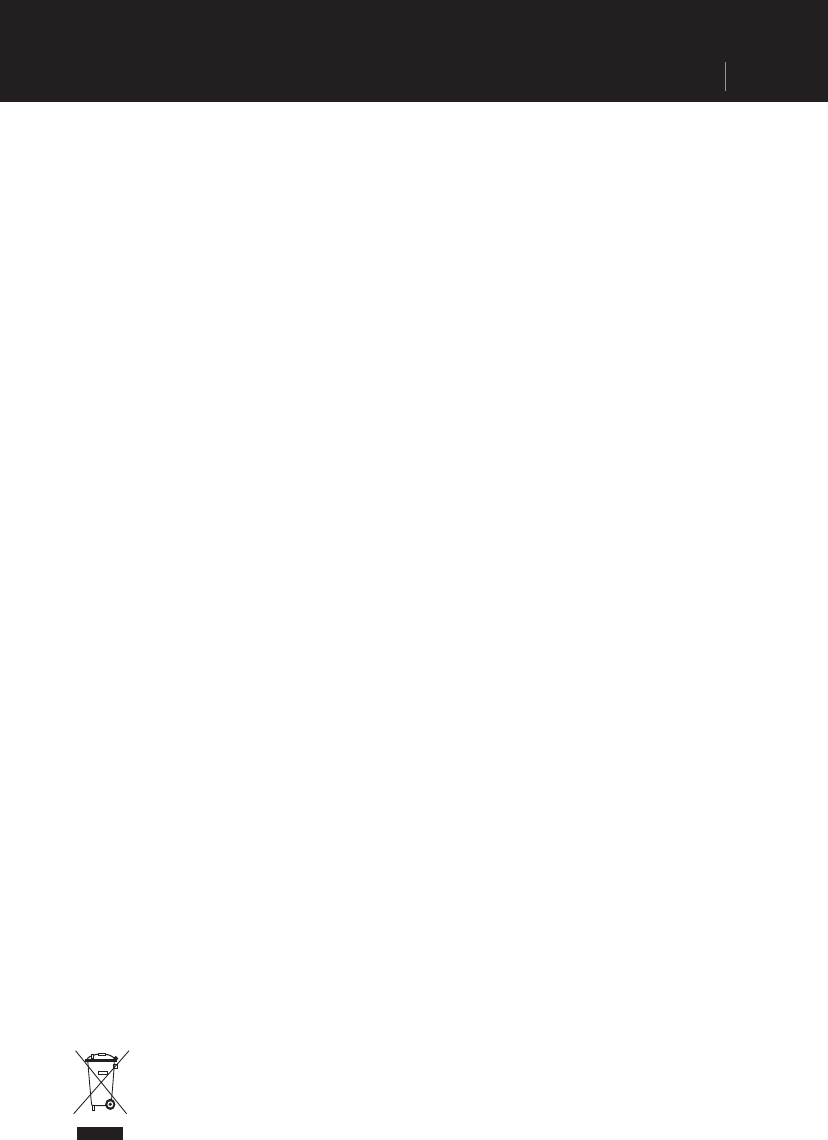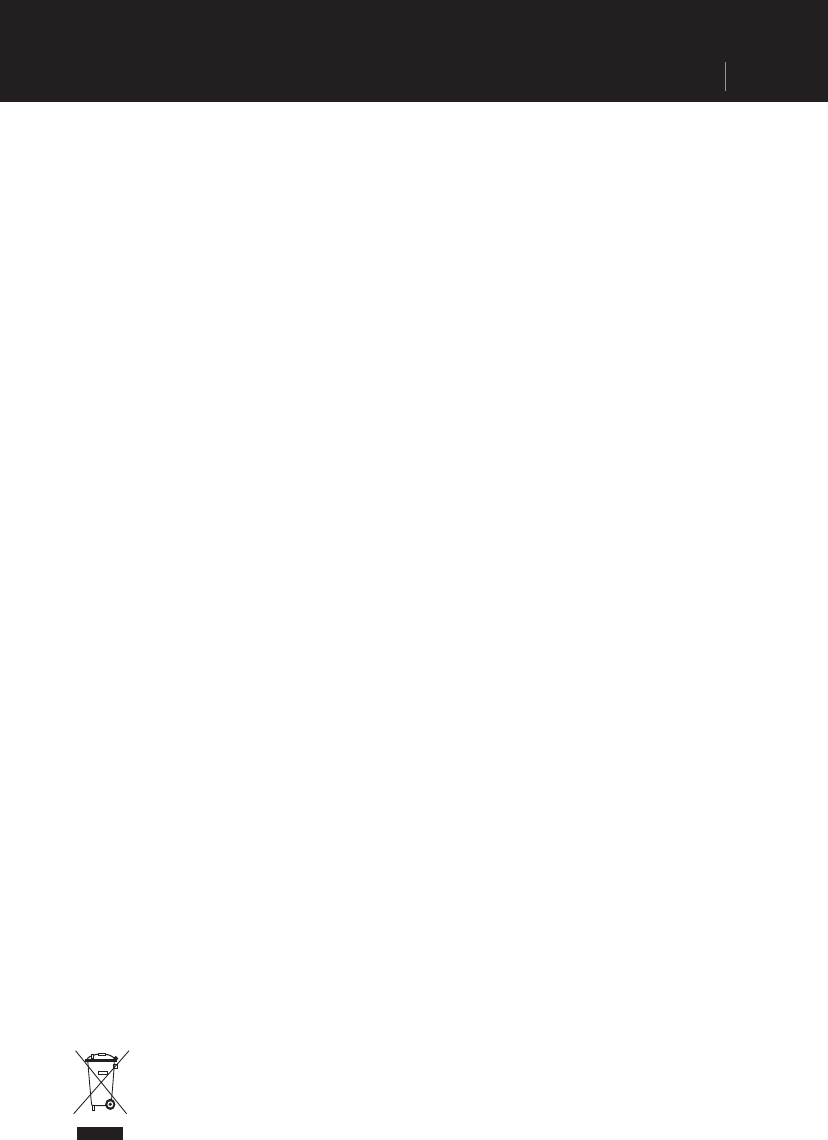
Software Installation On Your PC
In order to be able to deploy self-defined cards on your navigation system you must install
the corresponding navigation software on your PC.
1. Before installing the navigation software ensure that ActiveSync is installed and your
navigation system is connected with your PC via the ActiveSync-cable.
2. Place the CD 1 with the navigation software in your CD drive. The installation will start
automatically.
3. Follow the program instructions.
Contents of The Navigation CDs
It is possible for several CDs to be contained in the scope of the delivery according to the
version. Content of the CDs:
CD 1 contains the PC application, digitalized card material and the data material for
restoring the content of the memory card fast. Additional material on the card will be
located on the optional CD2. The PC application will be installed on the computer and
used to set up your own card details. Apart from this, it will support the recreation of data
on the memory card.
Installing Microsoft ActiveSync
In order to transfer your data between your PC and your navigation system you need the
Microsoft ActiveSync program.
The cost of the navigation system includes a license for this program
which can be found on the Support CD.
Attention: Important files can be overwritten or changed during the installation of software.
You should create a hard disk backup, in order to be able to have access to the original
files in the case of possible problems following the installation.
You must have administrator rights to install the software under Windows 2000/XP.
Attention: You should not connect the navigation system to your computer yet.
1. Insert the Support CD and wait until the program starts automatically.
Note: The Auto Run function is probably deactivated if it does not function. The Setup
program on the CD must be started, to start installation manually.
2. Choose the language, click then Install ActiveSync and follows the instructions on the
screen.
3. Connect the navigation system to your computer with the assistance of the ActiveSync
Cable, while the connection options are checked. To do this, push the USB connector
into a free USB port on your computer.
4. The hardware installation assistant recognizes now a new appliance and installs a
suitable driver which can take some minutes. Repeat the die connection search if it fails
the first time.
5. Follow the instructions on the screen. The program will now set up a partnership between
your PC and the device.
Disposal:
If at any time in the future you should need to dispose of this product, please note
that: Waste electrical products should not be disposed of with household waste.
Please recycle where facilities exist. Check with your local Authority or retailer
for recycling advice. (Waste Electrical and Electronic Equipment Directive).
GPS (Global Positioning System) 13
PLND35 Operation manual