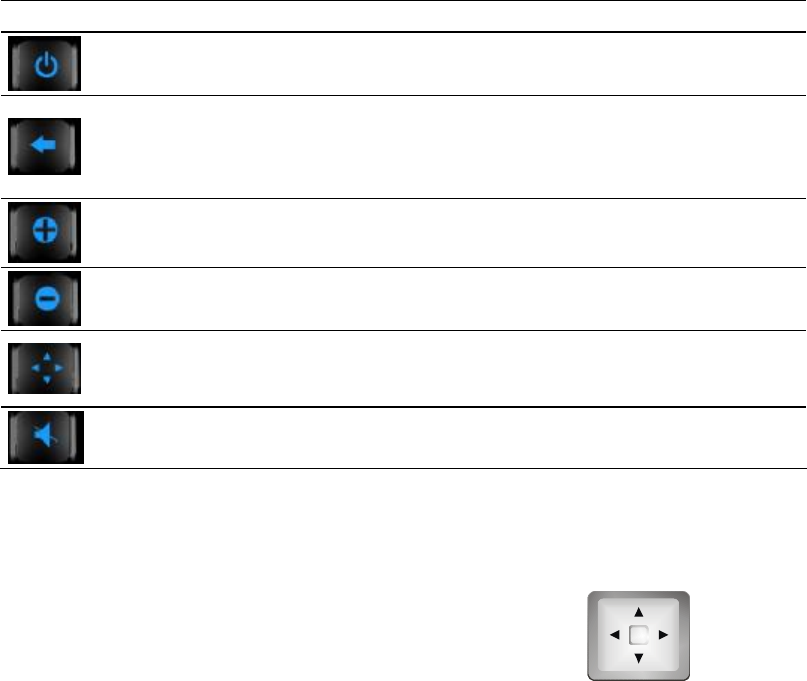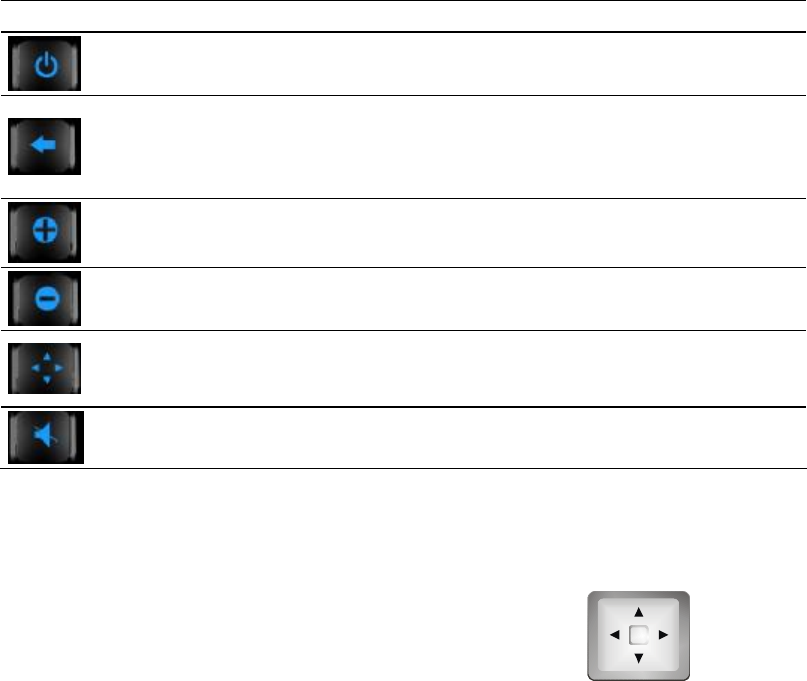
Button
Name Description
Power On/Off Turns on and off the device.
Back
※Goes back to the previous screen.
※Goes to the map screen while in a Navigation Settings
screen.
Zoom In Increases the map scale
Zoom Out Decreases the map scale.
Navigation Settings
Access to different navigation related tools categorized
under Destinate, View and Options menu screens.Press
button repeatedly to cycle through the available menus.
Stop Voice Mute the voice.
Using the Navigation Pad
With the navigation pad, you can move up,
down, left and right within a menu.
To move in a direction, simply press the
corresponding arrow on the button. To
activate the selected item, press the
the button.
Stylus Pen
The stylus pen is your input device. You use it to select objects such as command
and option on the screen.
Pull the stylus pen out of the slot and extend it for ease of use. Store it in the slot
when not in use.
You can use the stylus pen to do the following actions:
®Tap
Touch the screen once with the stylus pen to open items or select options.
®Drag
Hold the stylus pen on the screen and drag up/down/left/right or across the
screen.
®Tap and hold
Tap and hold the stylus until an action is complete, or a result or menu is shown.