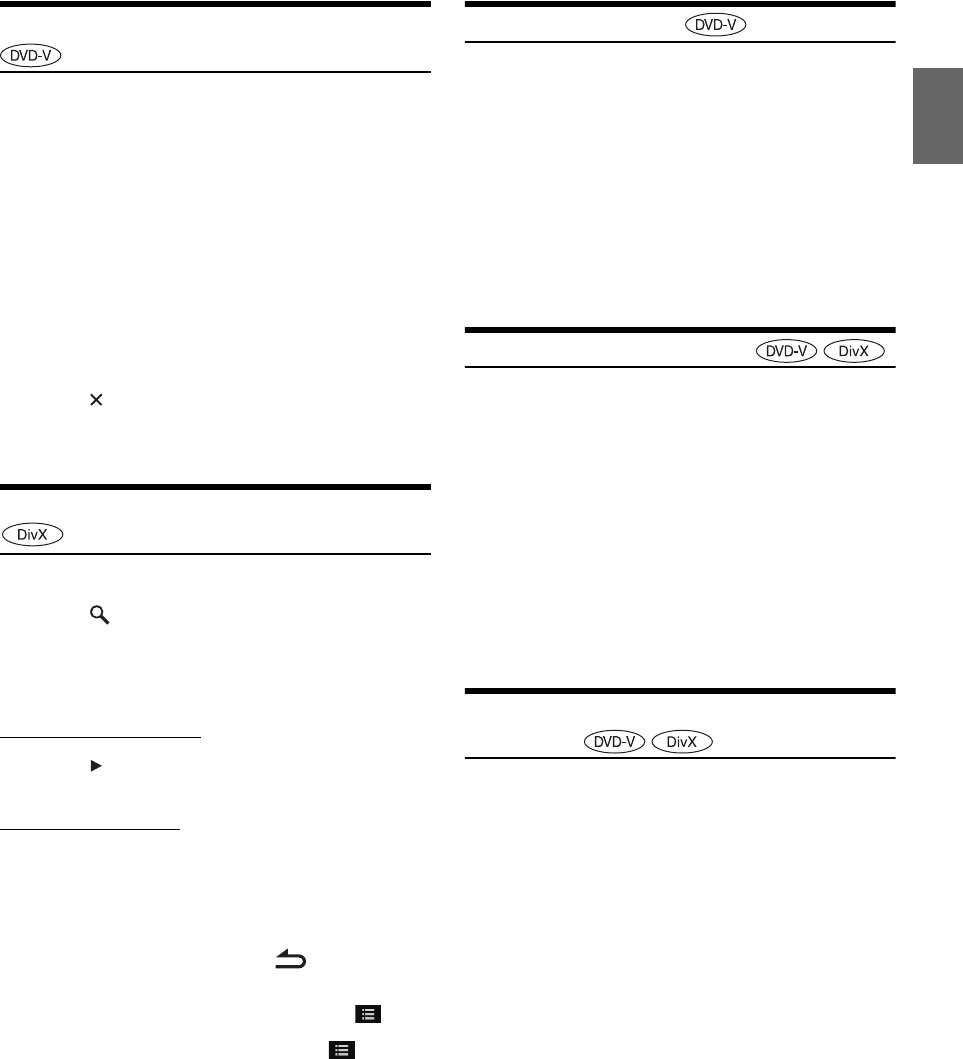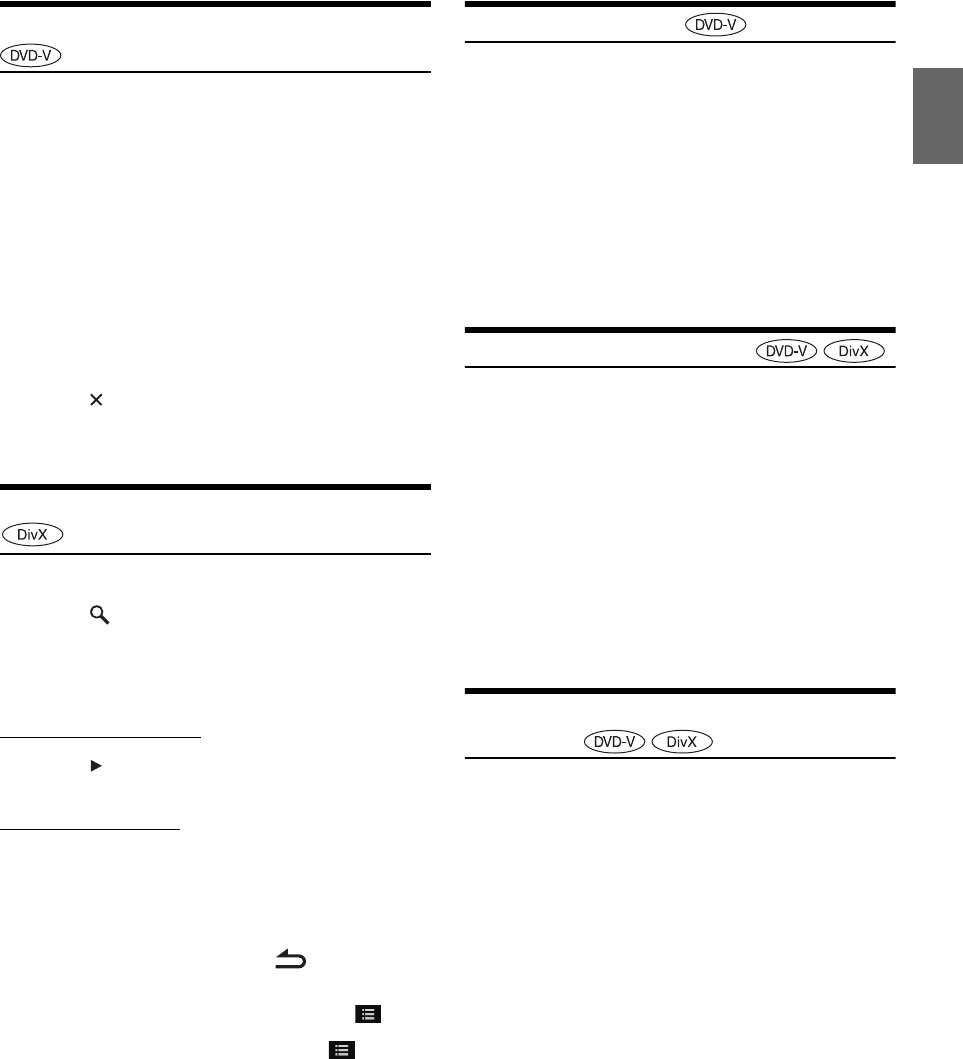
37-EN
01GB05INE-W927HD.fm
ALPINE INE-W927HD 68-21057Z90-A (EN)
EN
FR
ES
Searching Directly by Chapter Number
Use this function to easily move to the beginnings of the chapters on the
disc. Perform operations during playback, during PRE-STOP or while
playback is paused.
1
Touch [10Key] of Bottom banner.
The numeric keypad input mode screen will appear.
If [10Key] is not displayed, touch [<<] in the bottom banner
to display [10Key].
2
Touch and enter the chapter number you want to
play.
See page 35 for operation of the numeric keypad.
3
Touch [Enter] to confirm your selection.
Playback will start from the selected chapter.
4
Touch [].
• This function is not available for a disc on which chapters are not
stored.
Searching for a Desired Video File
You can select a video file from the list screen.
1
Touch [ (Search)] of Bottom banner.
The search mode is activated.
2
Touch [Video].
The folder list screen appears.
Folder Name Search mode
3
Touch [] in the desired folder.
The first file in the selected folder is played back.
File Name Search mode
3
Touch the desired folder name.
The File name of the selected folder is displayed.
4
Touch the desired file name.
The selected file is played back.
• To return to the previous hierarchy, touch [].
• For details on how to scroll through the list, refer to “Selecting an
Item in a List” (page 26).
• After selecting a folder via a Folder name search, touch [] on the
main screen to display the folder search screen.
• After selecting a file via a File name search, touch [] on the
main screen to display the file search screen.
Switching the Angle
On DVDs in which scenes have been filmed from multiple angles, the
angle can be switched during playback.
Touch [ANGLE] of Bottom banner.
The angle switches between the angles recorded on the disc
every time the button is touched.
If [ANGLE] is not displayed, touch [<<] or [>>] in the bottom
banner to display [ANGLE].
• Some time may be required for the angle to change.
• Depending on the disc, the angle may switch in one of two ways.
- Seamless: The angle switches smoothly.
- Non-seamless: When the angle is switched, a still picture is
displayed first, after which the angle switches.
Switching the Audio Tracks
DVDs with multiplex audio or audio languages allow switching the
sound during playback.
Touch [AUDIO] of Bottom banner.
The sound switches between the alternate audio tracks
recorded on the disc every time the button is touched.
If [AUDIO] is not displayed, touch [<<] or [>>] in the bottom
banner to display [AUDIO].
• The alternate track selected becomes the default setting every time
the power is turned on or the disc is replaced. If the disc does not
include that track, the disc’s default language is selected instead.
• Not all discs will allow changing the alternate audio tracks during
playback. In these cases, select audio tracks from the DVDs menu.
• There may be a delay before the selected alternate track begins to
play.
Switching the Subtitles (Subtitle
Language)
With DVDs on which multiple subtitle languages are recorded, the
subtitle language can be switched during playback; moreover, subtitles
can be hidden.
Touch [Sub Title] of Bottom banner.
Touching this button repeatedly selects sequentially the subtitle
languages recorded on the disc, and then turns the subtitles
OFF.
If [Sub Title] is not displayed, touch [<<] or [>>] in the bottom
banner to display [Sub Title].
• There may be a delay before the selected subtitle appears.
• Not all discs will allow changing the subtitles during playback. In
these cases, select subtitles from the DVDs menu.
• The subtitle language selected becomes the default setting every time
the power is turned on or the disc is replaced. If the disc does not
include that language, the disc’s default language is selected instead.
However, the subtitle language may differ depending on the disc.
• For some discs, the subtitles will be displayed even when this is set to
OFF. However, the subtitle language may differ depending on the
disc.
01GB00INE-W927HD.book Page 37 Thursday, October 4, 2012 5:03 PM