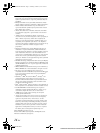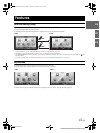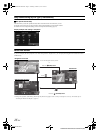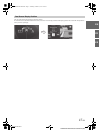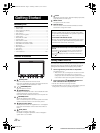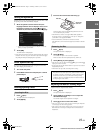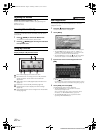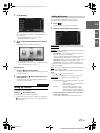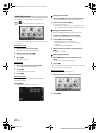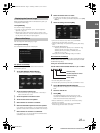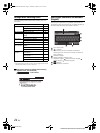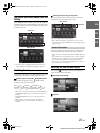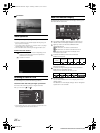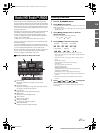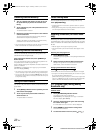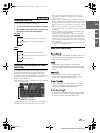22-EN
01GB05INE-W927HD.fm
ALPINE INE-W927HD 68-21057Z90-A (EN)
You can delete names in My Favorites or change the layout.
Touch [].
“ ” appears and the mode switches to the Edit mode.
• Touching [Cancel] returns to the previous screen without executing
any changes.
Changing the name
1
Touch the icon you want to change
The Edit Text screen (Keypad) is displayed.
2
Enter the name and touch [OK]
The mode returns to the Edit mode.
3
Touch [OK].
The name is changed.
Deleting Icons
1
Touch “ ” by the icon you want to delete
The confirmation message is displayed.
2
Touch [OK].
The mode returns to the Edit mode.
3
Touch [OK].
My Favorites setup
You can change or delete the registered user name or change the
registered phone number.
Touch [Setup].
The My Favorites Setup screen is displayed.
Changing the User Name
1
Touch the [Name] of the user you want to change.
The Input User Name screen (Keypad) is displayed.
2
Input the name and touch [OK].
The user name is changed.
• For details of how to input characters using the keypad, refer to
“How to Input Characters and Numbers (Keypad)” (page 24).
Changing a BLUETOOTH device
You can change the BLUETOOTH devices associated with a user.
1
Touch the user [Phone] you want to change.
The BLUETOOTH Device Setup screen is displayed.
2
Touch [Link], then touch [OK].
The BLUETOOTH Device list is displayed.
• The BLUETOOTH devices set by User Registration are
highlighted.
For detailed settings, touch [Search].
3
Select the device you want to change and touch
[OK].
The device is changed.
Deleting Registered Users
1
Touch [Delete] for the user name you want to
delete.
The confirmation message is displayed.
2
Touch [OK].
• When a registered user is deleted, all the items affected by switching
users are returned to the default settings.
Changing the Layout
You can change the layout of the shortcut keys.
1
Drag and drop the icon to the desired location.
2
Touch [OK].
Editing My Favorites
01GB00INE-W927HD.book Page 22 Thursday, October 4, 2012 5:03 PM