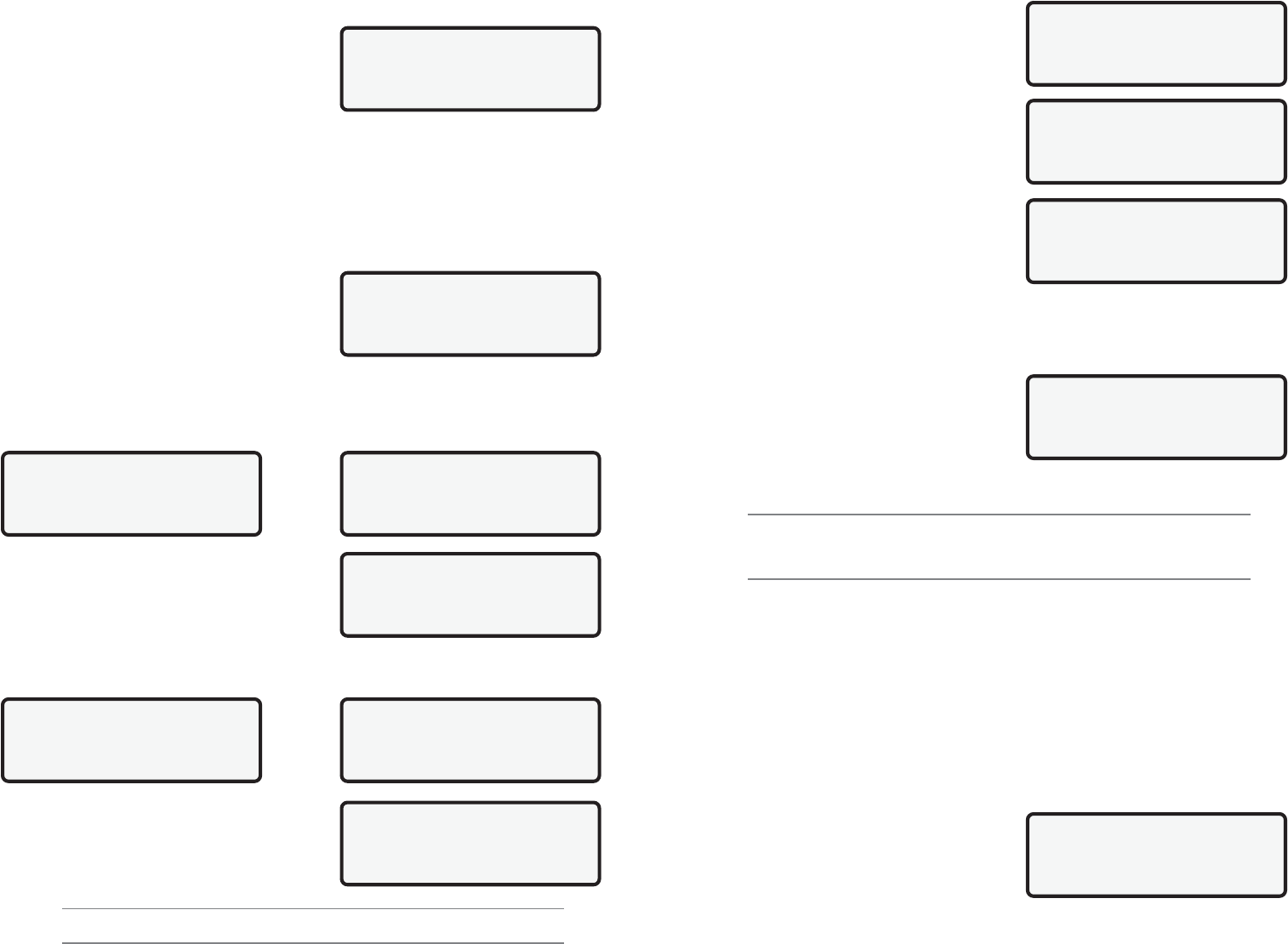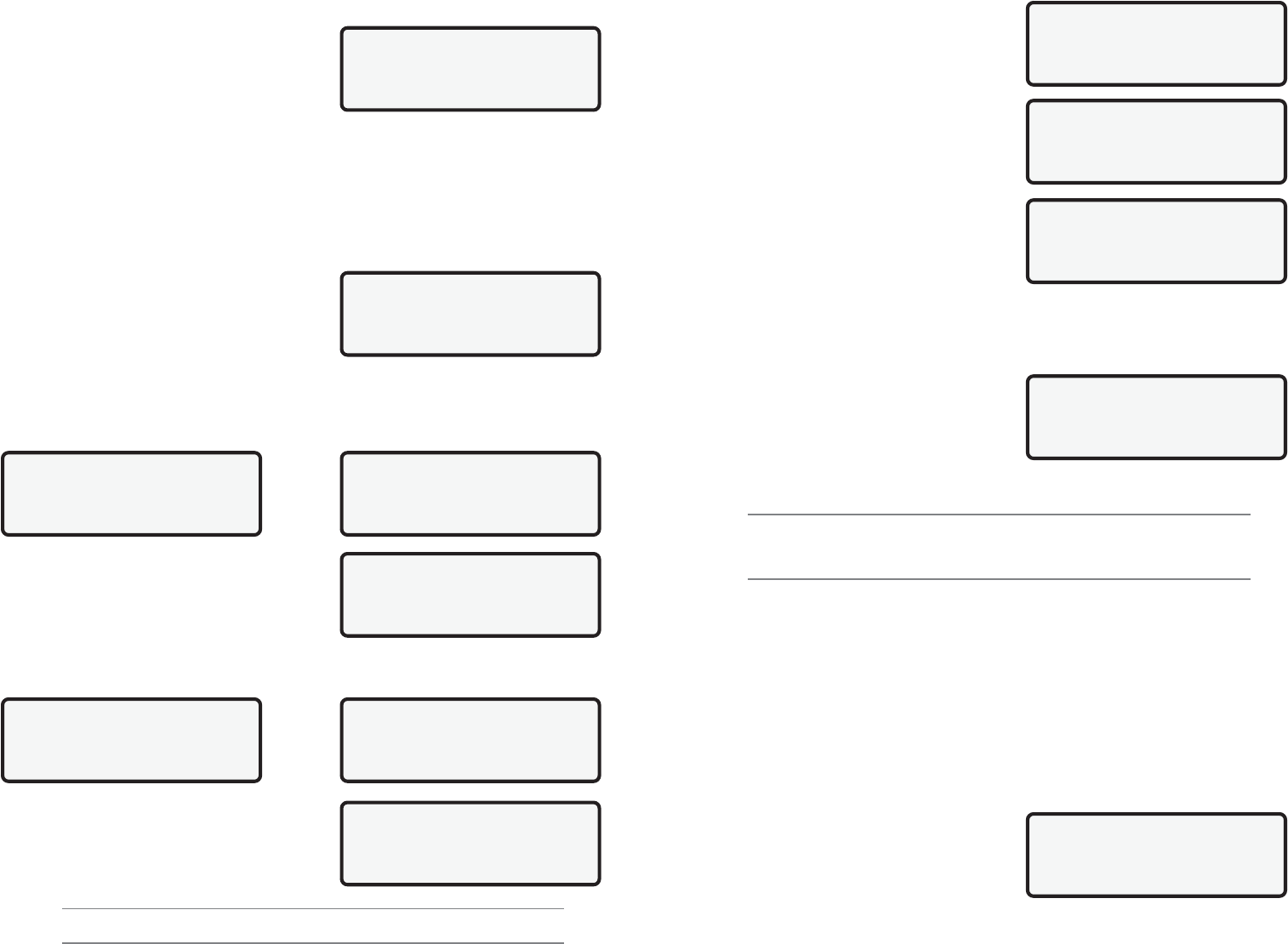
9620 Professional OBD II Scan Tool 11
After pressing ENTER from HELP Screen, the
Main Menu displays. Select Vehicle Diagnosis
and press ENTER.
The scan tool asks to erase data from previous
test. Use LEFT/RIGHT arrow keys to select a
response and press ENTER.
A message displays Turn Key Off For 10
Seconds, Then Turn Key On and Then Press
ENTER.
2.3 OBD II Functions List
Use UP/DOWN Narrow keys to move cursor(`). Once selection is made, press ENTER.
Press and release BACK key to return to OBD II Function List. Pressing BACK key from
the OBD II Function List returns scan tool to Main
Menu. The first time scan tool communicates with
vehicle, the communication type is automatically
detected, and is used until scan tool is turned
OFF or another vehicle is diagnosed.
Not every vehicle will have every function
listed. If function or part of a function selected is not supported by a vehicle, a
message screen informing of this will be shown.
NOTE: If an Operating Error message is displayed, make sure the OBD II J1962 cable is
securely attached, and ignition key is ON. Cycle ignition key to OFF for 10 seconds,
then ON. This may be required to reset the PCM. If required, select Yes to test again.
If problem still exists, refer to Section 4: Help and Troubleshooting Tips.
2.3.1 I/M Readiness
Purpose of the I/M Readiness test is to display current information on emissions-related
systems. These systems are required by OBD II regulation to be monitored for emissions
testing. OBD II I/M Readiness Monitors are strategies designed to test operations of emission
related systems or components. The computer module uses these monitors to check for
correct operations of system and components as well as out of range values. The computer
module may perform a special test on a system or component to complete the monitor. It
may be required to operate vehicle under certain conditions in order to perform an accurate
test. If computer module loses power, or codes are erased, monitors may be cleared.
The scan tool displays the state of vehicle OBD II Monitors.
To enter I/M Readiness viewing mode, select I/M Readiness from OBD II Function List
and press ENTER.
A list of On-Board system readiness tests and
their status will be displayed. Use vehicle service
manuals for more information on emission-
related monitors and their status.
Below are examples of completed versus not
completed I/M Readiness screens:
Use the UP/DOWN arrow keys to view monitor list. The monitor list consists of the OBD
MAIN MENU |
`1) Vehicle Diagnosis
2)Tool Setup [
3)Tool Self Test
OBDII Function List |
`1) I/M Readiness
2)Read Codes [
3)Pending Codes
Erase Data From
Previous Vehicle
Test?
YES <NO>
Turn Key Off
For 10 Seconds
Then Turn Key On
Then Press ENTER
OBDII Function List |
`1) I/M Readiness
2)Read Codes [
3)Pending Codes
26 9620 Professional OBD II Scan Tool
MAIN MENU |
1) Vehicle Diagnosis
2)Tool Setup [
`3)Tool Self Test
@@@@@@@@@@@@@@@@@@@@
@@@@@@@@@@@@@@@@@@@@
@@@@@@@@@@@@@@@@@@@@
@@@@@@@@@@@@@@@@@@@@
Tool Self-Test |
`1) Display Test
2) Keyboard Test [
3) Memory Test
ENTER To Test. Look
For Missing Spots
In Display. Press
BACK When Done
Tool Self-Test |
1) Display Test
`2) Keyboard Test [
3) Memory Test
Push Button To Test
Key And Display Name
Key:
BAC When Done
4.2.3 One or more modules drops the communication link:
When the OBD II System Tester initially links to
the vehicle, it builds a list of all OBD II compliant
computer modules. If in the course of scanning the
vehicle, a module drops the link, a message will
display.
Answering YES will continue operation without the lost module. Answering NO will try to
restore the communication links to get all modules back to an active status.
4.2.4 Keyboard does not function properly:
Perform Keyboard Test by entering Self-Test and select Keyboard Test function.
If the keyboard test shows nothing and you still experience the problem, then
contact Actron Technical Support.
4.3 Tool Self-Tests
Tool Self-Tests are used to test the operation of
the display, keyboard, internal memory, and
printer connection (if applicable).
The Tool Self-Test menu is accessed from the
MAIN MENU. Use the UP/DOWN arrow keys to
select the test and then press the ENTER key.
4.3.1 Display Test
Select Display Test and press the ENTER key. Press ENTER to begin test.
Display Test will fill every pixel of display. Look for
pixels that are not black. Press BACK key to exit
to Tool Self-Test menu. Press BACK key again to
display the MAIN MENU.
4.3.2 Keyboard Test
Keyboard Test checks operation of keys. Select Keyboard Test from Self-Test menu and
press ENTER key. Test screen with instructions is displayed:
Each time a key is pressed , keys name should
appear on display. For example, if UP arrow is
pressed, screen will display Key: UP ARROW. If
name is not displayed, key is not working.
Module ($41) Has |
Stopped Responding.
Continue Without It?
(YES) NO
Push Button To Test
Key And Display Name
Key: UP ARROW
BAC When Done
NOTE: When BACK key is pressed, OBD II System Tester returns to Self-Test Menu, If
not then BACK key is not working.