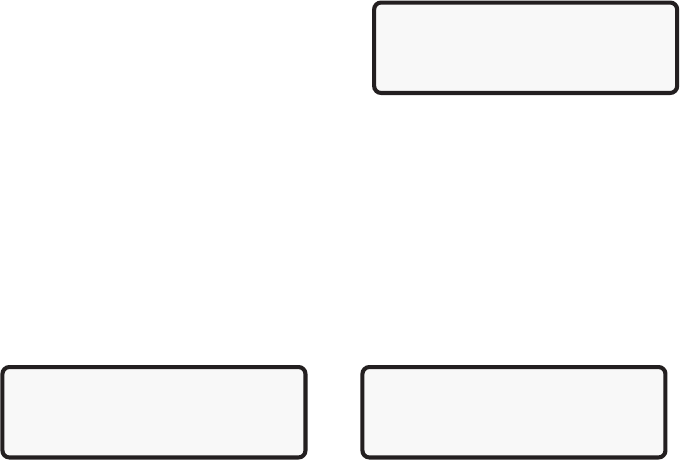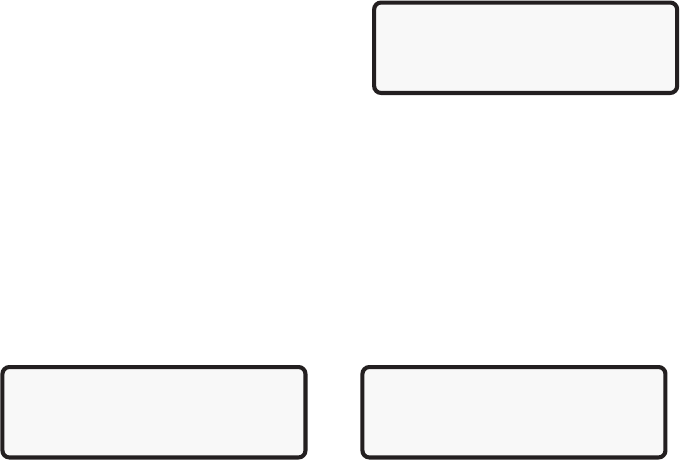
6
DISPLAY
The OBD II System Tester has a 4 line x 20 character liquid crystal display (LCD) for
easy viewing. This helps make the OBD II System Tester more user friendly by
offering a large viewing area to display most Help and Instructional messages. This
puts more information on the display to reduce reference to printed materials. The
display will support a number of helpful symbols that will prompt you through test
routines. These symbols are shown and defined below:
| Question Mark in lower right corner means there is help available for this screen
or current selectable item.
` Pointer (cursor) is used to indicate current selectable choice.
[ Down Arrow indicates there is additional
information on the next screen.
] Up Arrow indicates there is additional
information on previous screen.
LISTS, MENUS AND QUESTIONS
The OBD II System Tester is designed to be as intuitive as possible. That is, its
functions and controls should be easy to understand and use the first time you try it.
All menu and screen lists operate the same way. By using the UP and DOWN arrow
keys, you can move the cursor to a selection of your choice. The ENTER key selects
that function or item. The screen example above illustrates a few selections available
on the OBD II Function Menu.
Notice, in the screen below on the left, how the cursor (`) is pointing at 1)Read
Codes. If you wish to read the vehicles DTCs, press the ENTER key to select that
function. To make a different choice, such as View Data, use the DOWN arrow key to
move the cursor down to 4) View Data and press the ENTER key to select the View
Data function.
Sometimes, a list will be longer than three or four items, and will not fit on a single
screen. In these cases, the down arrow symbol ([) is visible in the last column of the
display, indicating that there are more choices on the next screen, as shown below
on the left. To go to the next choice, use the DOWN arrow key to move the cursor
down the list. Keep going even after you have reached the bottom of the screen. The
display will scroll to the list, shown above on the right:
You should see that there are now arrows in the last column pointing up and pointing
down. This indicates that you can use the UP arrow key to move the cursor to the
previous screen or the DOWN arrow key to move the cursor to the next screen.
Once the bottom of the list is reached, you will notice that there is now only an UP
arrow (]) in the last column. This indicates that you have reached the end of this list,
and that all other choices are on previous screens. You can return to those screens
by pressing the UP arrow key. These up and down arrow characters on the screen
are used throughout the OBD II System Tester. The UP and Down arrow keys work
exactly the same way, even if you are just scrolling through text such as the On-Line
Help screen.
2)Pending Codes
`3)Erase Codes ]
4)View Data [
5)View Freeze Data |
OBD II FUNCTION MENU
`1)Read Codes
2)Pending Codes [
3)Erase Codes |
1)Read Codes
2)Pending Codes ]
3)Erase Codes [
`4)View Data |