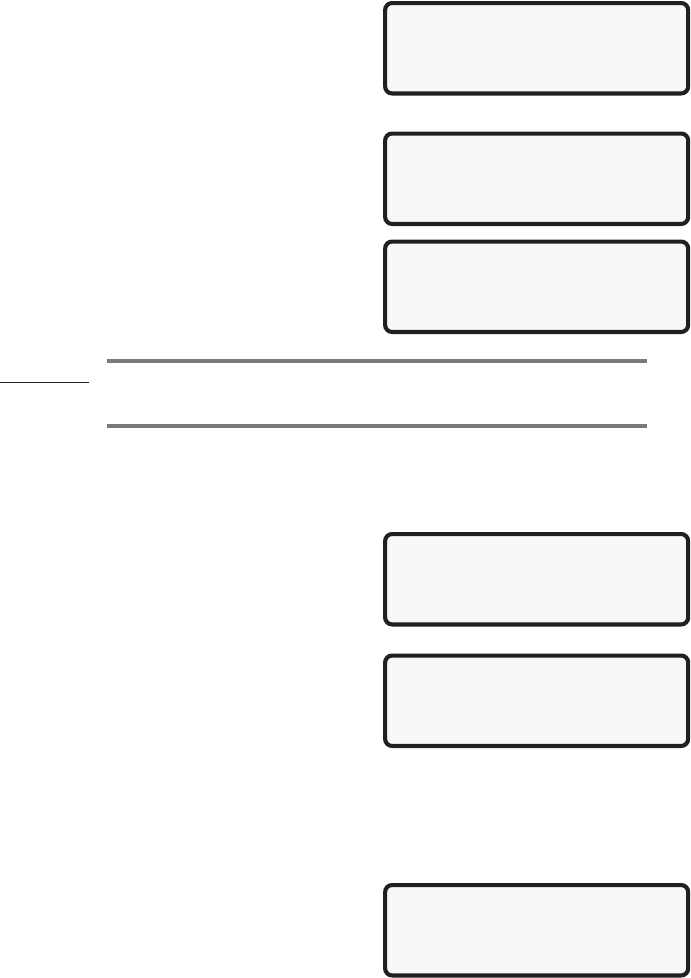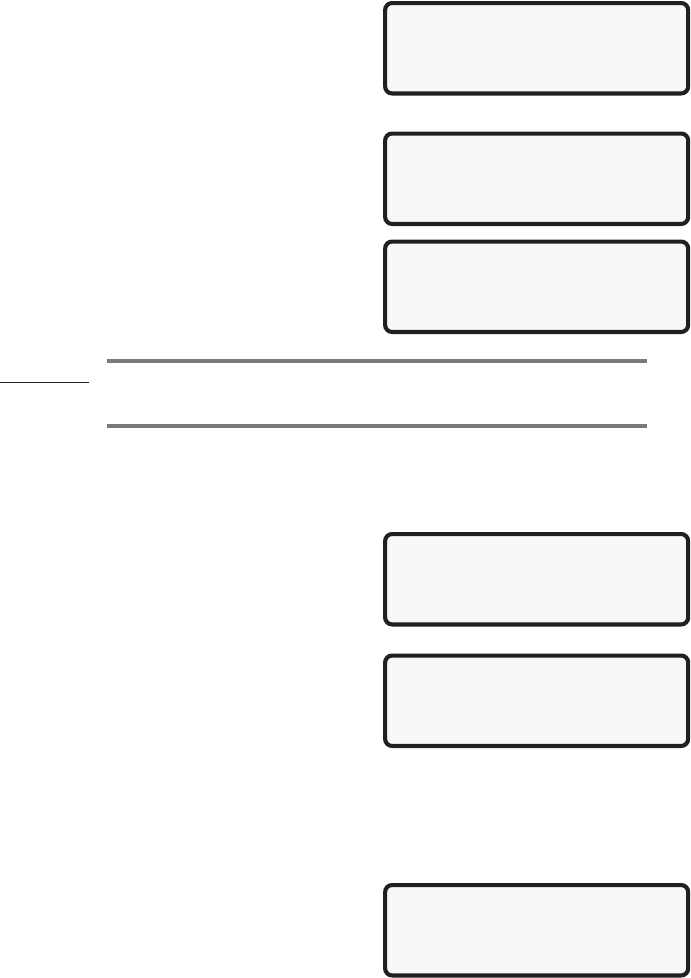
14
The OBD II System Tester initializes by
establishing the time intervals and then
recording the first five Frames of data. When
done, the system tester is ready to record data.
To cancel this function, press the BACK key to
return to the OBD II Function Menu.
If Manual Trigger was selected, then the OBD
II System Tester will start recording when the
ENTER key is pressed.
If Trigger on Codes was selected, then the
tester will automatically start recording when a
trouble code is set in the vehicles on-board
computer. Press the BACK key to cancel and
return to the OBD II Function Menu.
WARNING! Never operate the OBD II System Tester and drive your vehicle at
the same time. Always have one person drive the vehicle while a
helper operates the tester.
The tester records for a time of varying duration. Remember, your recording will
consist of 5 Frames of data prior to the start of the recording, and a number of
Frames after with time intervals of 5 seconds or longer (depending on the number of
PIDs). All applicable data parameters will be recorded for your vehicle.
When the recording is in progress, screens
like the example below are displayed for the
duration of the recording, displaying the Frame
Number being recorded. You can record all the
frames or press the ENTER key any time to
stop recording.
Next, You will be asked if you want to play back
the recording now. If you answer YES, then
the Playback Data function will display,
Answering NO returns you to the OBD II
Function Menu.
Playback Data
The Playback Data function is used to playback a recording. This function is very
similar to View Data. The only difference is that View Data is a real time viewing of
vehicles PIDs, while Playback Data is a viewing of previously recorded ones.
To view the PIDs recorded in the Record Data
function, select Playback Data from the OBD II
Function Menu.
Working
Waiting for VEH
To Respond.
*Please Wait*
**Recording Data**
FRAME: 1 Of 30
Press ENTER to Stop
4)View Data
5)View Freeze Data ]
6)Record Data [
`7)Playback Data |
**INITIALIZING**
PRETRIG FRAME: -5
Press BACK to Exit
**Ready To Record**
Press ENTER Anytime
To Start Recording.
Stops Automatically