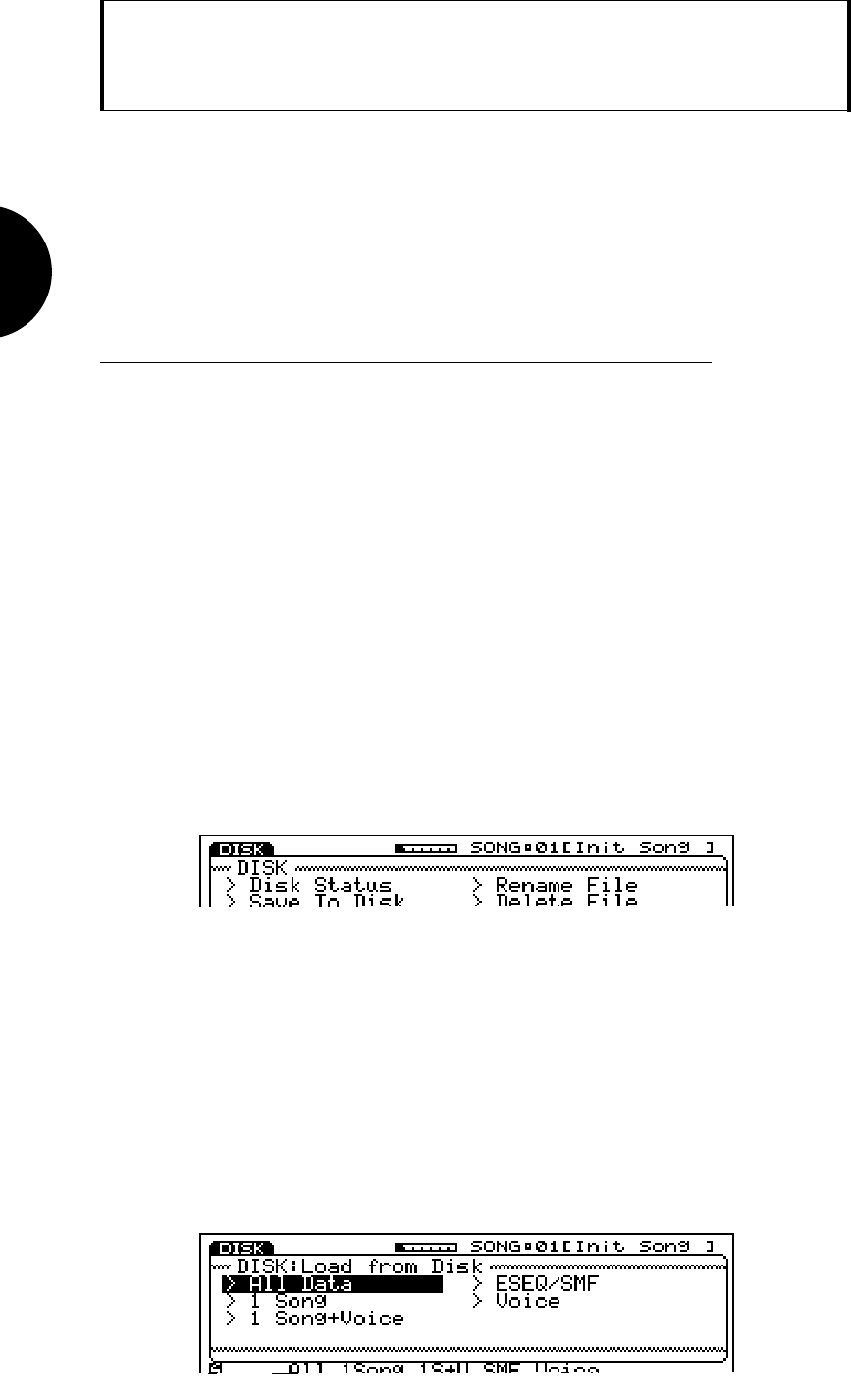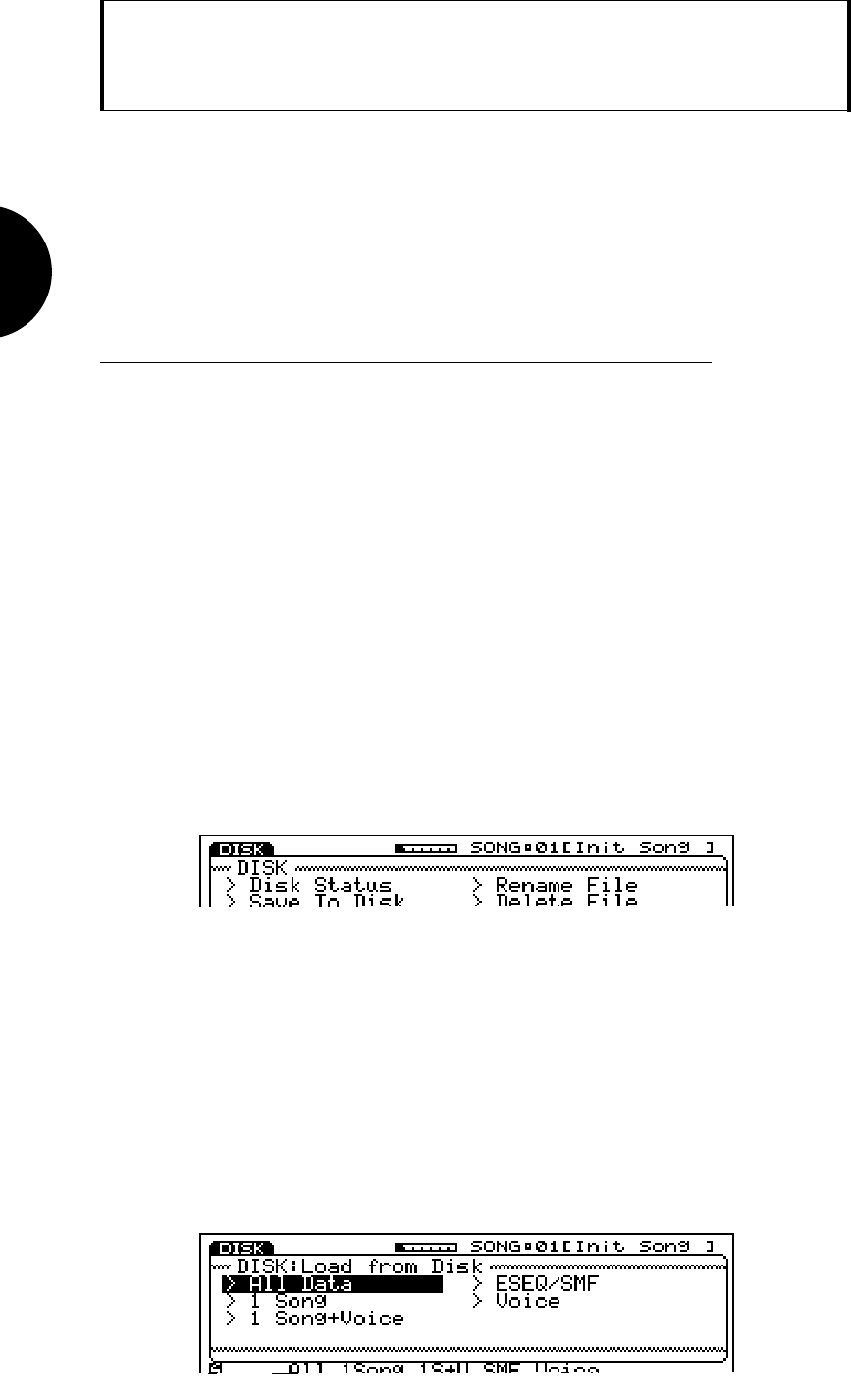
GETTING STARTED
52
NOTE: Loading the demonstration
data overwrites the multi settings
and sequencer data in the destina-
tion song multi locations, so if you
have any important music data you
don t want to lose, make sure it is
safely saved to disk before loading
the demonstration data.
LOADING & PLAYING THE
DEMO
Before you dive deeper into the many features of the W5/W7, you might enjoy
listening to one or more of the demonstration songs by loading song data into the
sequencer from the Factory Set & Demonstration disk provided with the instru-
ment. This will give you an idea of the powerful potential of the W5/W7 s program-
ming capabilities. It will also give you a brief overview of some of the disk options
and song playback features.
LOADING THE DEMONSTRATION SONGS
Following is the procedure for loading and playing the demonstration songs:
1. INSERT THE FACTORY SET & DEMONSTRATION DISK
Insert the disk into the floppy disk drive. (NOTE: Make sure the label of the disk
is facing upward, and be sure to put the end with the sliding disk shutter into the
disk drive slot first.)
2. ENTER DISK MODE
Press the DISK button in the Mode section. The screen will display the various
Disk Mode functions.
3. CHOOSE LOAD FROM DISK
Using the CURSOR keys or the JOG dial, position the cursor at Load From Disk
and press ENTER. (You can also directly access the load function by pressing
function key [F4], located directly beneath the word Load at the bottom of the
screen.)
The various file types All, 1 Song, 1 Song + Voice, ESEQ/SMF, Voice will
appear on the display.
4. CHOOSE ALL DATA
Now position the cursor at All Data and press ENTER (or press function key
[F2], located beneath the word All at the bottom of the screen). The Load from
Disk/All Data screen will appear.
NOTE: The entire memory bank of
16 songs can be saved at once into
one file on a floppy disk, and then
loaded back into the W5/W7. The
number of files a floppy disk can
hold depends on how large the file
is i.e., longer, more complex songs
will naturally take up more disk
space. Within the Load from Disk/
All function, you can press [F8]
( Dir ) to view the File Directory of
the All Data type files currently
on the inserted disk. You may also
select a file and execute the loading
operation from within the File
Directory.