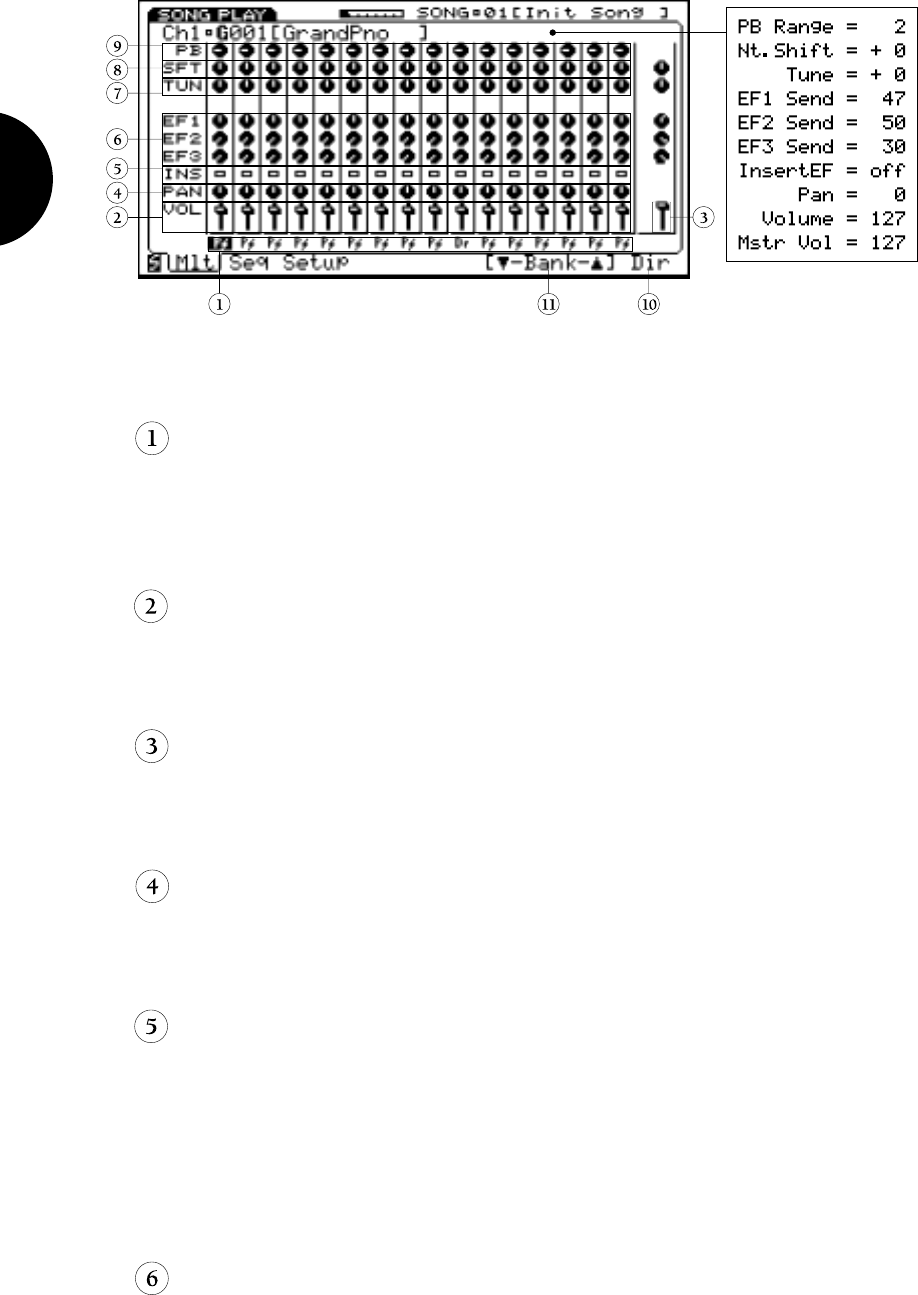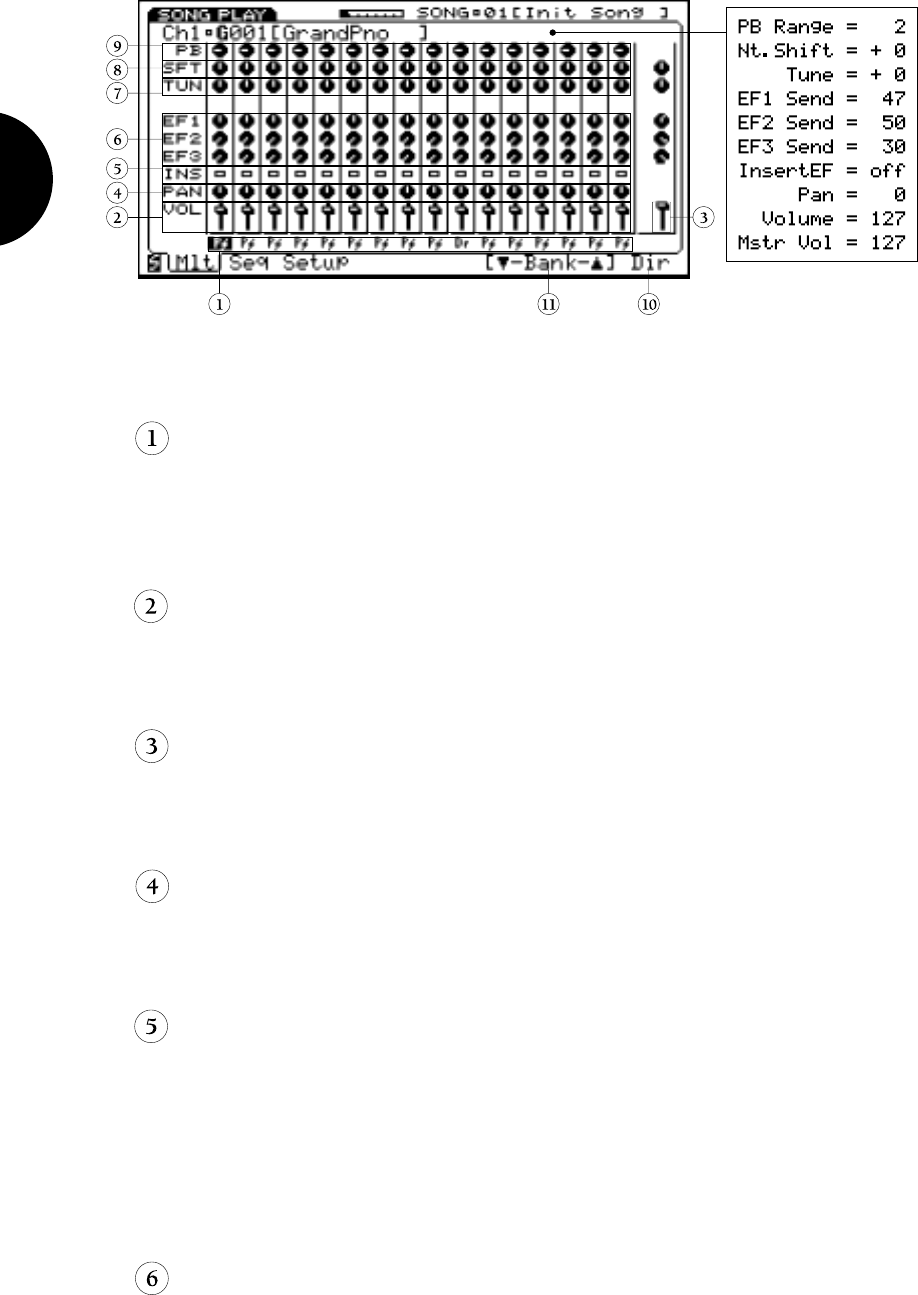
BEFORE YOU BEGIN
36
The 16-channel sound mixer is made up of various sections, or blocks , devoted to
specific functions available in all tracks, including the following:
VOICE SELECT
The Voice Select block is the first stop in each of the 16 mixer channels, repre-
sented graphically by the two-letter Voice Category code of the voice currently
assigned to the track. The cursor must be positioned at Voice Select before you
can choose a voice to assign to the track.
VOICE VOLUME
The Voice Volume block is the second stop in each of the 16 mixer channels,
represented graphically by a fader. The cursor must be positioned at Voice
Volume before you can make volume adjustments to the track.
MASTER VOLUME
From within Voice Volume parameter select, pressing [F8] ( Mst ) accesses the
Master Volume control, which lets you set the overall output volume of the sound
mix.
VOICE PAN
The Voice Pan block is the third stop in each of the 16 mixer channels, repre-
sented graphically by a pot. The cursor must be positioned at Voice Pan before
you can set the stereo pan position of the voice between the left and right outputs.
INSERTION EFFECT SWITCH
The Insertion Effect switch block is the fourth stop in each of the 16 mixer
channels, represented graphically by an empty square ( off ) or a solid square
( on ). It lets you apply an Insertion Effect to a voice. (Up to three Insertion
Effects can be applied in a song, one per Instrument voice.) The cursor must be
positioned at Insertion Effect Switch before you can turn the Insertion Effect on
and off. (Insertion Effect type assignment and parameter settings for any particular
voice are determined in Voice Edit Mode.)
SYSTEM EFFECT SENDS 1/2/3
The System Effect block, with sends 3, 2, and 1, are the fifth, sixth and seventh
stops, respectively, in each of the 16 mixer channels, represented graphically by
pots. From within a System Effect Send you can determine the amount of signal
level which gets sent to each respective System Effect, as well as designate the type
of System Effects for the multi, plus edit System Effect parameters. The cursor
must be positioned at a System Effect Send stop before you can set the send level
You can also directly access System Effect type and parameters from the mixer.
NOTE: The Master Volume, Master
Tune and Master Note Shift settings
affect all songs.
NOTE: You can modify a particular
parameter for all tracks at once by
holding down SHIFT while modifying
the parameter. All value changes will
be realtime to the setting in each track
unless you use the KEYPAD, in which
case all value will be entered as the
same.