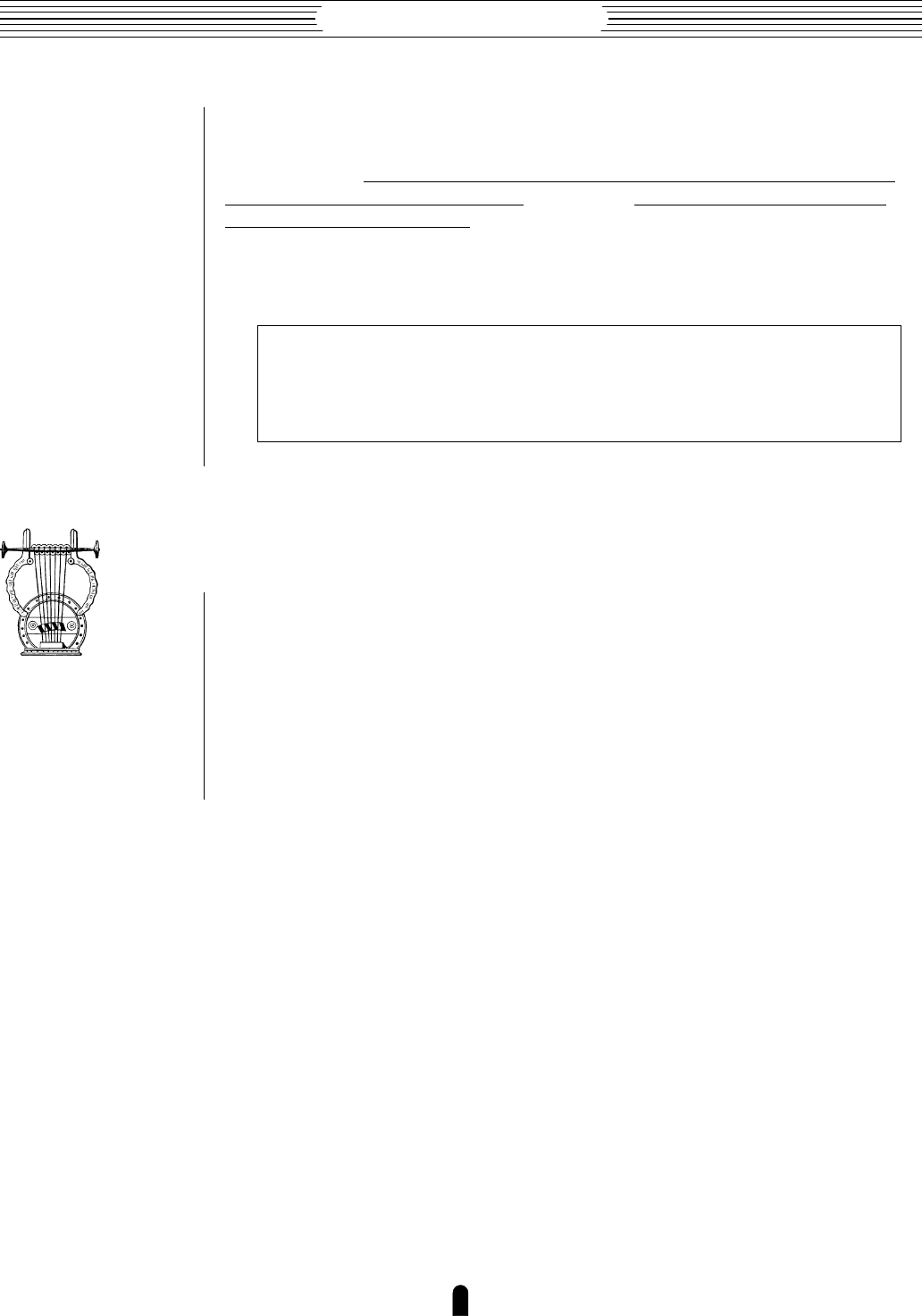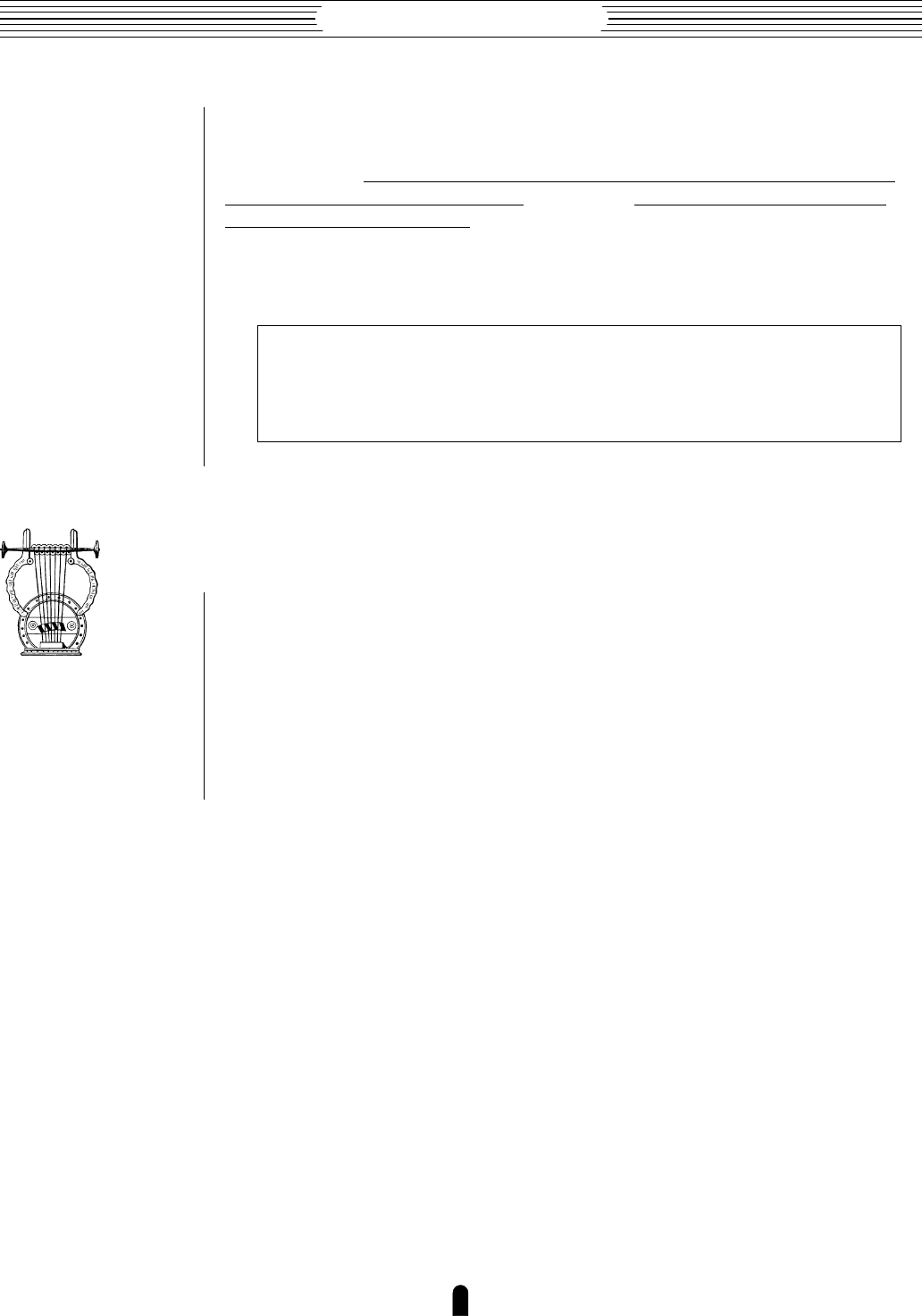
36
Getting Started
●
Voice Selection
3. Play
Try playing the selected voice on the keyboard. Select a number of different voices
and try them out.
You will have to apply breath pressure to the breath controller, press
the foot controller forward, or roll the ‘ wheel upward to produce sound
with many of the VL1’s voices. A complete list of the pre-programmed voices and their
controller assignments is provided in the Voice List & MIDI Data Format. A brief voice
list is provided below. The VL1 also provides “controller views”, described in the next
chapter, that let you check the current controller assignments via the VL1 display.
NOTES ■ If you don’t get any sound at this point: Make sure your sound
system is turned ON and the volume is turned up to a reasonable level, make
sure that the VL1 VOLUME control is turned up to a reasonable level, and check
all connections carefully.
Using the Voice Directory
Although the voice directory appears automatically any time you select a different
bank, you can have the directory displayed continuously if you find it more convenient
than the normal voice display. To switch to the voice directory display, press the •
button — located directly below “Dir” on the display. Voices are selected using the
same methods described in the preceding section, and the cursor buttons or data dial will
move to the selected voice.
To return to the normal voice display press the ] button.