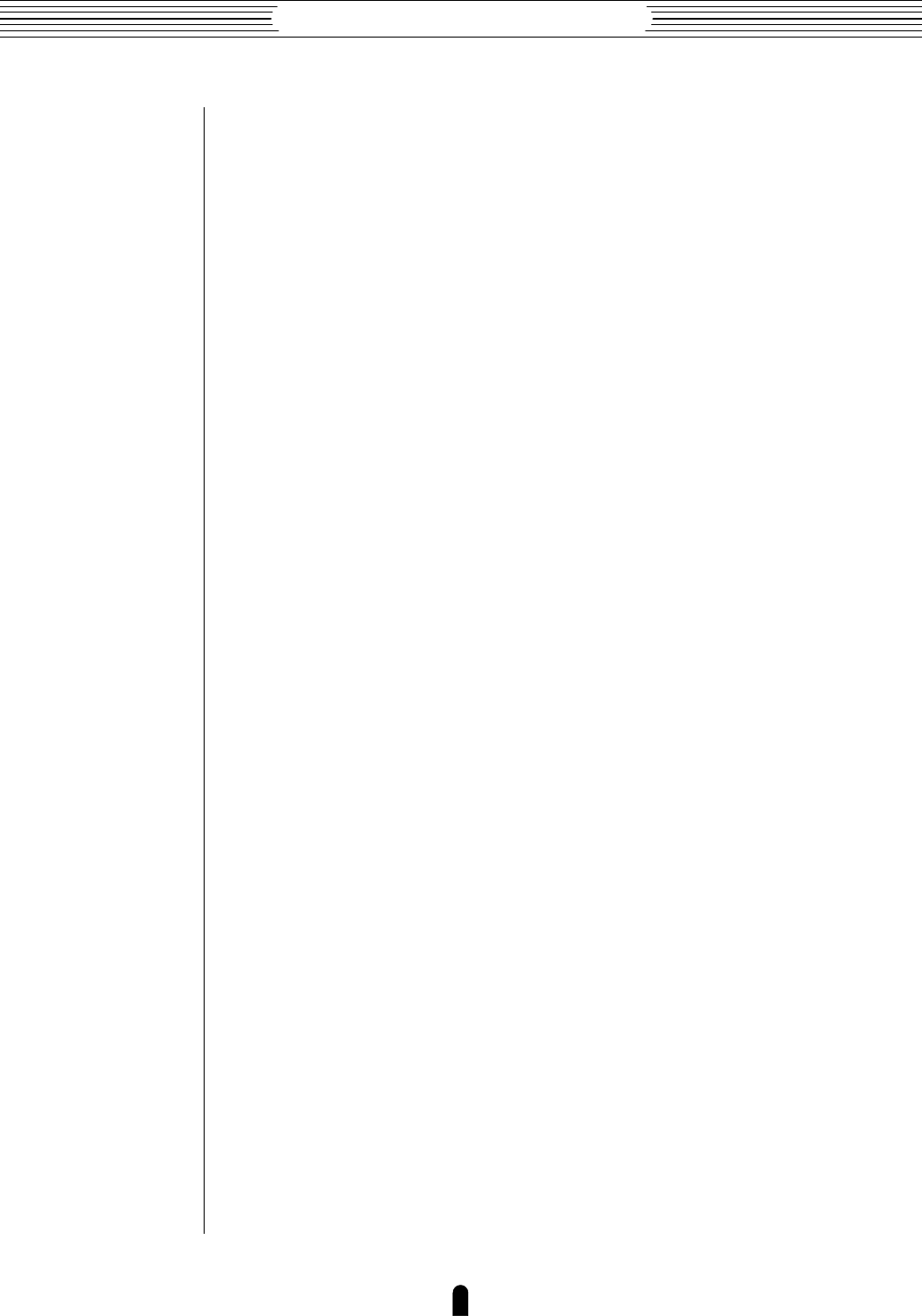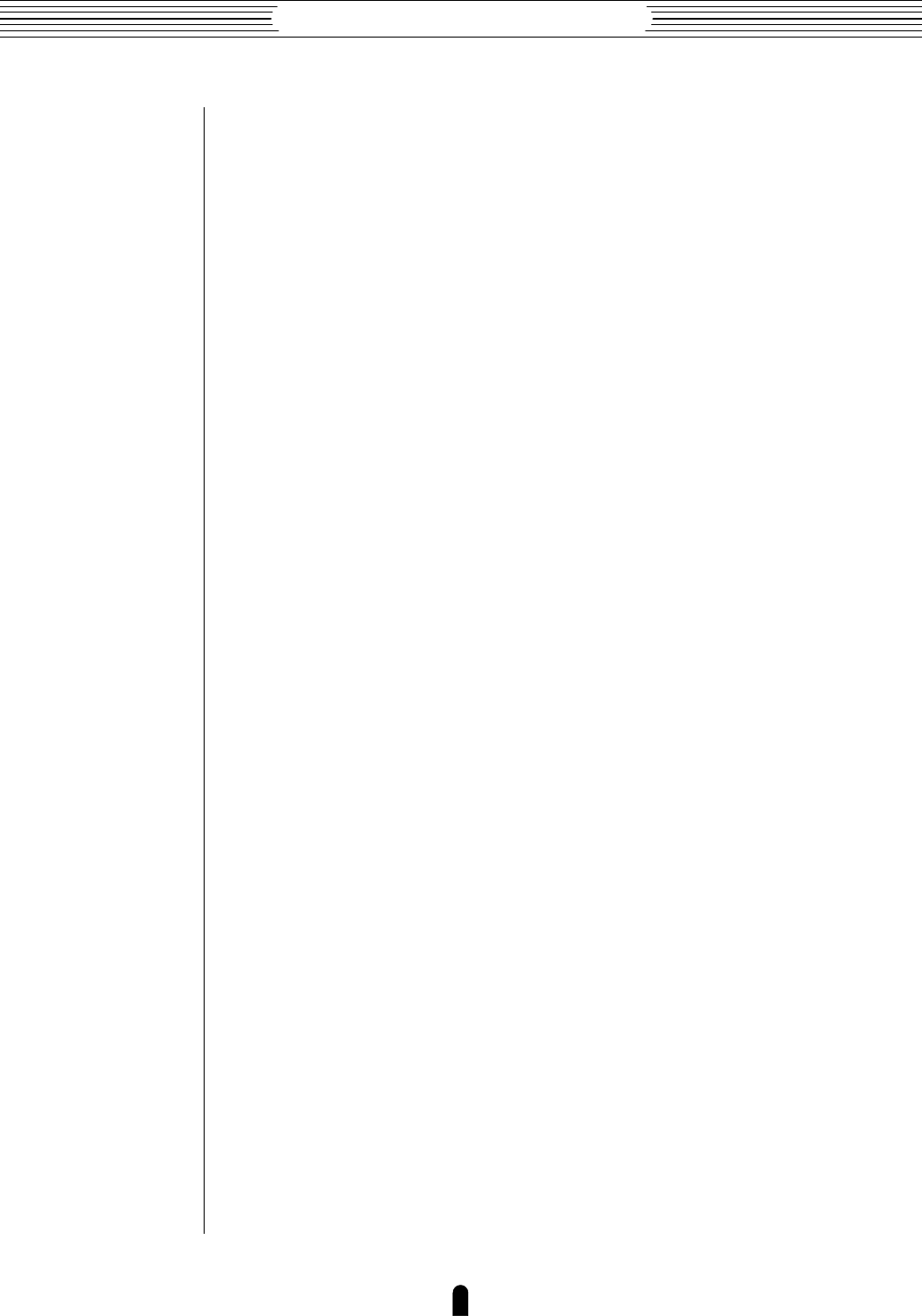
18
Getting Started
●
The Controls & Connectors
r VOLUME Control
Adjusts the volume of the sound delivered via the rear-panel OUTPUT L and R
jacks as well as the PHONES jack.
☛ Getting Started page 25.
t – and ≠ Control Sliders
These controls can be assigned to a range of controller parameters for real-time
expressive control.
☛ Getting Started page 47. Feature Reference page 19.
y LCD Display & ÷ Control
This large multi-function liquid crystal display panel shows all parameters and
prompts you need to operate the VL1 with optimum ease and efficiency.
Use the ÷ (contrast) control located near the lower right-hand corner of the
display to achieve the best display visibility (LCD visibility varies greatly with viewing
angle and lighting).
☛ Getting Started page 34. Feature Reference page 14.
u ¡ through • Function Buttons
The functions of these buttons depend on the selected mode. They are used to
engage a function indicated on the display immediately above the button, select a page of
parameters, scroll through a list of parameters, and more.
☛ Getting Started page 26. Feature Reference page 9.
i Data Dial
The data entry dial provides a fast, efficient way to cover a broad range of voice
numbers when, for example, you’re looking for a voice but don’t know the voice number.
It’s also handy for making large value changes in any of the edit modes.
The data dial is “speed sensitive”, allowing accurate single step selection when
rotated slowly as well as large value “jumps” when rotated quickly.
☛ Getting Started page 35. Feature Reference page 16.
o Cursor Buttons
These 4 buttons move the “cursor” around the display screen, highlighting the
various items that are available for selection or parameters that are available for editing
(the VL1 cursor appears as a dark block with inverse characters).
☛ Getting Started page 32. Feature Reference page 10.
!0 = and - Buttons
Used to select voices and edit parameter values in any of the VL1 edit modes.
Either button can be pressed briefly for single stepping in the specified direction, or held
for continuous scrolling. These buttons are also used to respond “Yes” or “No” to the
“Are you sure?” confirmation prompt when saving, loading data.
☛ Getting Started page 35. Feature Reference page 16.
!1 ] and [ Buttons
The ] button can generally be used to exit from any sub-mode or function,
while the [ button is used to engage a variety of modes and functions.
☛ Getting Started page 27. Feature Reference page 10.