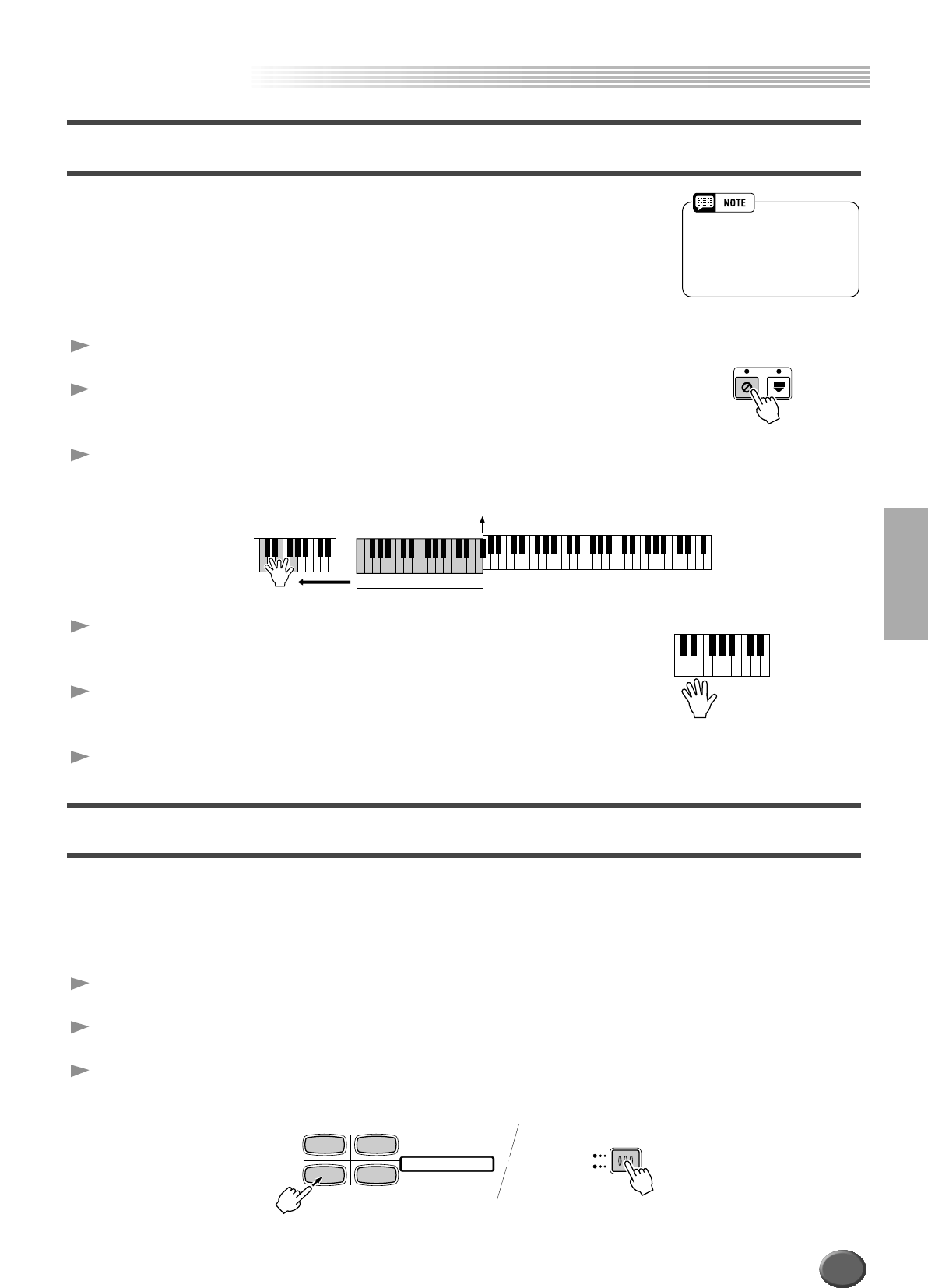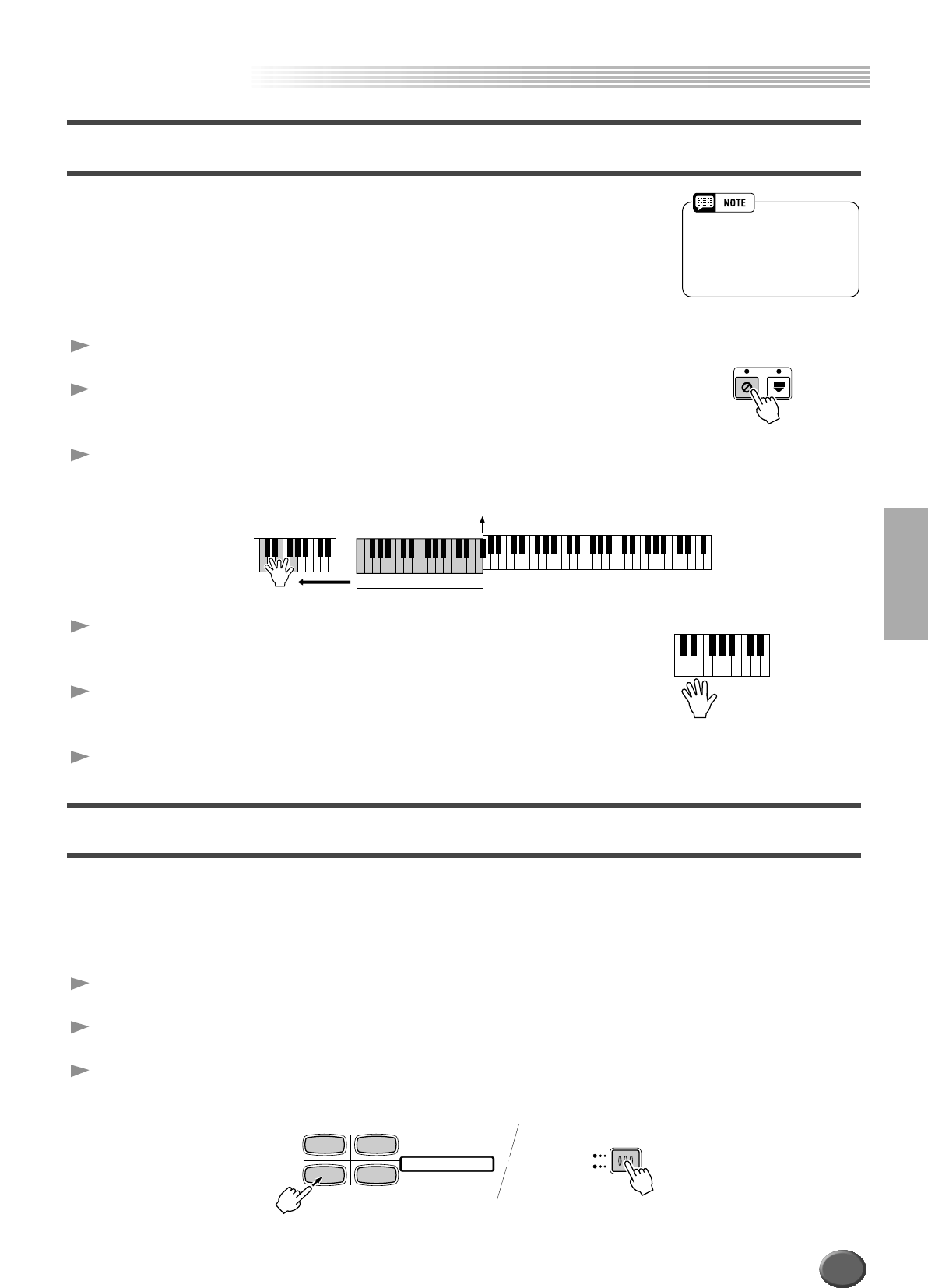
Auto Accompaniment
Auto Accompaniment
Reference 73
Synchro Stop
When the Synchro Stop function is engaged, accompaniment playback will stop com-
pletely when all keys in the auto-accompaniment section of the keyboard are released.
Accompaniment playback will start again as soon as a chord is played. The BEAT indi-
cators will flash while the accompaniment is stopped.
For basic information on playing the auto accompaniment, refer to page 20 in the
“Quick Guide.”
1 Turn AUTO ACCOMPANIMENT on.
2 Turn SYNC STOP on.
SYNC START is automatically set to on when SYNC STOP is turned on.
3 As soon as you play a chord with your left hand, the auto
accompaniment starts.
4 The auto accompaniment stops when you release
your left hand from the keys.
5 Playing a chord with your left hand automatically
restarts the auto accompaniment.
6 Stop the auto accompaniment.
One Touch Setting
For basic information on using the One Touch Setting feature, refer to page 24 in the “Quick
Guide.”
This section covers how to create your own One Touch Setting setups (4 setups per style).
For a list of One Touch Setting setup parameters, refer to page 214.
1 Select a style.
2 Set up the panel controls as required.
3 Press the [MEMORY] button and press one of the [ONE
TOUCH SETTING] buttons: [1] through [4].
• Synchro Stop cannot be set to
on when the fingering mode is
set to Full Keyboard or the auto
accompaniment on the panel is
set to off.
SYNC STOP SYNC START
Split Point
Auto Accompaniment
section
12
34
PROGRAMMABLE
ONE TOUCH SETTING
MEMORY
REGISTRATION
ONE TOUCH SETTING
71