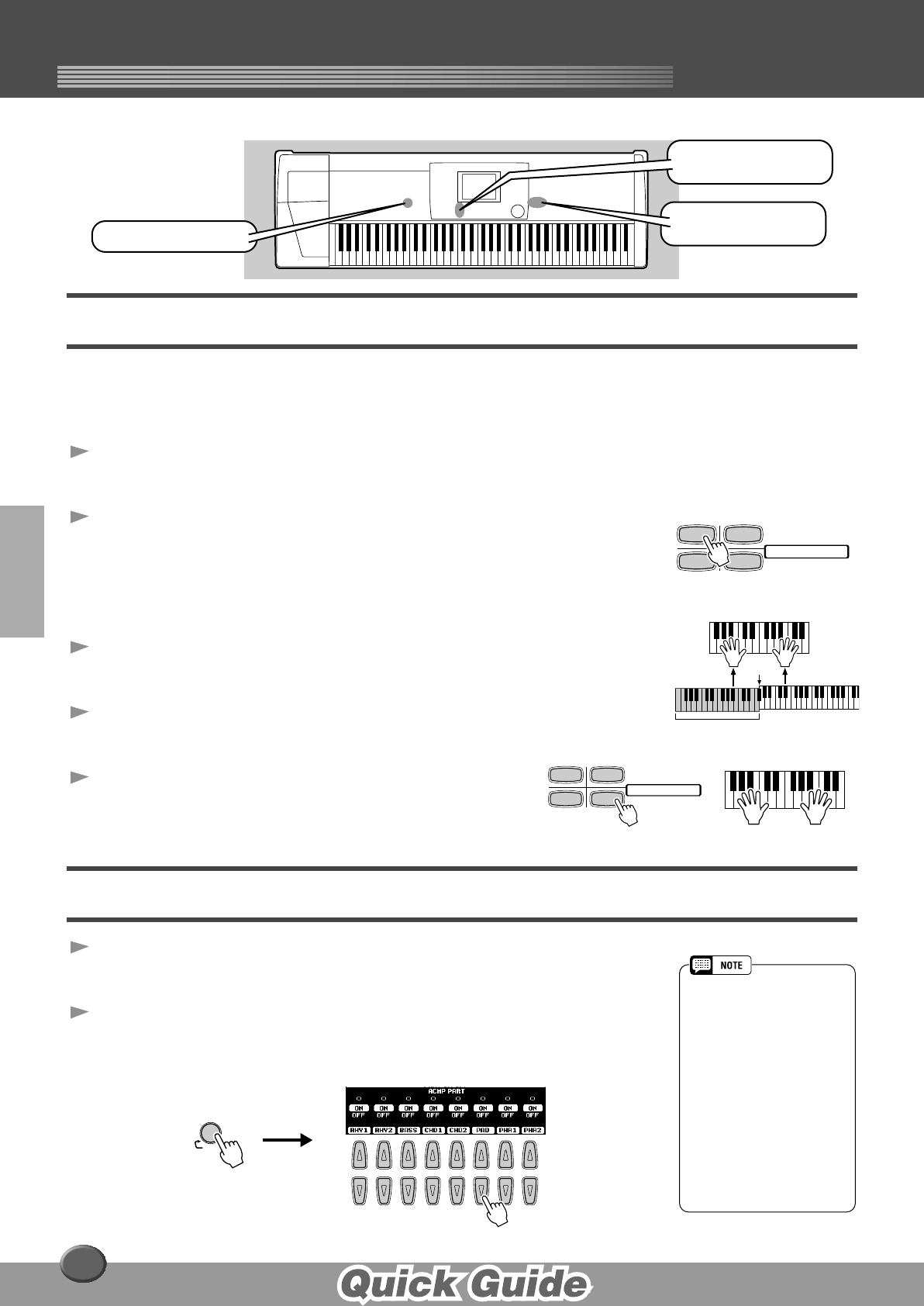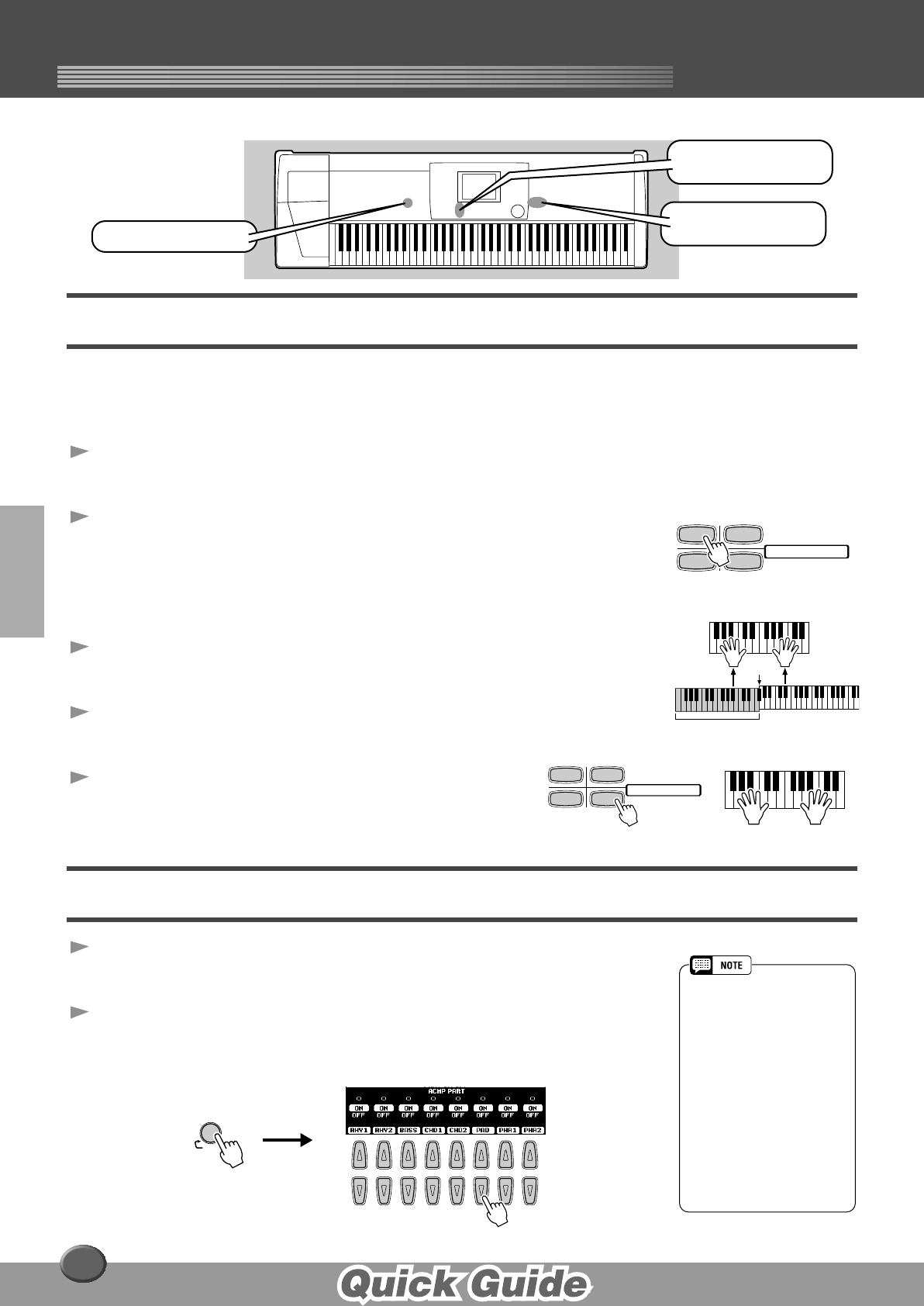
Auto Accompaniment
Auto Accompaniment
24
One Touch Setting
One Touch Setting is a powerful and convenient feature that automatically calls up the most appro-
priate panel settings (voice number, etc.) for the currently selected style, with the touch of a single
button.
1 Select a style.
For example, select “SWING & JAZZ” category and try out “BBand Ballad” (on P2).
2 Press one of the [ONE TOUCH SETTING] buttons.
Auto Accompaniment and Sync Start will automatically be turned on.
In addition, various panel settings (such as voices, effects, etc.) that match the
selected style can be instantly recalled with just a single button press (see page
214)
.
3 As soon as you play a chord with your left hand, the auto
accompaniment starts.
4 Play melodies with your right hand and play various chords
with your left hand.
5 Try out other One Touch Setting setups.
You can also create your own One Touch Setting setups.
For details, refer to page 73.
Track Muting & Volume Control
1 Turn Auto Accompaniment on and start the accompaniment
(page 20).
2 Turn individual tracks ON or OFF (muted) as required.
1) Press the [PART ON/OFF] button.
2) Press the LCD button corresponding to the part you wish to turn on or off.
DISK DIRECT button
MAIN MIXER and
PART ON/OFF buttons
ONE TOUCH SETTING
buttons
12
34
PROGRAMMABLE
ONE TOUCH SETTING
Split Point
Auto Accompaniment
section
12
34
PROGRAMMABLE
ONE TOUCH SETTING
• The **PART** mark below the
[PART ON/OFF] button indi-
cates that pressing the button
repeatedly switches among
various different displays.
However, in the example expla-
nation shown here, only the
accompaniment parts are dis-
played; no other displays can
be called up, no matter how
many times the button is
pressed. Other displays can
be called up when Song Player
(page 30) is set to on, or when
the Digital Recording mode is
active.
PART
ON
/
OFF
PART
12345678
22