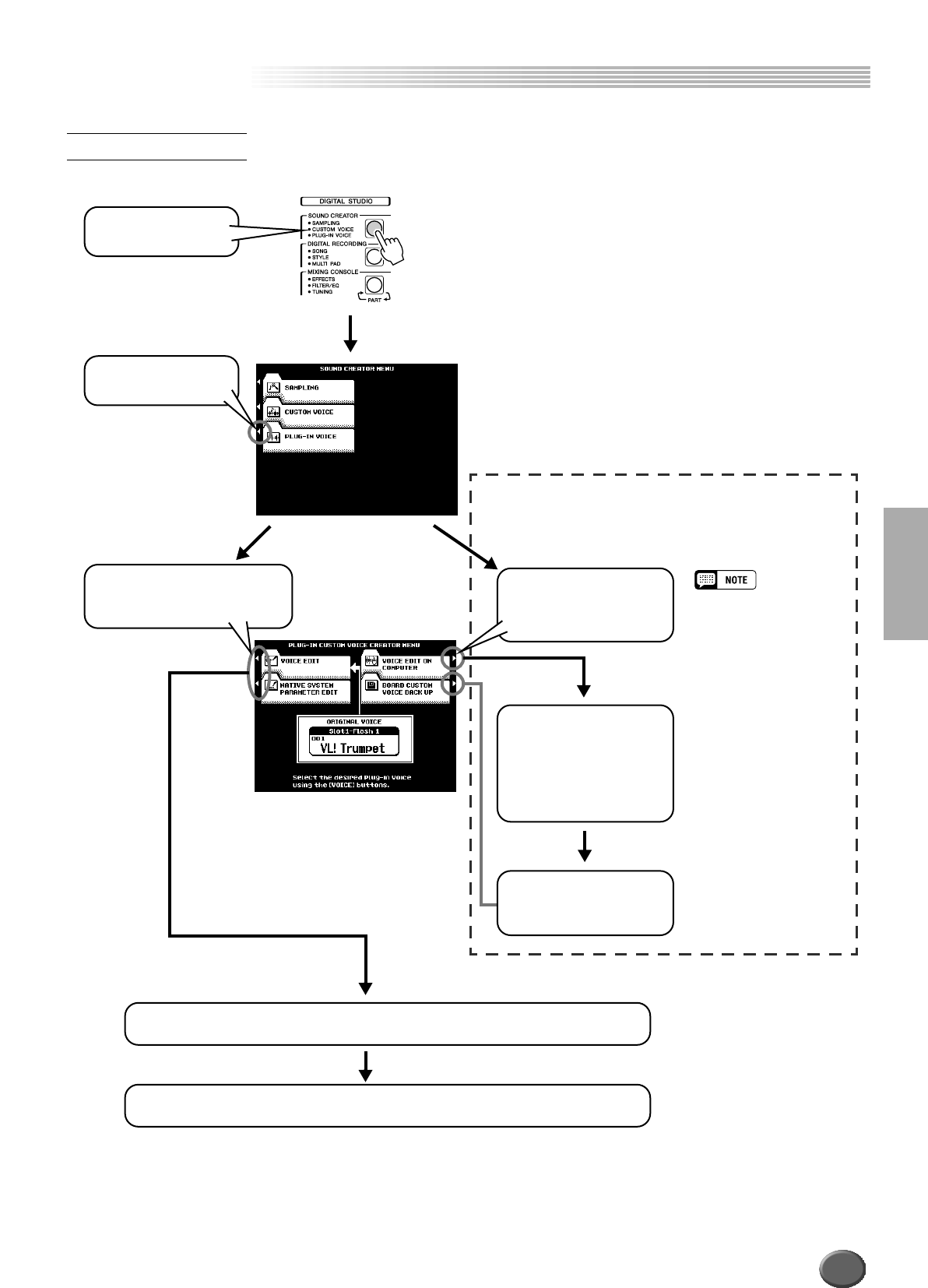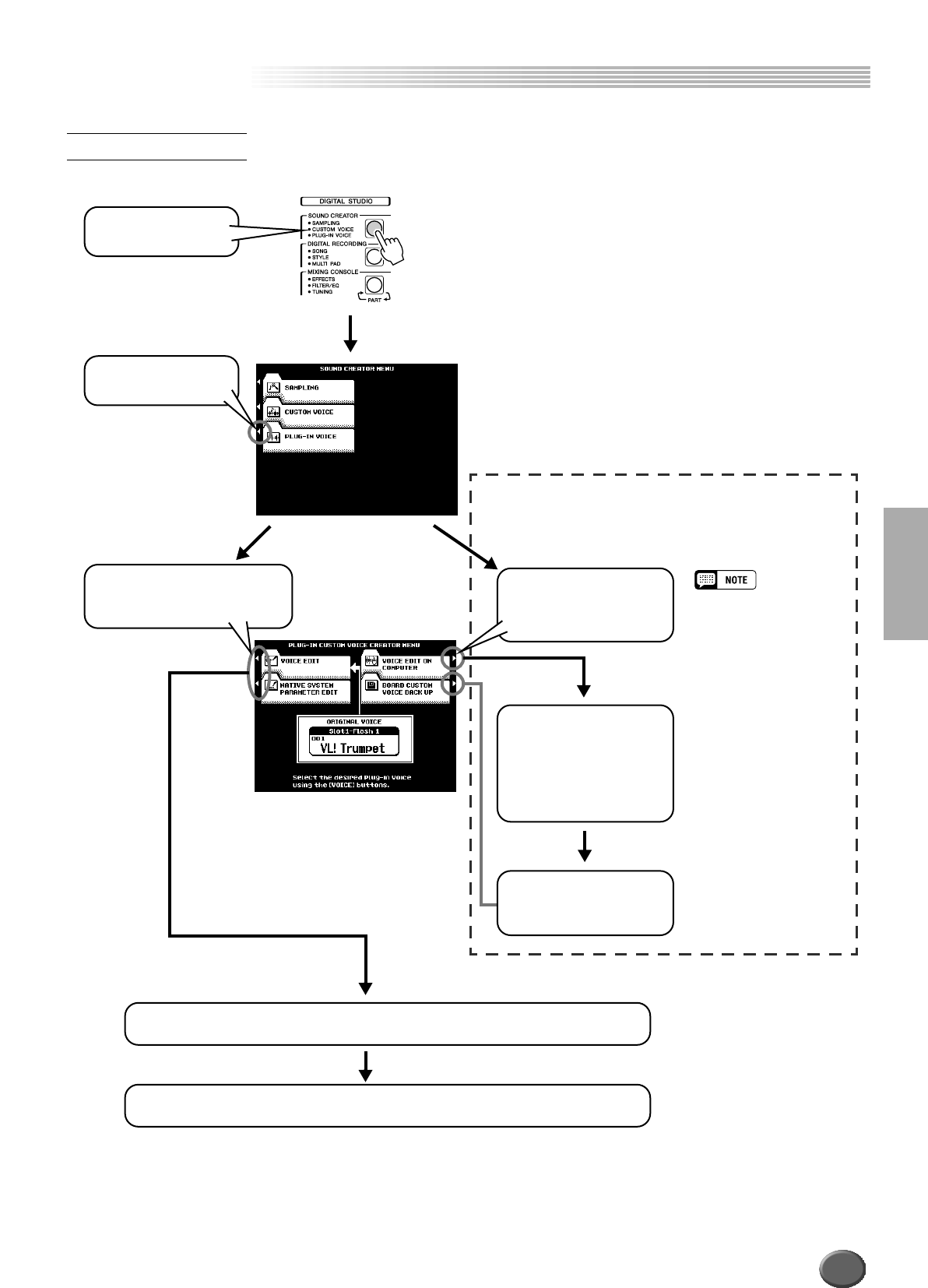
Creating Plug-in Custom Voices
Creating Plug-in Custom Voices
Reference 101
Editing operations (corresponding to step #4 or #7) are covered in the following expla-
nations.
Basic Procedure
1 Press the [SOUND
CREATOR] button.
6 Select a menu for editing the
voice parameters via the panel
operations.
7 Edit the voice parameters via the panel operations.
Select an original voice.
The Custom Voice Creating mode
makes it possible to create new
voices by editing some parameters
of the Plug-in Custom Voices. After
selecting a voice, press the [EXIT]
button to return back to this display.
8 Store the edited voice to Flash ROM.
3 Select a menu for edit-
ing the Board Custom
Voices on a computer, if
necessary.
Steps #3 - #5 (described in detail on page 106) are optional.
Use these operations if you wish to edit the Board Custom
Voices and the Native System Parameters on which the Plug-
in Custom Voices are based.
2 Select "PLUG-IN
VOICE."
4 Edit the voice parame-
ters on a computer.
After completing edit-
ing, use the Bulk Send
operation to transfer the
edited data from the
computer to the board.
5 Execute the Board Cus-
tom Voice Backup oper-
ation.
• See page 172 for details
about connecting a com-
puter. Please note that the
MIDI A terminal (or the TO
HOST terminal) should be
used when editing the
Board Custom Voices on a
computer.
• When editing the Board
Custom Voices using a
computer, XGworks or
XGworks lite and its Plug-
in Editor Software are
needed.
• When editing the Board
Custom Voices, place
check marks next to all the
event types of MIDI Thru
Filter in XGworks or
XGworks lite. (Refer to the
owner’s manual of
XGworks or XGworks lite
for details.)
99