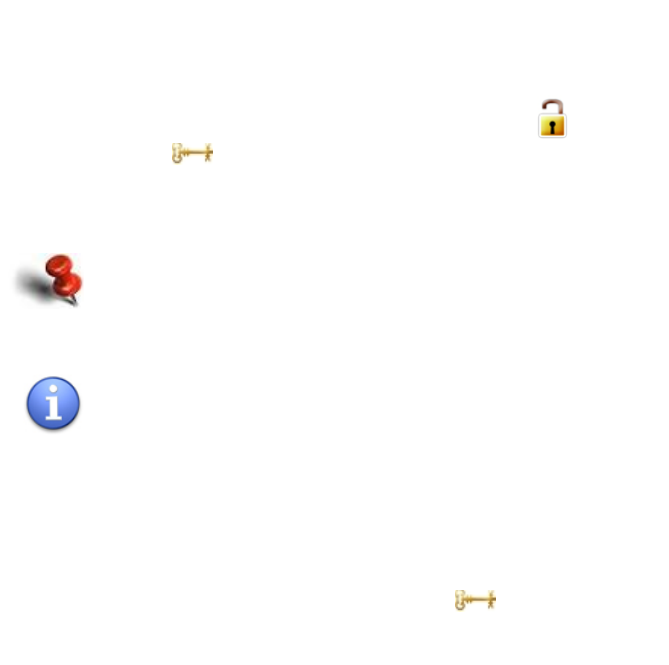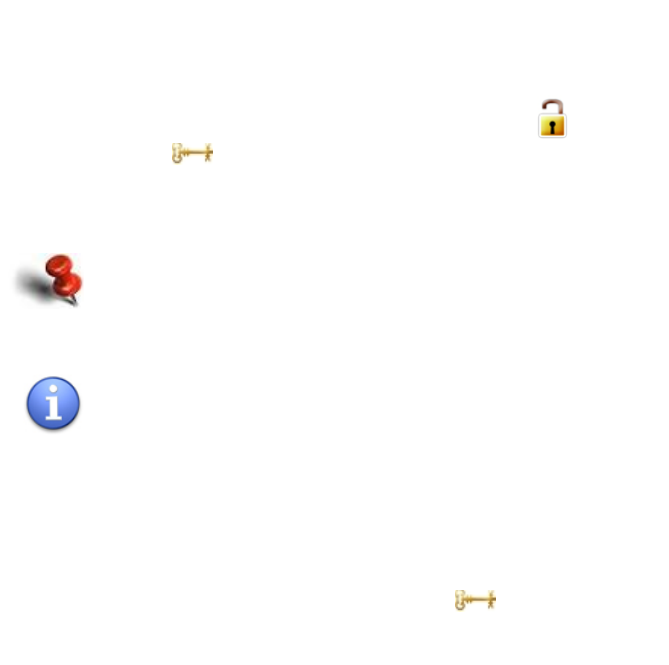
ROUTE 66 MINI & MAXI User Manual
80
3. Select Main menu > Synchronise content. The content is
downloaded on your device.
You can also recover your (lost / damaged) content by using the backup
feature in the ROUTE 66 Sync application. Refer to the ROUTE 66 Sync
documentation for details.
Delete Content
If you want to free some space on your memory card, you can physically
delete some of the items you previously downloaded and bought. The
state of an item you delete will change from “activated” to “needs
synchronization” .
In the future, if you need again this item, you can recover it by
“synchronizing” your own licenses with the corresponding content.
When you delete an item you don’t lose the right of using that
item! The license is stored on the ROUTE 66 server. Next time
you need that item, just select Synchronise content; the
content will be downloaded, free-of-charge.
You cannot delete the item in use (blue padlock)!
To delete an item:
1. Select Main menu > Extras.
2. Select a category (for example, Maps).
3. Open the list of items you have on your device (open or active).
4. Highlight an item and select Main menu > Delete. The state of that
item will change to “needs synchronization” .
Maps – Overview
There are two types of maps: