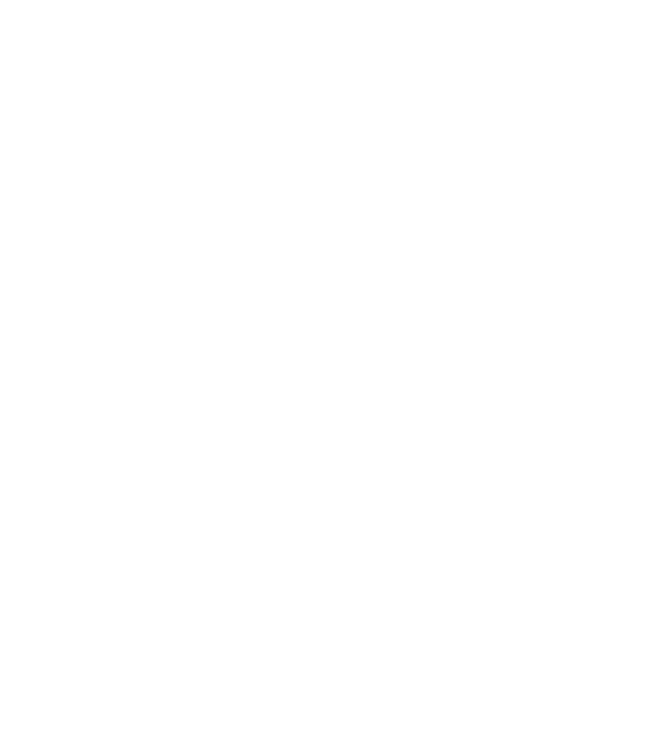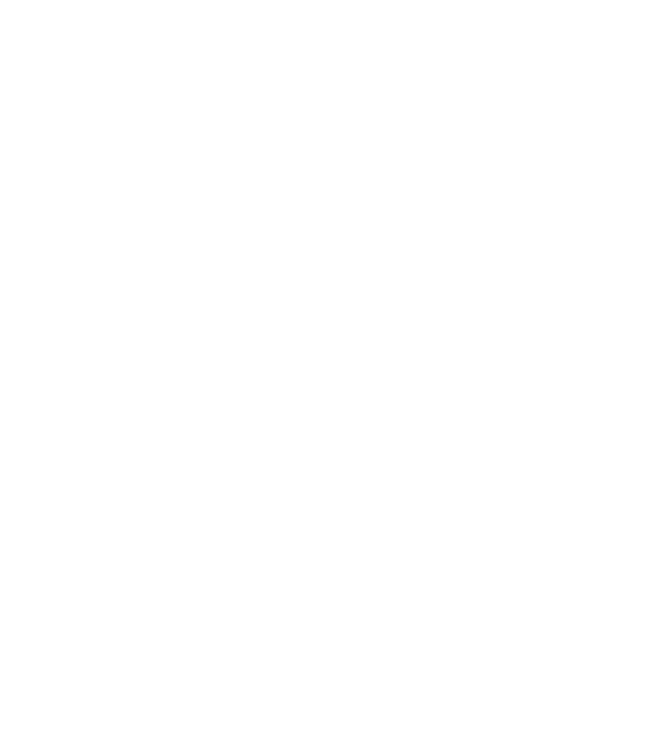
ROUTE 66 MINI & MAXI User Manual
102
USB Connection Mode
When you connect the navigation device to a personal computer, you can
have:
an active connection (Active Sync) - Connect your device to the
internet. Or use the ROUTE 66 Sync application to remotely control
your device or to access the online shop.
a passive connection (Mass Storage) – View your navigation device
as an additional disk drive. Read data from the memory card. Write
data on your memory card. During the Mass Storage mode, you
cannot use the application. Click Stop to return to the application.
1. Select Main menu > Settings > General > USB Connection
Mode.
2. Toggle between:
Active Sync
Mass Storage
3. In the General settings screen, save the value.
Map Settings
Customize the look and behaviour of the map: colours, perspective,
rotation, and so on.
1. Select Main menu > Settings > Map.
2. Scroll the list of available options.
3. Select an option and open the corresponding submenu.
Night Colours
Select the behaviour of the screen colours during night navigation or in
tunnels.
By using dimmed colours during a night navigation, you can see the on-
screen information more easily. Thus, you are not distracted by bright
colours.
1. Select
Main menu > Settings > Map > Night colours.
2. Select an option: