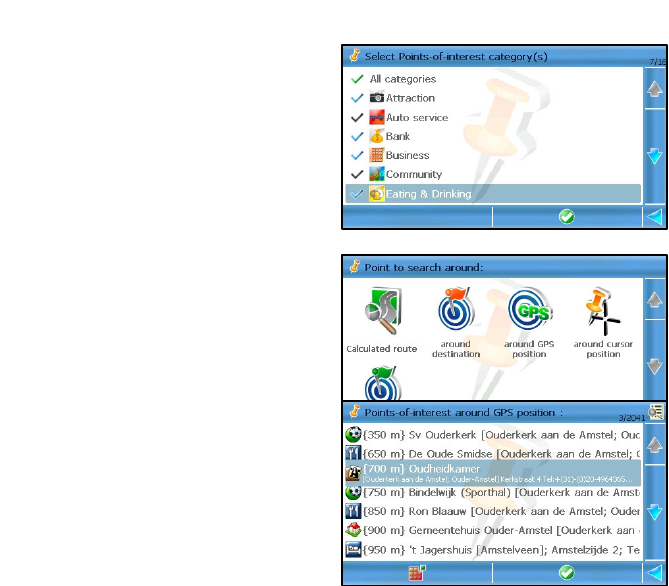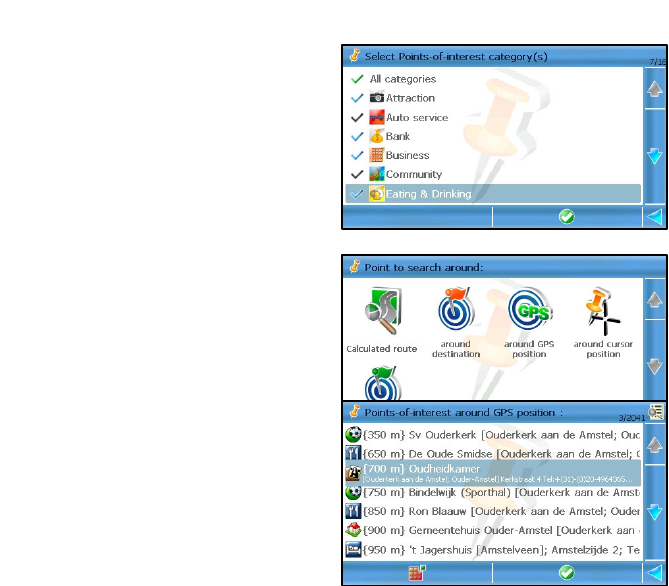
ROUTE 66 MINI & MAXI User Manual
49
name or city name. For example, if you type just
17
, the list of results is
empty. If you type
174
or
17 lond
, the list of results is not empty.
1. Select Main menu > Search > Locations.
2. In the input field enter relevant keywords.
3. Start the search.
4. Scroll the list of results and select an item.
5. Display the location on the map. Select Main menu > Navigate to
start a new navigation.
Searching Points-of-Interest
You can search locations by
selecting the POI category relevant
for your search.
For example, to find all restaurants
around your current position, select
the Eating & Drinking category.
1. Select Main menu > Search
> Points-of-interest.
2. Select at least a category. Go to
the next screen.
You can select several categories.
To select all categories, select the
All categories checkbox. To
deselect all categories, select again
the All categories checkbox.
3. Select an option:
Trip – searches all locations
that are along the calculated
route and which match the
selected category.
Destination – searches all locations that are around the route
destination and which match the selected category.