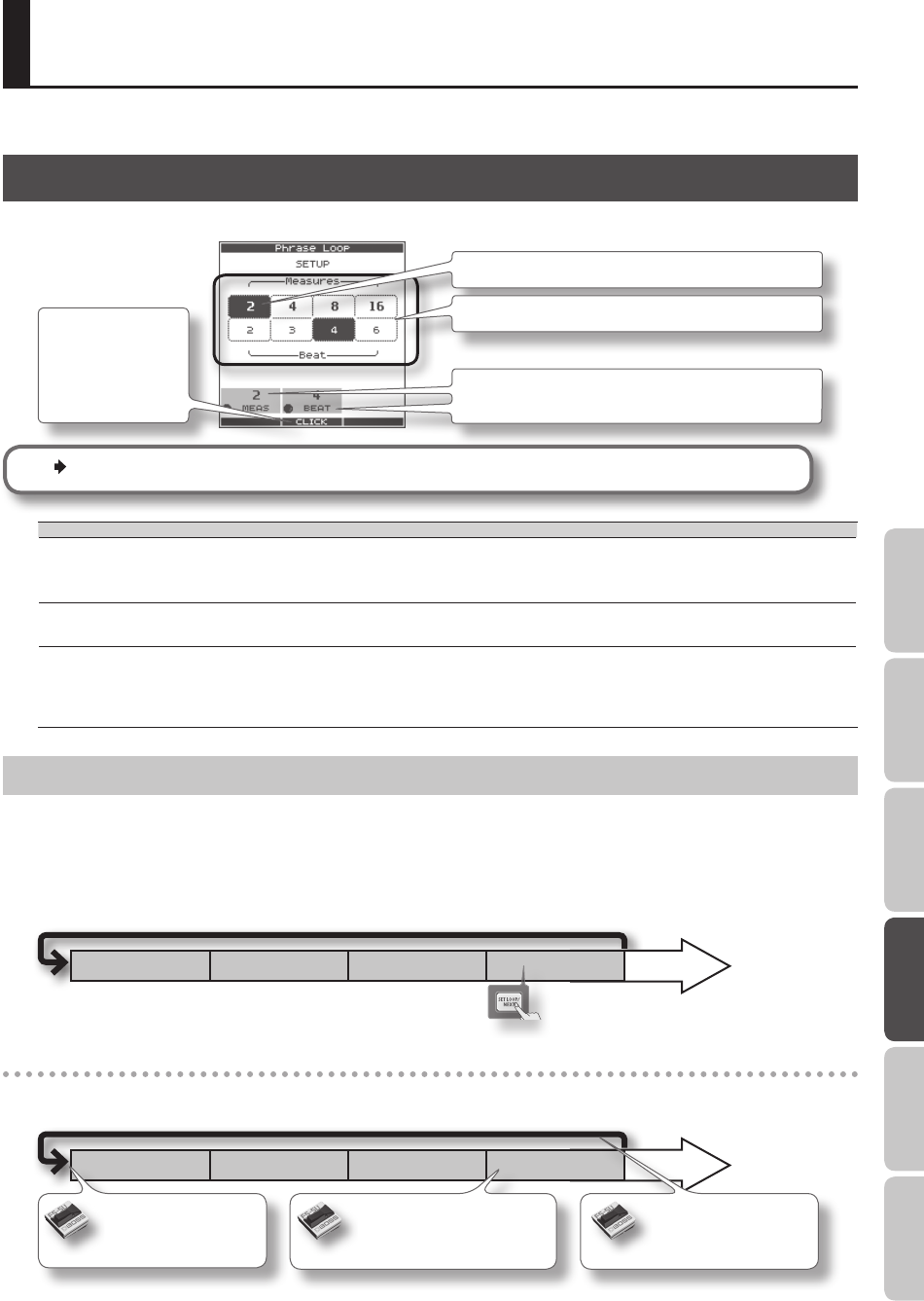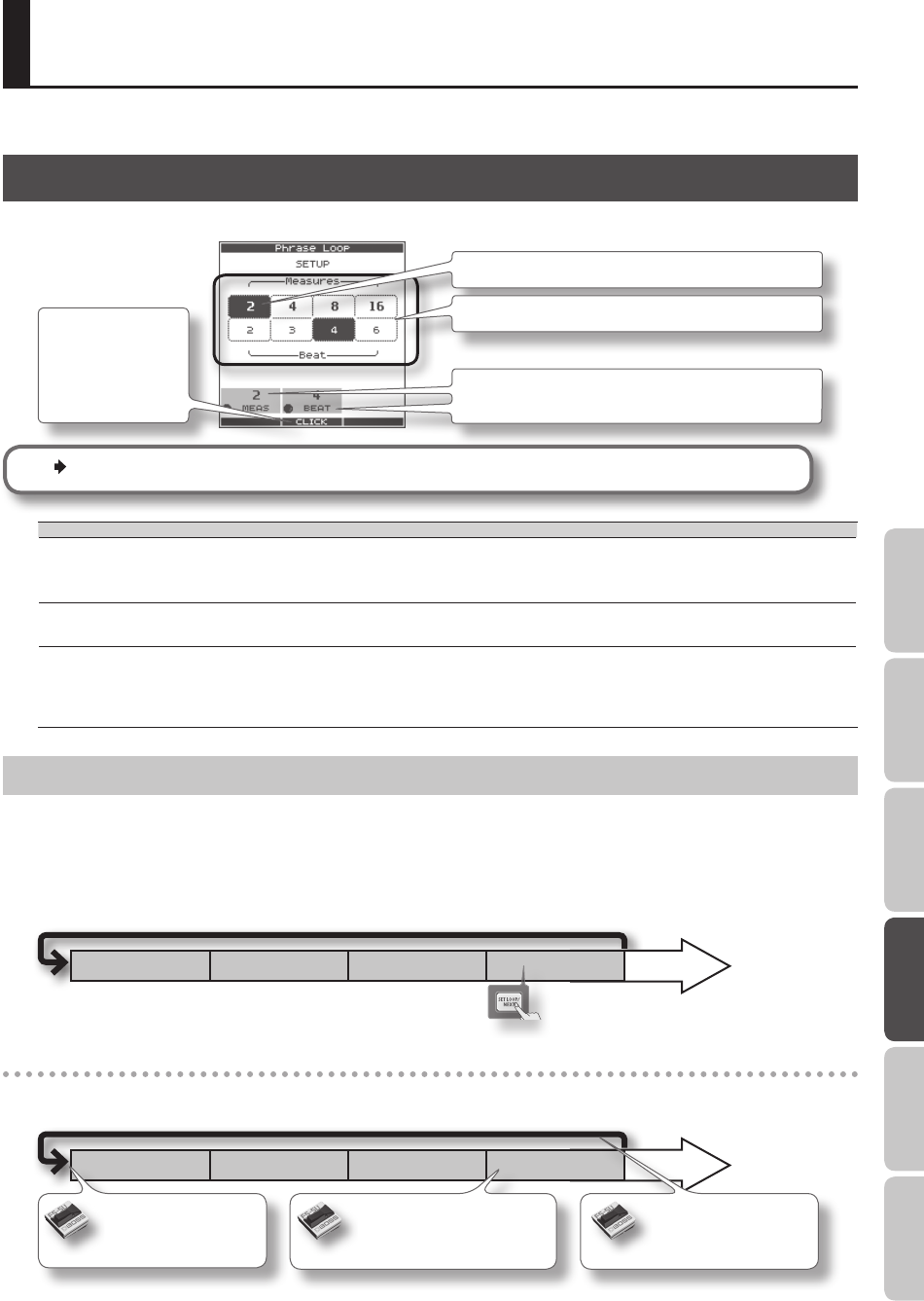
43
Overview Basic Operation Adv. 1 (Kit) Adv. 2 (Phrase) Adv. 3 (Other) Appendix
For an overview of Phrase Loop, refer to “What is a Phrase Loop?” (p. 9).
Measures, Time Signature (Beat) and Metronome (Click) Sound Settings (SETUP)
Hold down the [STANDBY] button; the PHRASE LOOP SETUP screen appears.
The position you hit on the pads will be selected.
The upper row is Measures, the lower row is Beat.
You can also edit the values by turning [Knob 1] (MEAS) or
[Knob 2] (BEAT).
Press [Button 2]
(CLICK); a bar
appears above the
button, and the click
(Metronome) will
start.
For details on operation, refer to “Measures, Time Signature (Beat) and Metronome (Click) Sound settings” (p. 26).
Parameter Value Explanation
Measures 1–96, FREE
Number of measures in the phrase.
If you choose “FREE,” use the [SET LOOP] button during recording to set the loop point (see below).
You can use “Default Measures” (p. 51) to specify the default value of this parameter.
Beat 1–9
Time signature of the phrase.
You can use “Default Beat” (p. 51) to specify the default value of this parameter.
Click OFF, ON
Metronome (click) sound on/o.
You can use “Default Click” (p. 51) to specify the default value of this parameter.
As described in “Metronome (Click) Sound Settings (PHRASE LOOP SETUP-CLICK)” (p. 51), you can make the click
sound only on the rst pass of the loop, change the type of click sound, and adjust the click volume.
Using the [SET LOOP] Button to Set the Loop Point
If the STANDBY screen’s Measures parameter is set to “FREE,” you can use the [SET LOOP] button to set the loop point during
recording.
If Measures is set to “FREE,” the [SET LOOP] button will blink during recording (or during playback). When you’ve entered the
measure at which you want to loop, press the [SET LOOP] button; the end of that measure will be set as the loop point.
* You can’t set the loop point in the middle of a measure.
Press the [SET LOOP]
button
Using a foot switch to set the loop point
If you connect a foot switch (FS-5U, sold separately; p. 53) and set the system setting “Foot Sw” (p. 53) to “PHRASE-LOOP CTRL,”
you’ll be able to set the loop point by pressing the foot switch.
The rst time you hold down the
foot switch, the SETUP screen
appears.
(Same operation as the [STANDBY] button)
The third and subsequent times
you press the foot switch, you’ll
switch between PLAY and REC.
(Same operation as the [PLAY]/[REC] button)
The second time you press the foot
switch, the end of the measure will be
set as the loop point.
(Same operation as the [SET LOOP] button)
Advanced Operation 2 (Phrase Loop)
Creating a Phrase