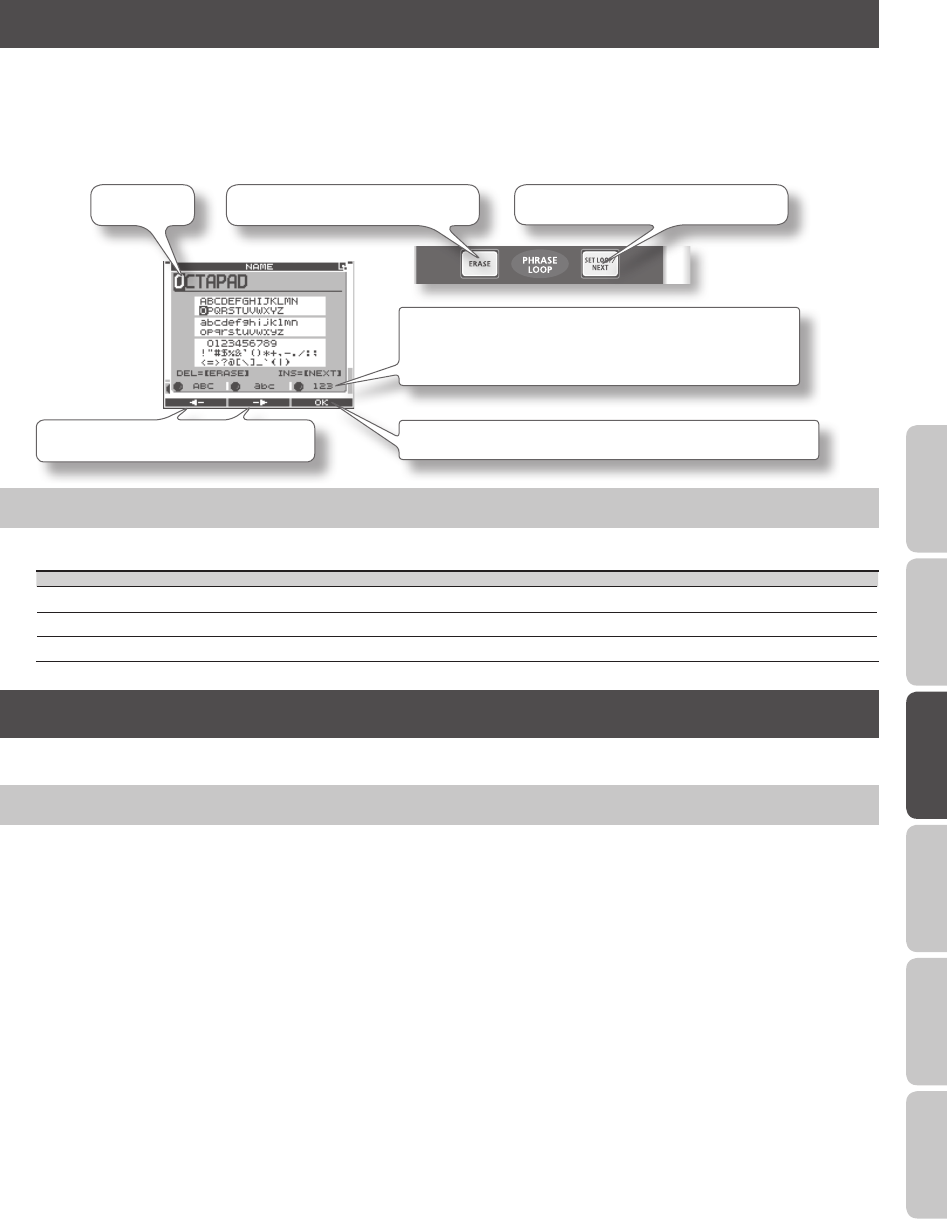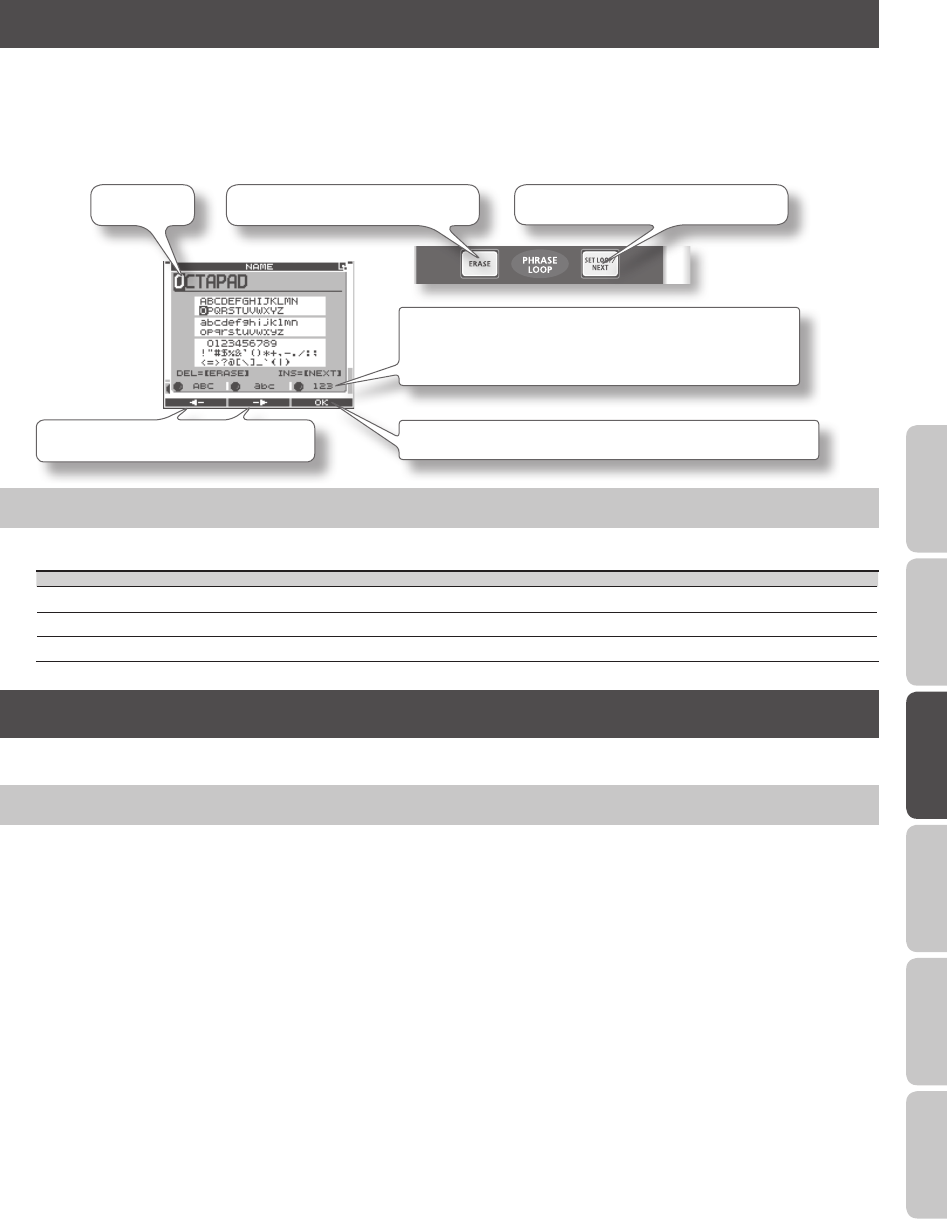
35
Overview Basic Operation Adv. 1 (Kit) Adv. 2 (Phrase) Adv. 3 (Other) Appendix
Assigning a Name (NAME)
Here’s how to enter a name for a kit or phrase.
1. From the KIT screen, choose QUICK MENU Ú Kit Name (p. 15).
* In some cases the NAME palette may also be displayed from other screens as well.
The NAME palette will appear. Use the following knobs and buttons to enter a name; when you’re nished, press [Button 3]
(OK) to conrm it.
[Knob 1] (ABC) Selects from a list of uppercase characters
[Knob 2] (abc) Selects from a list of lowercase characters
[Knob 3] (123) Selects from a list of numerals
[Button 3] (OK) Finalizes the name and closes the NAME palette
Deletes the character at the cursor
Cursor
Inserts a space at the cursor position
[Button 1] and [Button 2] move the cursor
NAME Palette QUICK MENU
In the NAME palette, pressing the [QUICK] button will access the following QUICK MENU.
Menu Explanation
Copy Name Copies the entire text string.
Paste Name Pastes the entire text string.
Clear All Clears the entire text string.
Copying a Kit or Pad (COPY)
Here’s how to copy a kit or pad.
Copying a Pad
This function will copy the most recently-struck pad, and copy its settings to another pad. You can also copy to other kits.
1. From the KIT screen, choose QUICK MENU Ú Copy Ú Pad (p. 15).
Alternatively, from the INST screen, choose QUICK MENU Ú Copy Pad.
With the cursor located at the menu (don’t press [Button 3] (OK) yet), the copy-source pad’s illumination will blink. If desired,
you can change pads by striking a dierent pad.
2. Press [Button 3] (OK) to copy the pad.
If you want to paste to a dierent kit, select the paste-destination kit.
3. From the KIT screen, choose QUICK MENU Ú Paste Ú Pad.
Alternatively, from the INST screen, choose QUICK MENU Ú Paste Pad.
With the cursor located at the menu (don’t press [Button 3] (OK) yet), the copy-destination pad’s illumination will blink. If
desired, you can change pads by striking the desired pad.
4. Press [Button 3] (OK) to paste the pad settings.