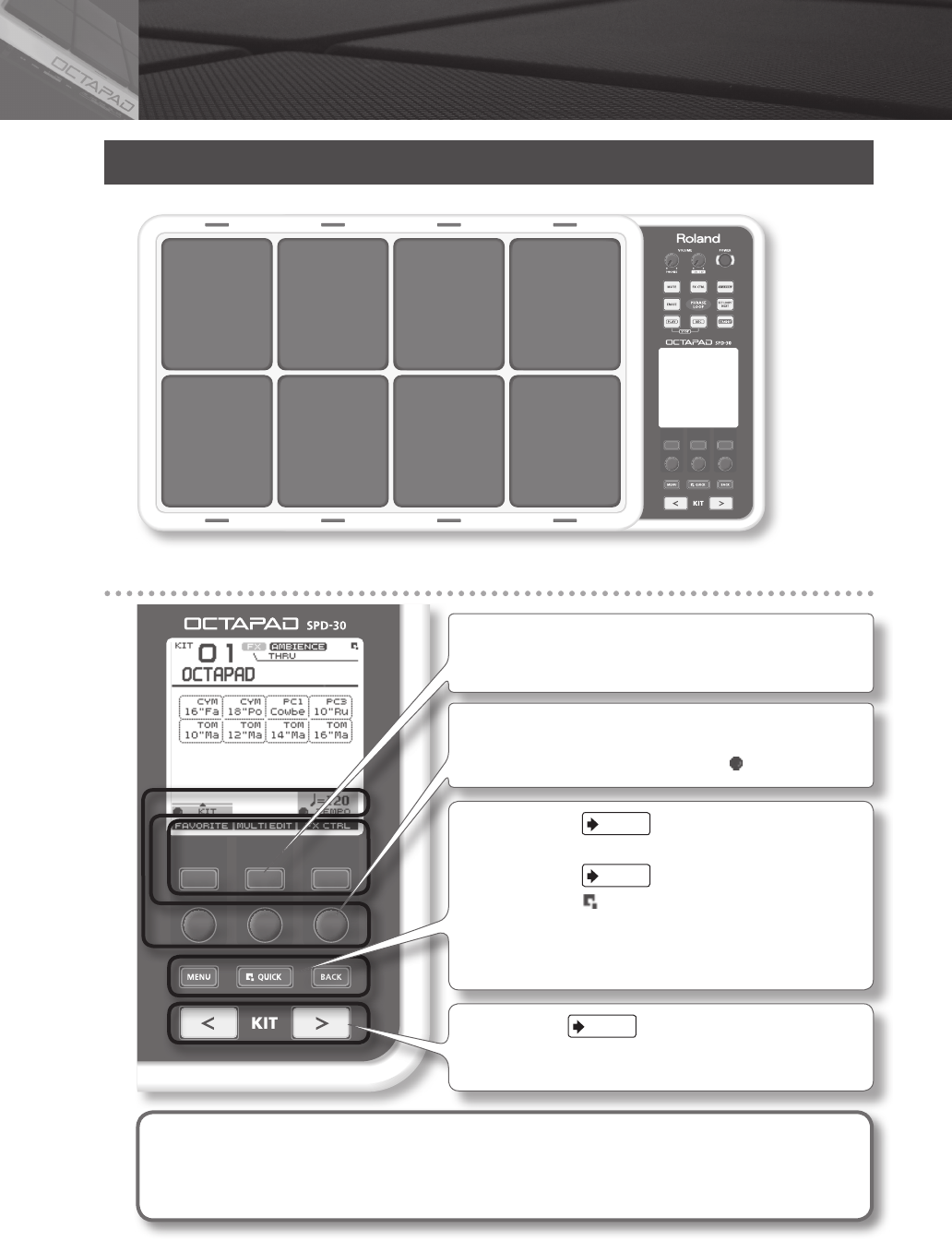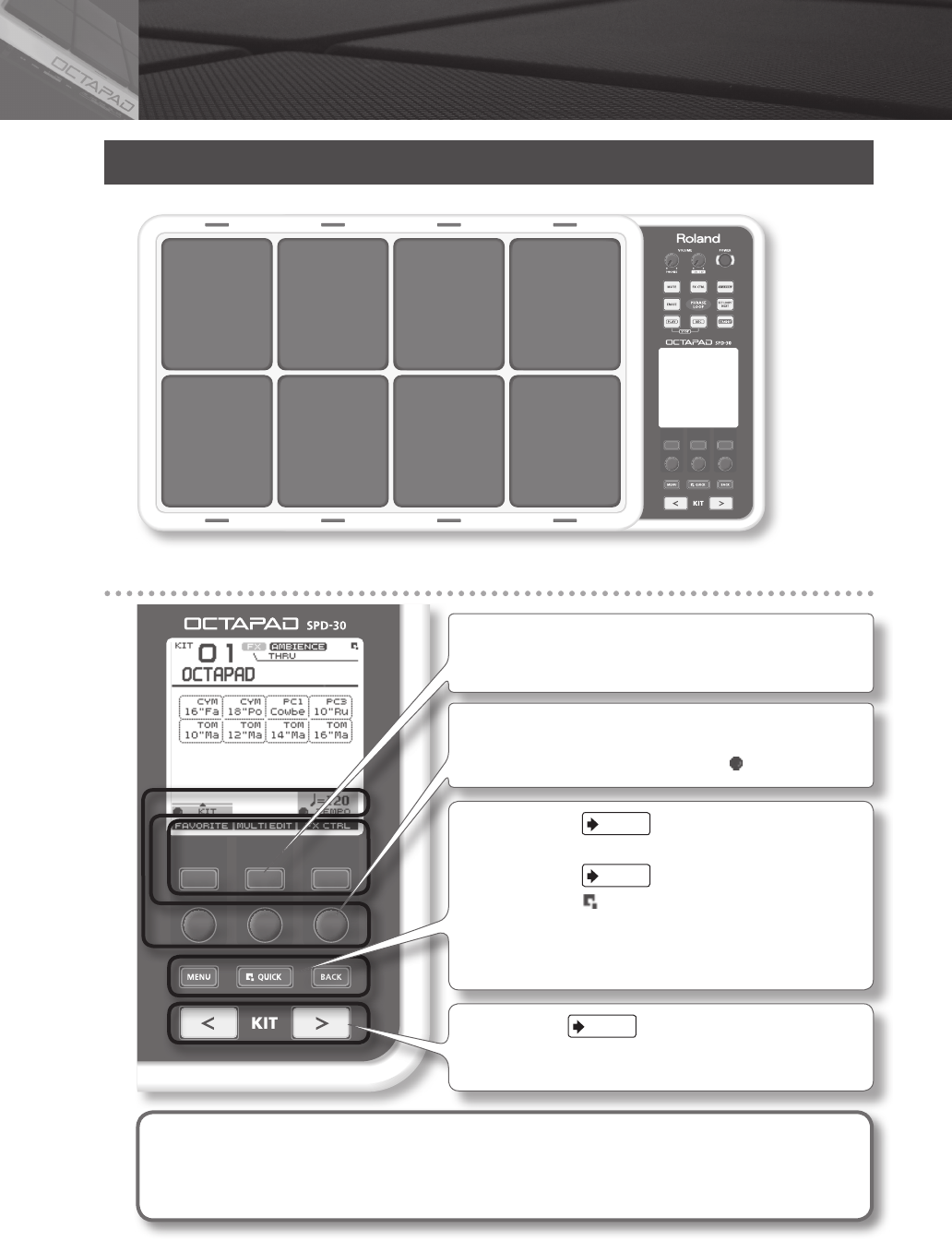
10
Top Panel
Display, Buttons & Knobs
Button 1 Button 2 Button 3
Knob 1 Knob 2 Knob 3
Function button 1–3
These buttons (from left to right) [Button 1], [Button 2], and [Button 3]
execute various functions indicated in the bottom of the display.
Function knob 1–3
These knobs (from left to right) [Knob 1], [Knob 2], and [Knob 3]
correspond to functions indicated by a knob icon ( ) in the display.
[MENU] button
p. 16
To access the main menu screen.
[QUICK] button
p. 15
In screens that show a icon in the upper right, pressing this button will
call up various choices relative to the screen you are in.
[BACK] button
This button returns to the previous screen or cancels an operation.
[KIT] buttons
p. 22
Use these back-lit buttons to switch kits. When editing, pressing these
buttons will return you to the KIT screen.
* Be aware that the screen shots shown in this manual will not necessarily match the factory-set content
shown in your screen (Kit names, Inst names, and Eect names).
* You may notice some inconsistency in the contrast of the display; this is not a malfunction.
Adjust “LCD Contrast” (p. 52) appropriately to minimize the inconsistency in the display’s contrast.
02 Panel Descriptions