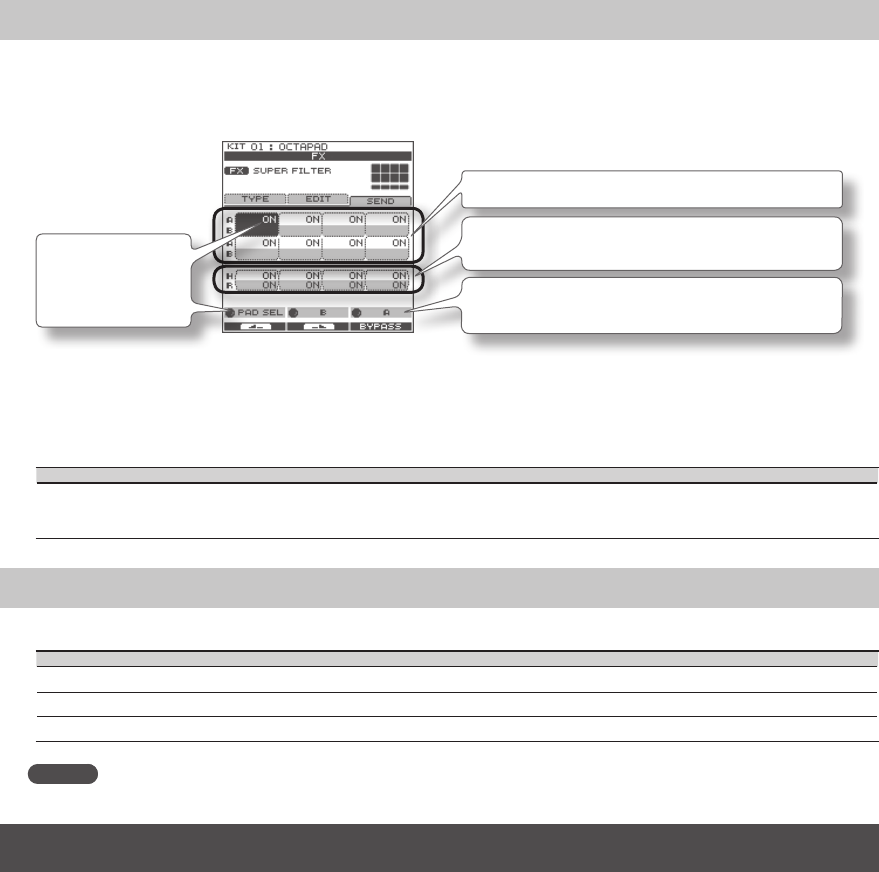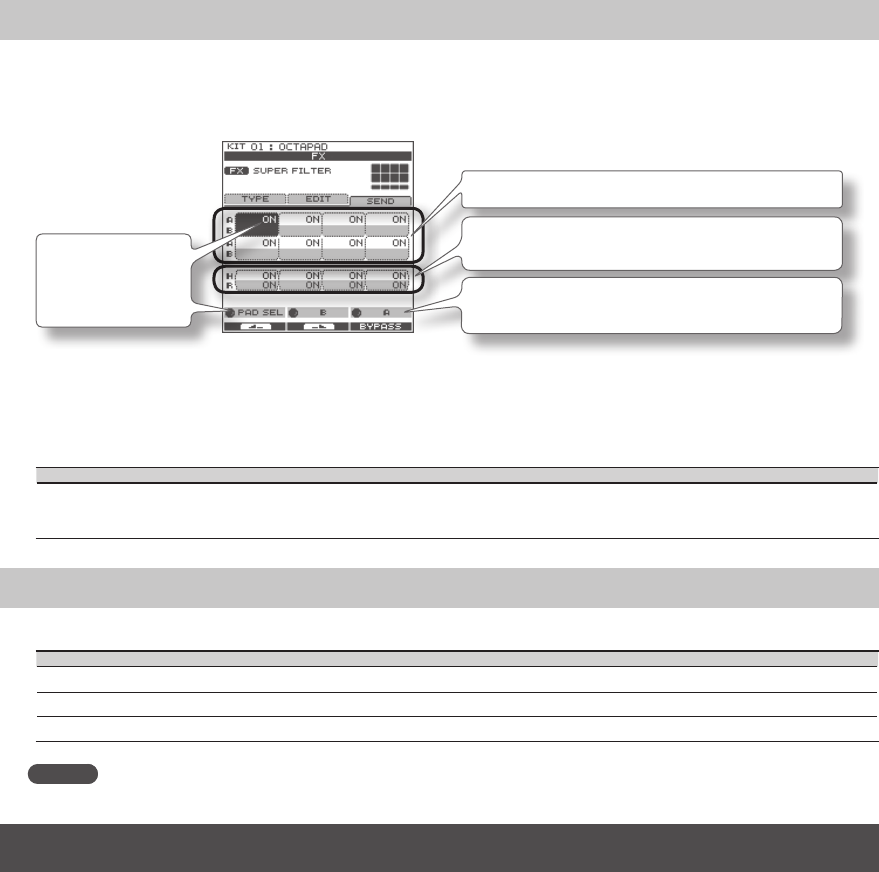
40
Setting the FX Send Level for Each Pad (FX-SEND)
Each pad has its own individual eects send level.
1. Choose MENU Ú FX Ú SEND (p. 16).
The FX-SEND screen appears.
Value for each pad (Inst A is above, Inst B is below)
Value for external trigger inputs 1–4 (Head is above, Rim is
below)
[Knob 2] (B) edits the Inst B (Rim) value.
[Knob 3] (A) edits the Inst A (Head) value.
[Knob 1] (PAD SEL)
selects the pad to
edit.
2. Turn [Knob 1] (PADSEL) (or hit a pad) to select the pad whose settings you want to edit.
3. Turn [Knob 3] (A) or [Knob 2] (B) to edit the value.
• [Knob 2] (B) edits the Inst B (Rim) value.
• [Knob 3] (A) edits the Inst A (Head) value.
Parameter Value Explanation
FX Send
0–100
or
OFF, ON
Species the FX Send level for each pad.
Depending on the FX type, the range will be either “Send level (0–100)” or “OFF, ON.”
FX Screen QUICK MENU
From the FX screen, press the [QUICK] button to access the following QUICK MENU.
Menu Explanation Page
Copy FX Copies FX settings. p. 40
Paste FX Pastes FX settings. p. 40
Kit Protect ON/OFF Turns Kit Protect on/o. p. 34
MEMO
The FX-SEND screen parameters can not be copied/pasted. That is why there is no QUICK MENU access in this screen.
Copying FX Settings
The currently selected FX settings can be copied to a dierent kit.
1. From the FX screen, choose QUICK MENU Ú Copy FX.
2. Press [Button 3] (OK) to copy the FX settings.
3. Select the copy-destination kit.
4. From the FX screen, choose QUICK MENU
Ú Paste FX.
5. Press [Button 3] (OK) to paste the FX settings.