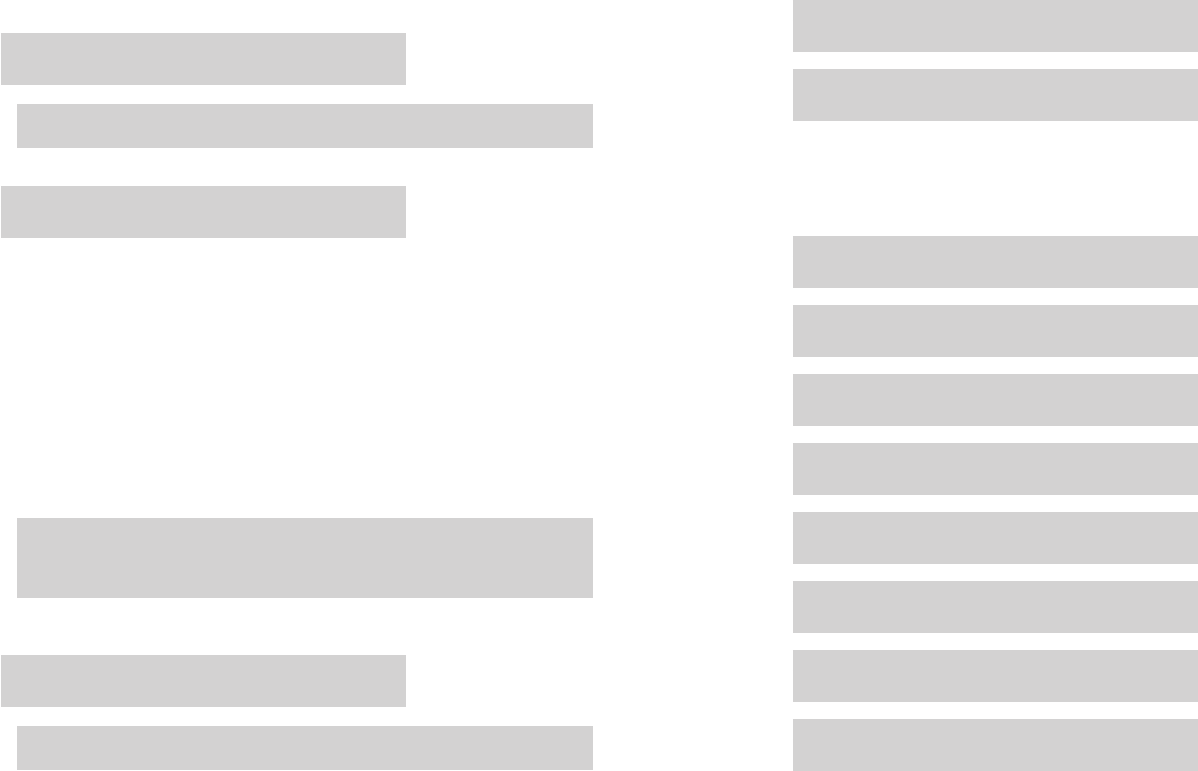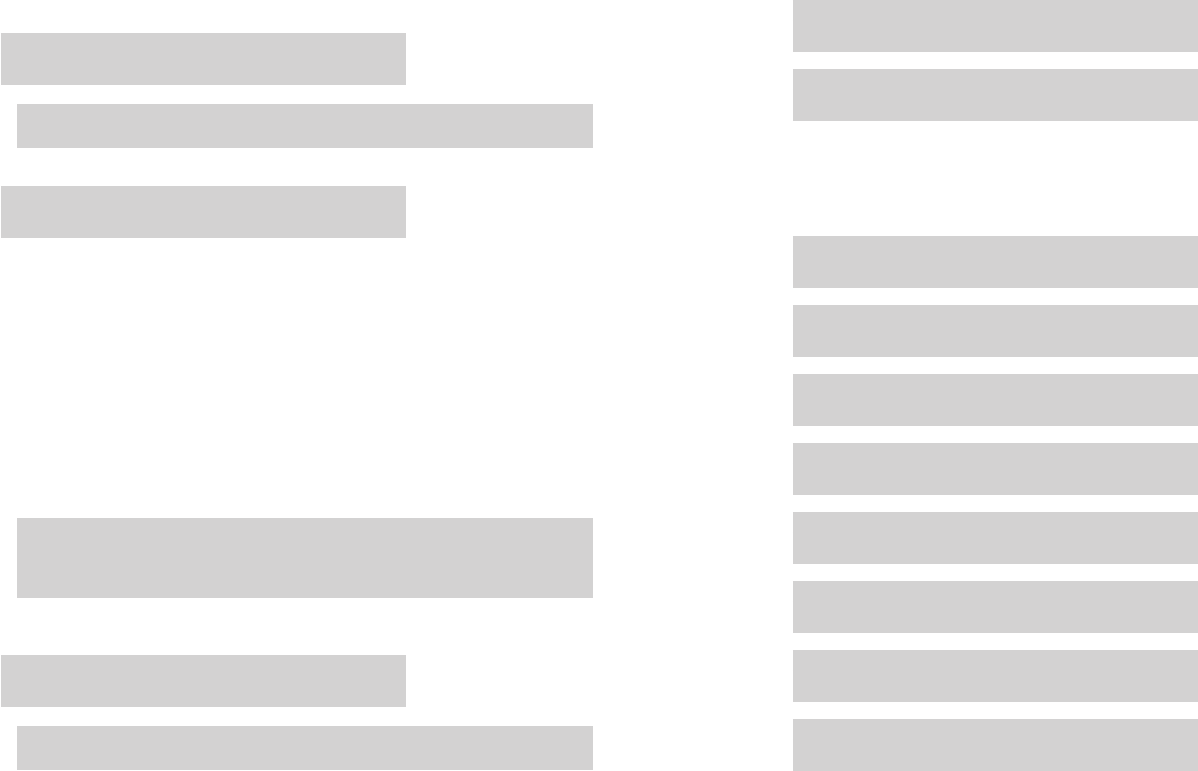
10 11
b. Press and release the Mode button until you see the chemistry you want. Choices are:
Lithium Poly 4.20V
Lithium Ion 4.20V
Lithium Ion 4.10V
A123 3.60V
To change the charge current:
a. Press and hold the
Mode button, then release it when the display changes to this:
Choose Chg. Amps
Hold for More
Note: If you hold the Mode button down longer, you’ll see
Exit
(described below)
or
Choose Chemistry
(described above).
When you release the Mode button, you’ll see the charge current setting:
Choose Chg. Amps
Charge @ [current]
b. Then:
Press the Mode button about once per second to increase current in 0.1A steps.
Press the Mode button quickly twice to increase current to the next Amp.
When the maximum current is reached, press the Mode button once for each of the
following three Auto charge modes or Storage charge mode:
1.0C
(where C = pack’s capacity)
2.0C
3.0C
Store
(to charge pack to about 50% capacity; optimum for long-term
storage)
(Return to charge current settings at 0.1A)
Note: The charger’s Auto charge fuel gauge tables are optimized for Lithium Cobalt
batteries. If you are charging Lithium Manganese batteries, Auto charge modes may
take twice as long as expected. Manual current settings are recommended when charg-
ing Lithium Manganese batteries.
To save the settings and return to the Home screen: Press and hold the Mode button, then
release it when the display changes to this:
Exit
Hold for More
Note: If you hold the Mode button down longer, you’ll see
Choose Chemistry
or
Choose Chg. Amps
(both described above).
or
To save the settings and begin charging if a pack is connected to the charger: Press the
Start/Stop button on the charger’s right side. Details are provided in the next section.
Charging a pack or packs
1. Before charging, pack(s) must be properly connected to the charger. See “Connecting packs
to the charger,” earlier in this manual, for details.
2. Press the
Start/Stop button on the charger’s right side to enter Charging Mode.
3. You will see the following screens in sequence:
Checking Pack(s)
CHARGING Press
MODE for info.
4. While in Charge Mode, you can take the following actions:
To view pack and operating data: Press the Mode button repeatedly to cycle through the
following screens. (These examples assume two packs are being charged; if one pack is
being charged, only the top line may appear in some screens.)
[preset name]
[chem] Set @ [charge current]
Ch1 [chemistry] [charge process]
Ch2 [chemistry] [charge process]
Ch1 Fuel = 47%
Ch2 Fuel = 55%
Ch1 Pack = 11.754V
Ch2 Pack = 11.821V
Ch1 42mAh In
Ch2 40mAh In
1:3.835V 2:3.955V
3=3.959V 4=3.873V
1:23.3mΩ 2:17.1
3=12.1mΩ 4=25.7
Charging @ 0.5A
Supply=12.5V /1A
*Cells are numbered from 1 through n, where 1 is the rst cell in the pack connected to Ch1, and n is the
last cell in the pack (if only one pack is being charged) or the last cell in the pack connected to Ch2 (if two
packs are being charged).
†For the charger to calculate internal resistances, a) pack discharge wires must be connected during
charging and b) pack must be at less than 80% fuel level. Internal resistances will be available for display
after about three minutes of charging, and will be periodically updated after that.
Selected preset.
Preset’s charging settings.
Chemistry and charge process
(Fast Charging, Balance Charg-
ing, etc.) in effect for each
channel.
Results of unique FMA algorithm
that determines pack “fuel level.”
Data is also used to calculate cor-
rect C rate during 1/2/3C charging.
Total pack voltage(s).
mAh put back into pack(s) dur-
ing charging.
Individual cell voltages.* “:” indicates
Ch1, “=” indicates Ch2. Similar screens
may appear, depending on the number
of cells being charged.
Individual cell internal resistances in
milliohms.*† “:” indicates Ch1, “=”
indicates Ch2. Similar screens may
appear, depending on the number of
cells being charged.
Charge current.
Supply voltage and input cur-
rent.