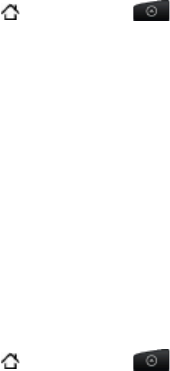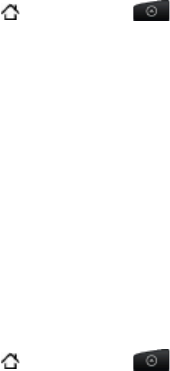
282 Maps and location
Searching for a place of interest near you
Use Places to find places of interest near your current location. Places
uses Google Maps to search common places that you would want to
find, such as the nearest gas station or ATM kiosk.
Before you use Places, you need to enable location sources. See
“Turning on location services” in this chapter to learn how.
Press HOME , and then tap > Places.
Tap the place you want to search.
Do any of the following:
When one or two places of interest are found, the search
results are displayed as markers on the map. You can tap the
marker, and then tap the balloon to view more information
about the place.
When several places are found, the search results display in a
list. Tap a place to show its location on a map, and then tap its
balloon to view more information about the place.
See “Searching for a location” in this chapter to learn what you
can do on the location information screen.
Adding a place to search
In Places, you can add other places of interest that you frequently
search for, such as a church or a pizza restaurant.
Press HOME , and then tap > Places.
Tap Add.
Enter the place you want to add to Places’ search items, and then
tap Add. The place is added as a button on the Places’ screen.
1.
2.
3.
1.
2.
3.