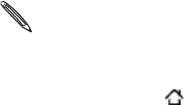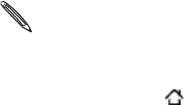
138 Accounts and sync
Removing an account
You can remove an account to delete it and all information associated
with it from your phone, for example messages, contacts, or settings.
Removing an account does not delete information from the online
service itself.
You cannot remove some accounts, such as the first Google Account you
signed into on the phone, except by deleting all personal information from
your phone with a hard reset. For instructions on doing this, see “Restarting
or factory resetting your phone” in the Update and reset chapter.
Press HOME > MENU, and then tap Settings > Accounts &
sync.
Tap the account that you want to remove.
Tap Remove account, and then confirm that you want to remove
the account.
Synchronizing with your computer
You have your new vacation photos on your phone while your
business calendar is on your computer. Why not make these types of
files and information available on both devices? With HTC Sync™, you
can:
Sync your contacts between your Microsoft® Outlook®, Outlook®
Express or Windows Contacts on your computer and your phone.
Sync your calendar events between the Outlook or Windows
Calendar on your computer and your phone.
Bring your photos, videos, documents, songs, and playlists from
your computer to your phone and enjoy them on the go.
1.
2.
3.