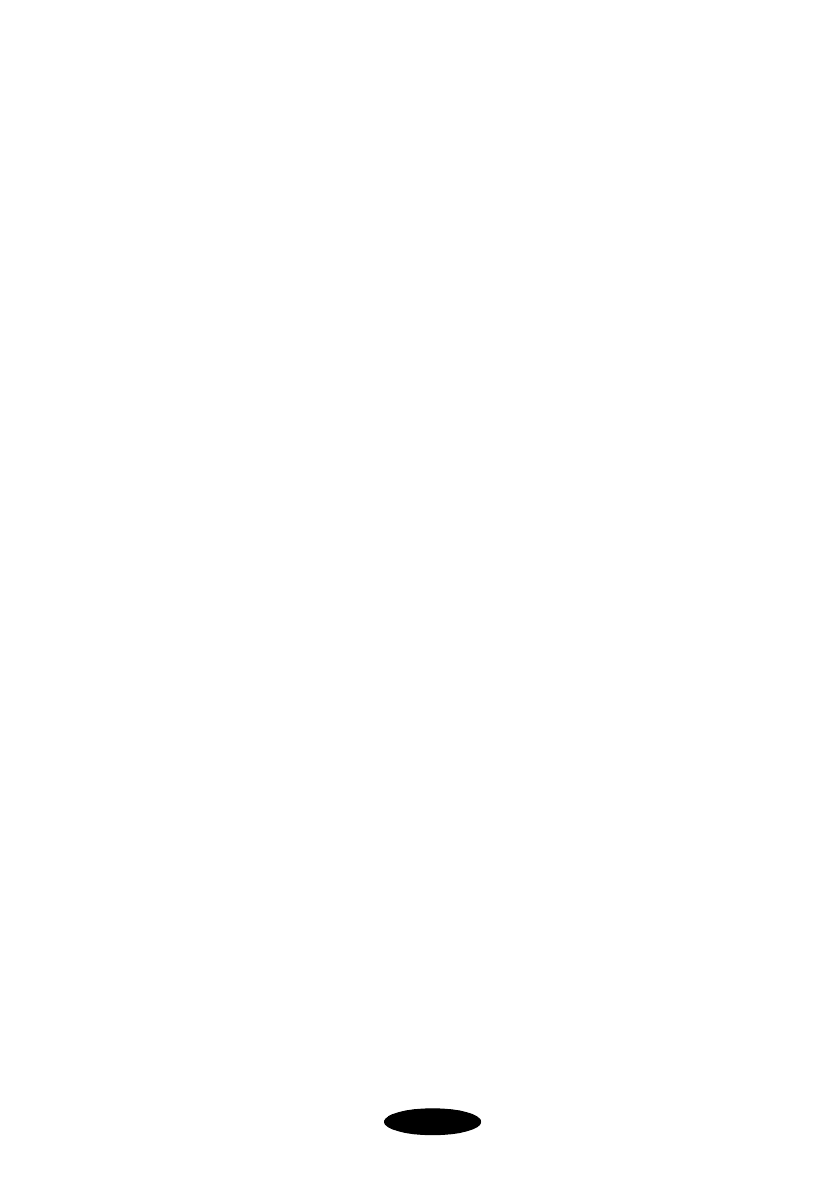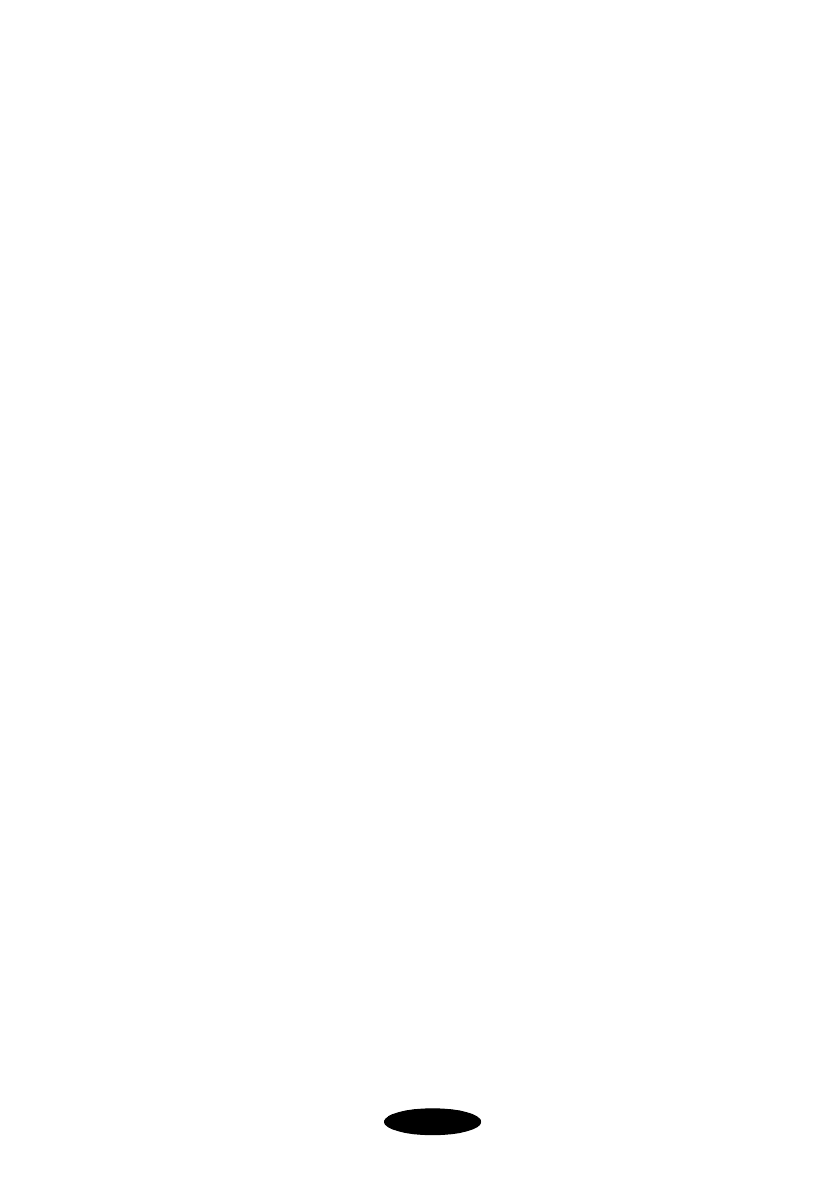
3-11
Installing EPSON Stylus RIP for Windows
Setting Up Network Printing
Computers within the same workgroup on a peer-to-peer
network can use EPSON Stylus RIP to print over the network.
File and printer sharing must be enabled and the Adobe
PostScript printer driver must be installed. Also, the print server
(the computer to which the printer is directly connected) must
have the EPSON Stylus RIP software installed.
You can print directly to the Stylus RIP printer from both the
server and client computers. You can also send print jobs to the
RIP’s shared print queue directory. If Stylus RIP is active, your
job prints immediately. Otherwise, the next time Stylus RIP is
launched, your print job will be printed.
Enabling File and Print Sharing
Follow these steps to enable sharing for the RIP’s print queue
directory:
1. Enable Windows File and Printer Sharing via the Network
control panel on the print server. (See your Windows Help
file for instructions.)
2. Locate the folder where print files are queued for
processing. The default location is
C:\Windows\Temp on
the print server’s hard drive, but you can change it. See
page 4-13 for details on viewing or changing the print
queue directory location.
3. Right-click the print queue folder icon and select
Sharing
from the pop-up menu.
4. Click
Shared As, enter a Share Name, enable Write
Permission
or Full Access, and select any other options
you want to use. Click
OK to accept the changes.
Nflight.bk Page 11 Friday, September 1, 2000 8:32 AM