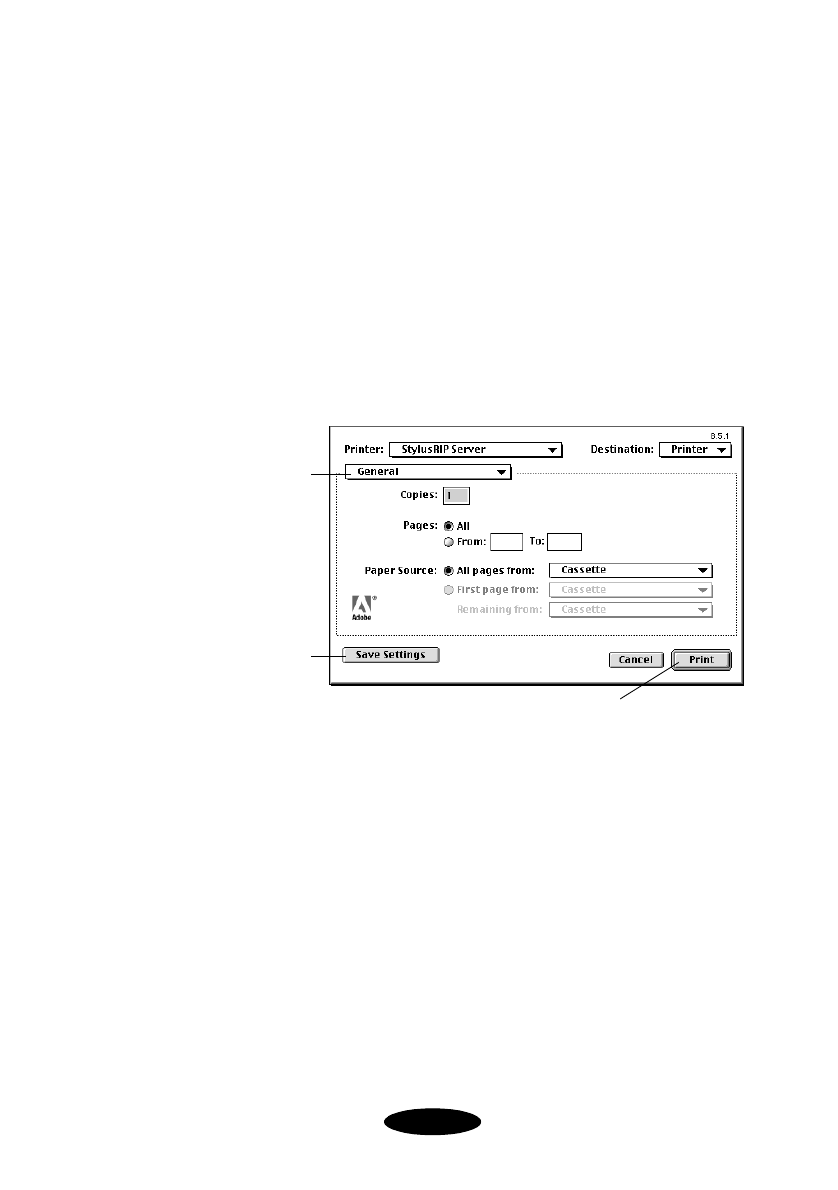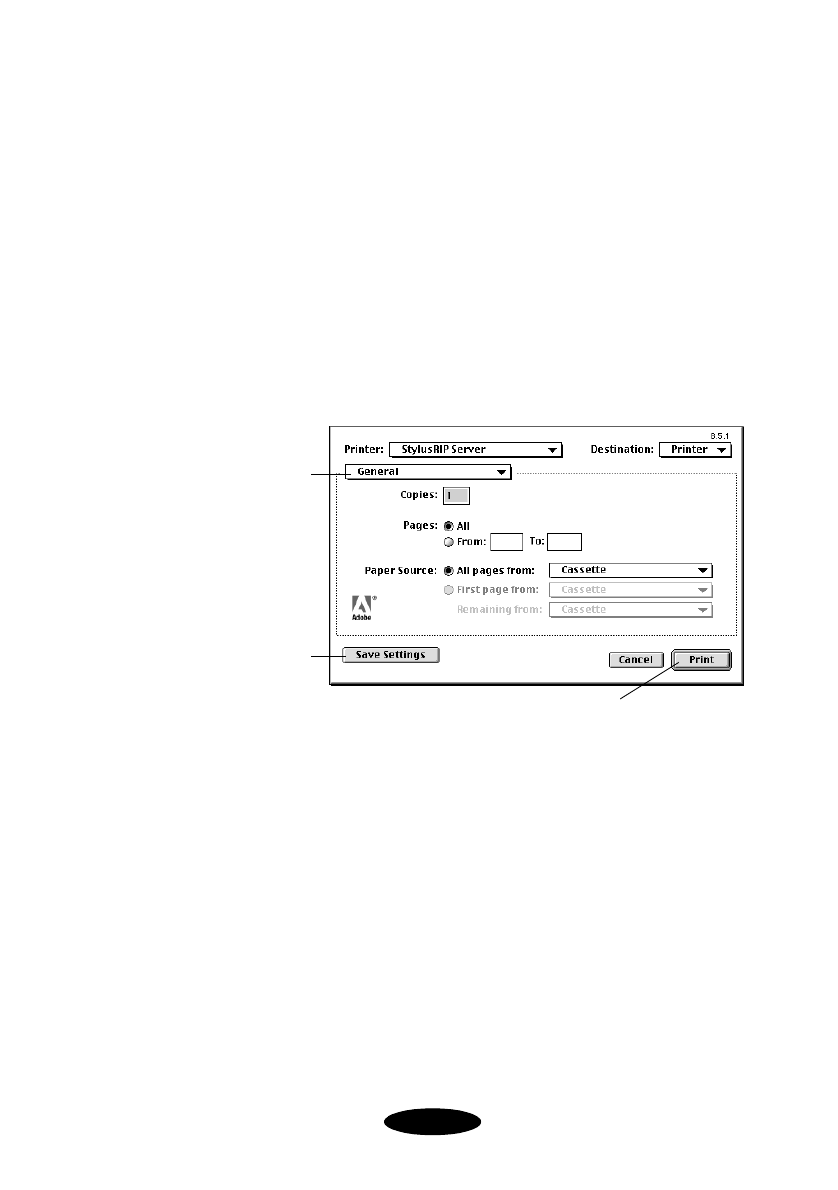
2-9
Printing with EPSON Stylus RIP for Macintosh
Sending the Print Job
To print a document from an application, follow these steps:
1. Open the document you want to print in your application.
2. Select
Page Setup
from the File menu. The Adobe Page
Setup dialog box appears. Set the print options for your
document and click
OK
.
3. Once you have set up the page, select
Print
from the File
menu. The following dialog box appears:
4. Select the number of copies, page range, and paper source
you want. Make sure the Destination option is set to
Printer, not File.
If you want to use the “drag and drop” printing method
described on page 2-15, select
File instead, and make sure
you print to a “PS,” not “EPS,” file.
To set options for your print job, choose a print job option
category from the
General pop-up menu. See page 2-10.
5. Click
Print. The application sends the print job to the
Stylus RIP Server software for processing and printing.
Click here to
select different
categories of
print job
options; see
page 2-10
Click here to
save the
current settings
as the default
settings
Click here to print your document
Nflight.bk Page 9 Friday, September 1, 2000 8:32 AM