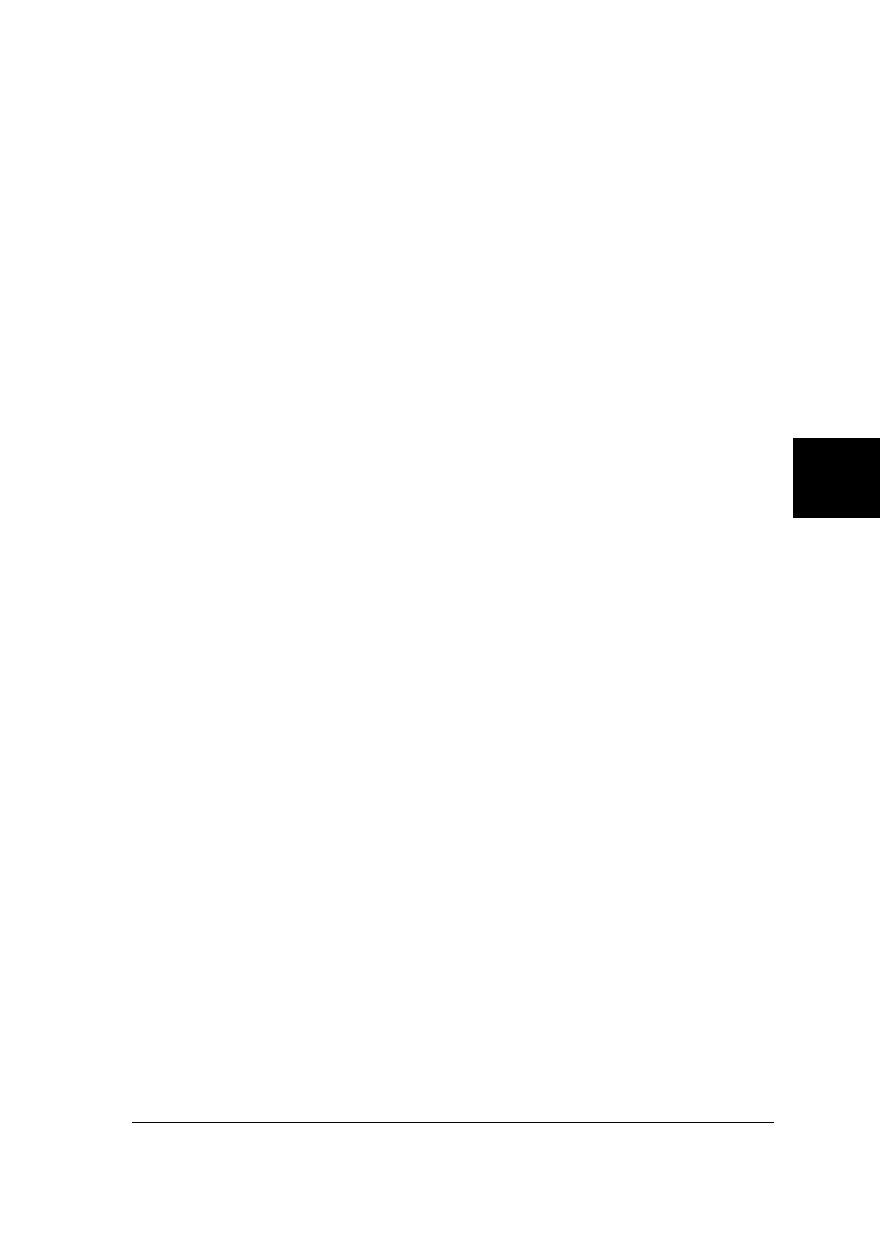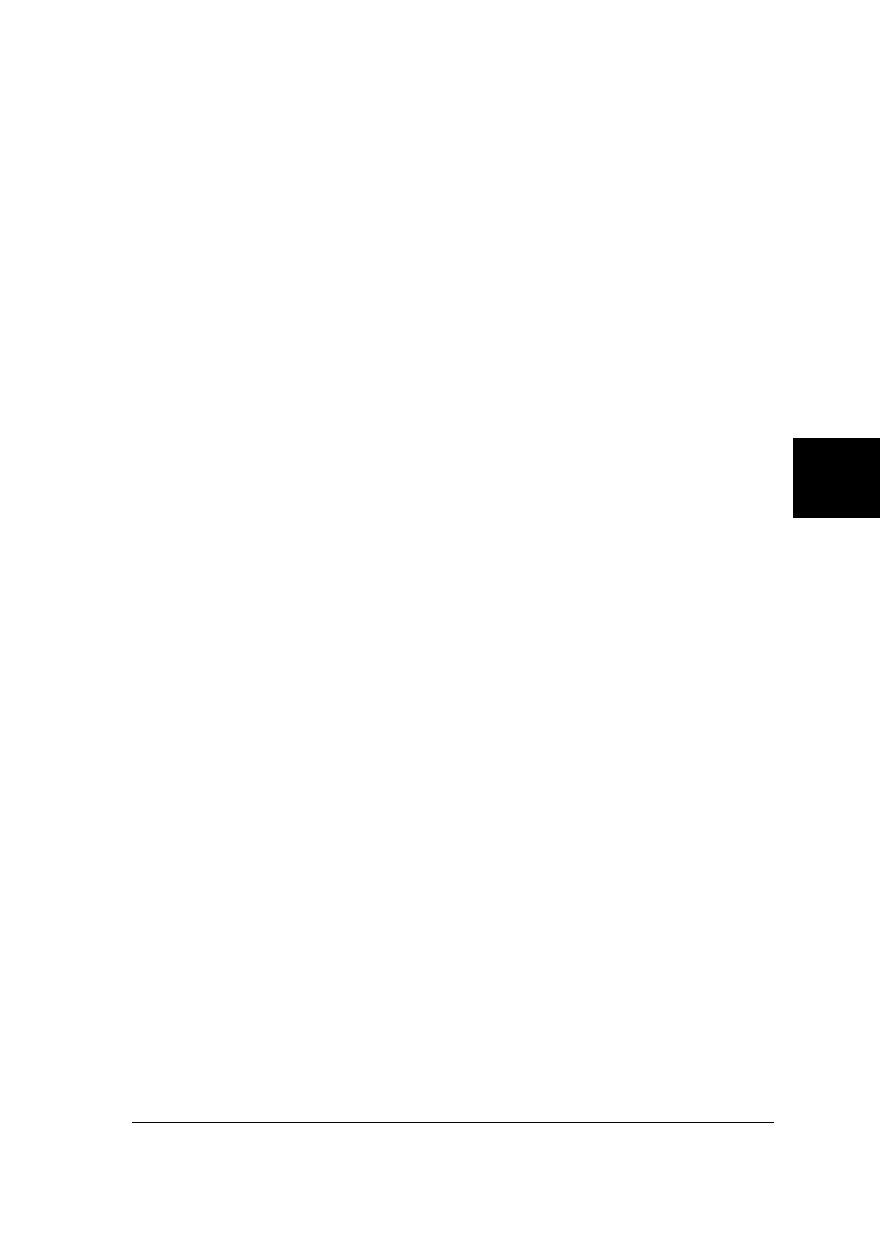
You can also access the Printer Status window by clicking the
Details button in a Status Alert dialog box. (For information
on the Status Alert dialog box, see “Setting Monitoring
Preferences” on page 5-10.)
To open the menus in the Printer Status window, click the tabs
along the top.
Current Status menu
This menu gives you detailed printer status information
through a graphic display and a status message box. The
appearance of the printer illustration in the graphic display
changes to reflect the current status, described in the adjacent
message box. If a printer error occurs, troubleshooting tips
appear in the message box at the bottom of this menu.
Consumables menu
This menu gives you information on paper that you registered
using the paper memory utility. For instructions on registering
or changing the paper information, see “Using the Paper
Memory Utility” on page 5-12.
The arrow beside the paper names changes color to reflect the
loading status. Green indicates the paper is ready for printing,
yellow indicates you need to select the paper source, and red
indicates that the paper is not loaded.
Printer Information menu
If your printer is connected to your computer through a
network, this menu provides information on network
connections and other printer resources.
5
R
Peony Rev.C
A5 size Chapter 5
98/01/07 pass 4
Using EPSON Status Monitor 2 5-9