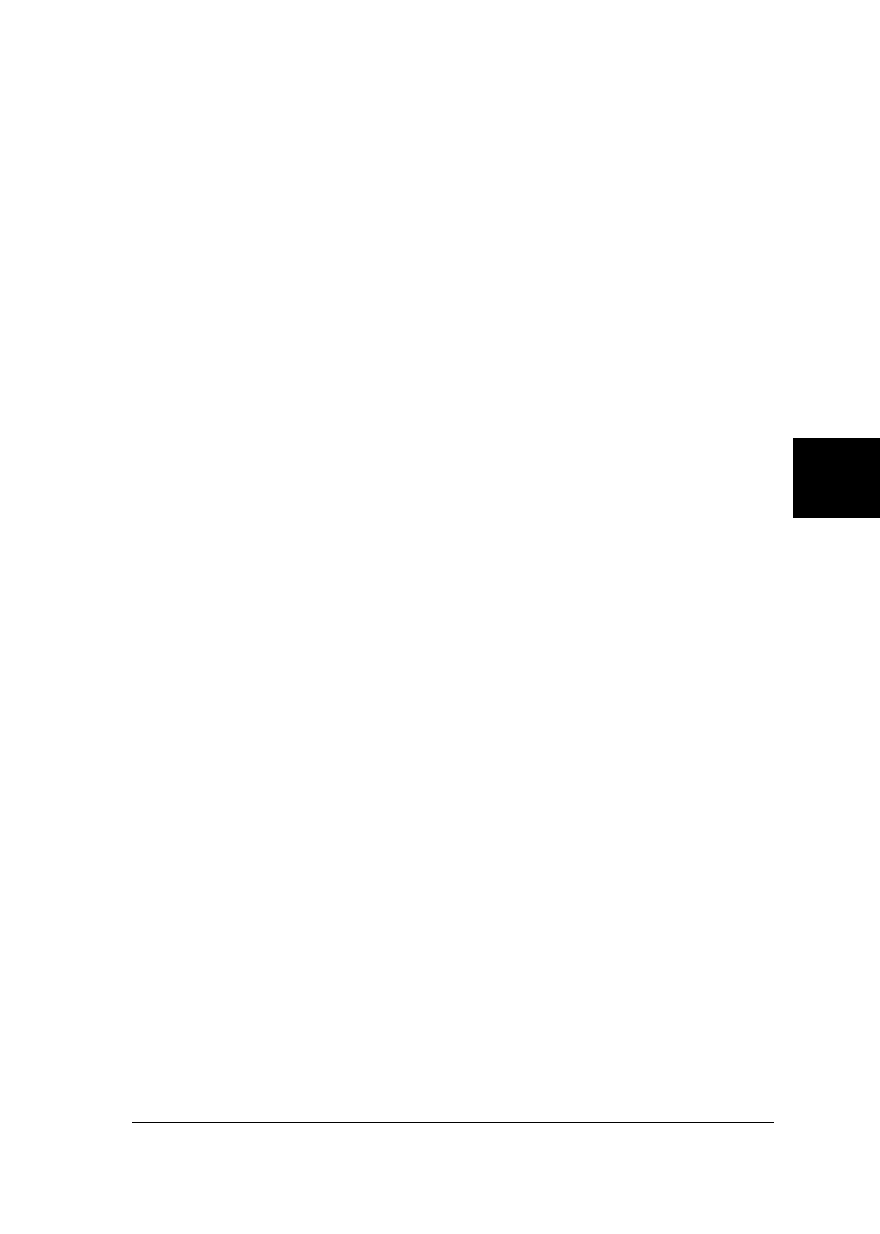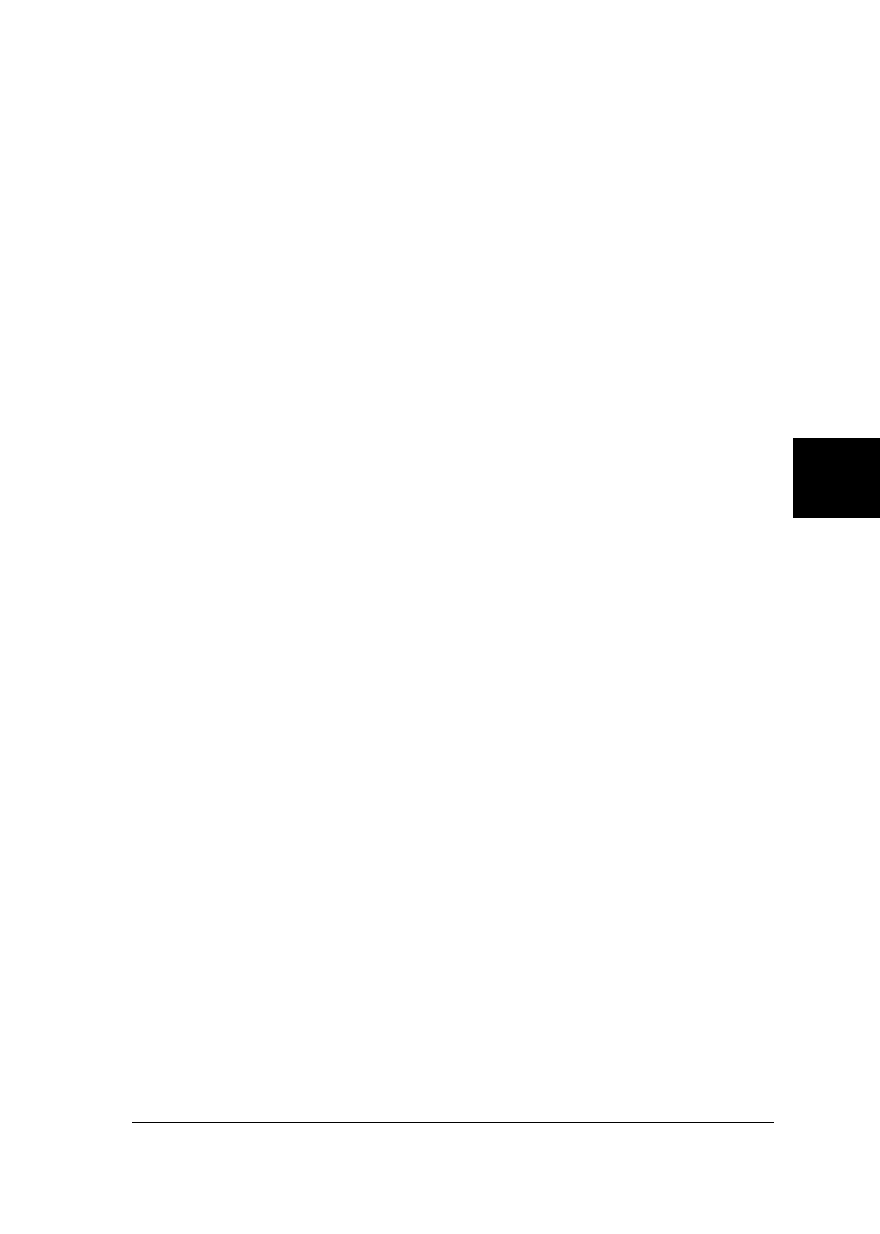
The Status column displays brief messages describing the
current status of the printer. The Job Count column displays
the number of jobs waiting to print.
Note:
You can rearrange the order of the printers in the list by clicking
the Printer Name, Status, or Job Count.
Printer menu
This menu allows you to get detailed information on printer
and print job status for any printer you select in the Installed
Printers list.
Click the Printer menu on the EPSON Status Monitor 2
window to access the following settings:
T Printer Status Opens the Printer Status window,
which provides detailed information
on the selected printer’s status.
T Job Status Provides details on jobs waiting to
print.
T Close Closes the EPSON Status Monitor 2
window.
T Select Paper
Memory
Not available.
For more information on using the Printer Status window,
see page 5-8.
5
R
Peony Rev.C
A5 size Chapter 5
98/01/07 pass 4
Using EPSON Status Monitor 2
5-5