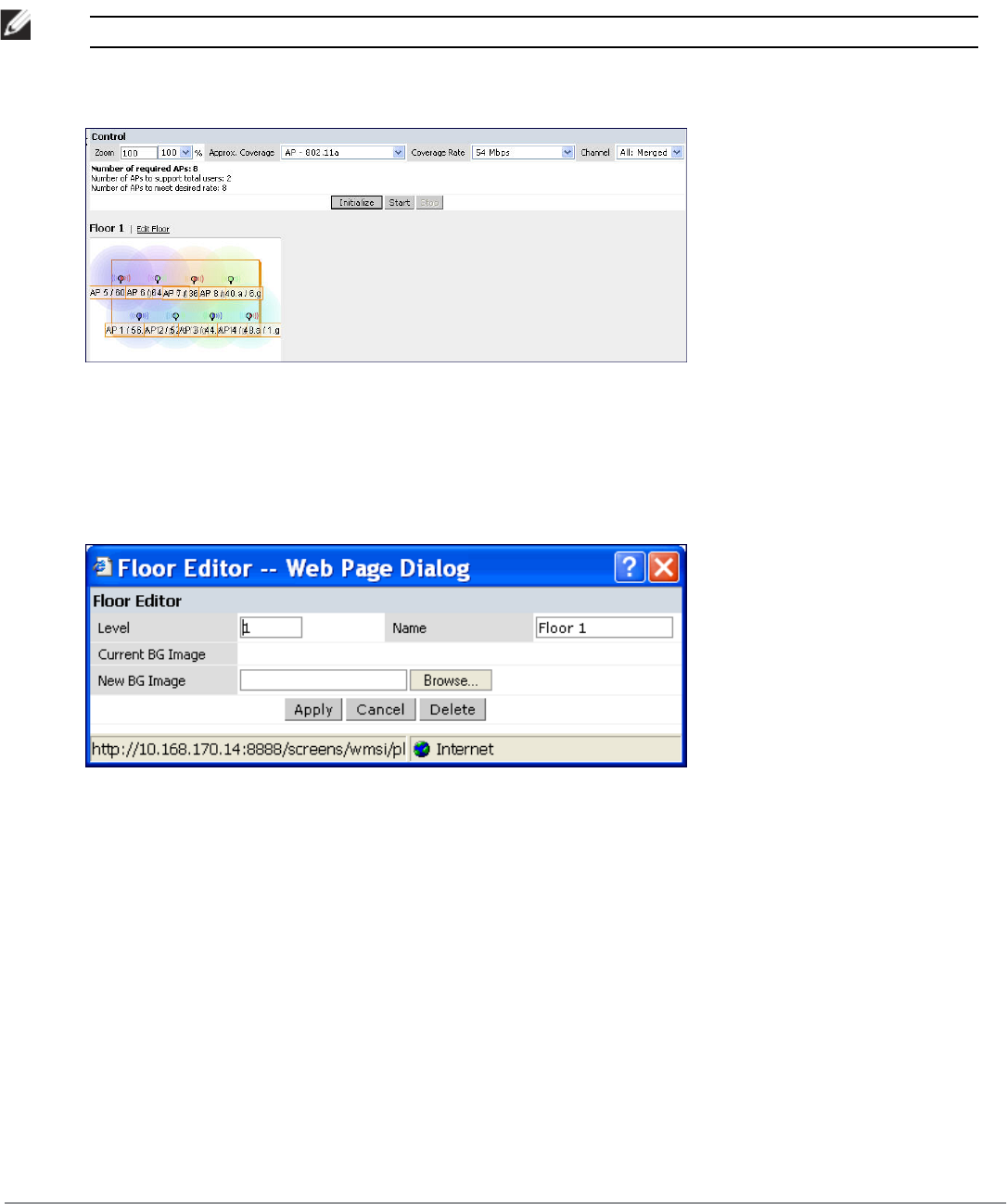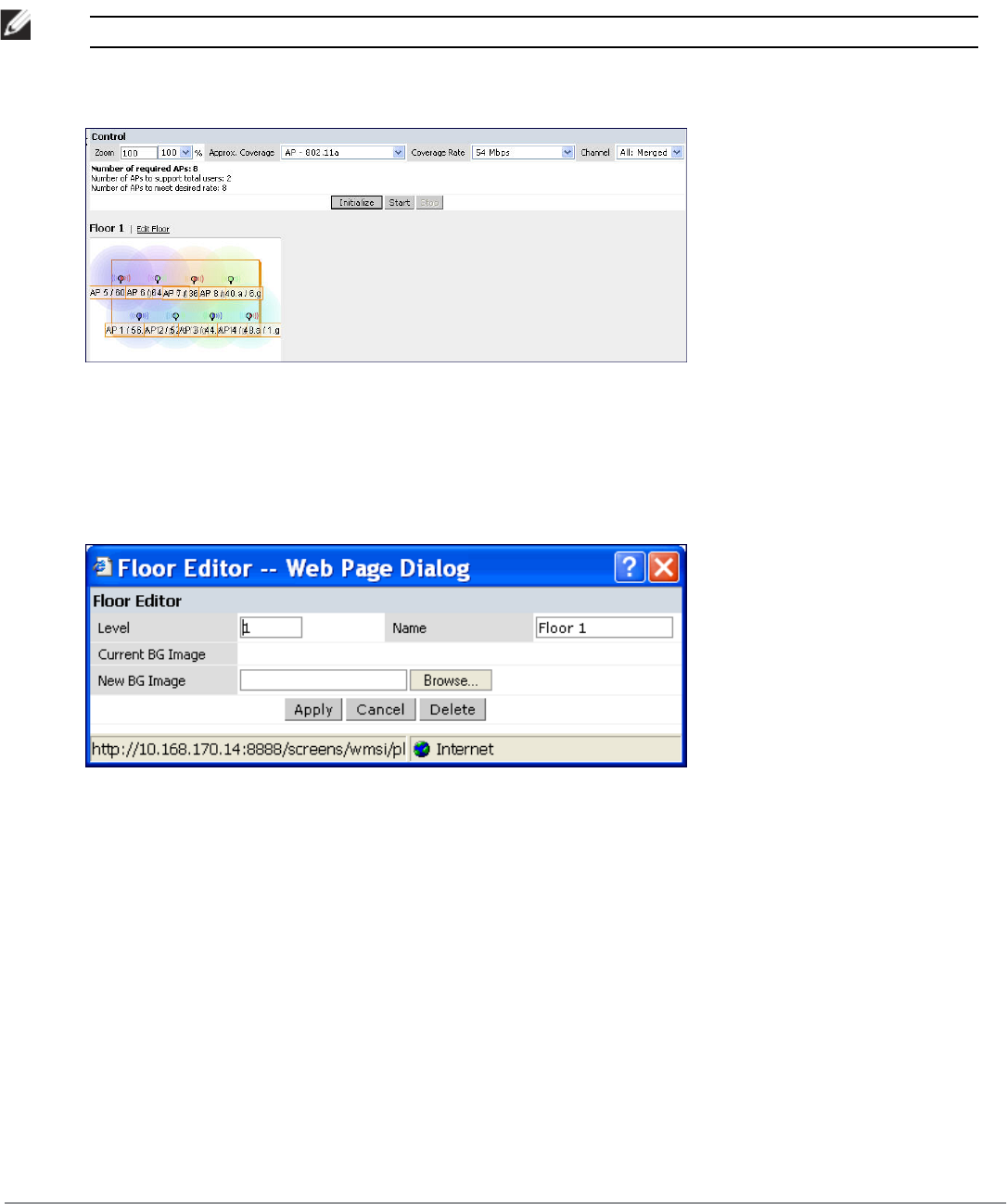
806 | RF Plan DellPowerConnectW-SeriesArubaOS6.2 | User Guide
Approximate Coverage Map
Select a radio type from the Coverage drop-down menu to view the approximate coverage area for each of the APs
that RF Plan has deployed in AP Plan or AM Plan. Adjusting the coverage values help you to understand how the AP
coverage works in your building.
NOTE: You will not see coverage areas displayed here until you have executed either an AP Plan or an AM Plan.
Figure 380: Coverage Map Example
Floor Editor Dialog Box
The Floor Editor dialog box allows you to modify the floor level, specify the background image, and name the floor.
The Floor Editor is accessible from the Floors Page by clicking on the Edit Floor link.
Figure 381: Floor Editor Dialog Box
Level
When modifying an existing floor, you can configure it with a negative integer to specify a basement or some other
underground floor that you do not need or want to deploy APs.
To configure a negative floor, specify a negative integer in the Level field. The valid range is -100 to 255; however, a
building can have a maximum of 255 floors.
Naming
You may name the floor anything you choose as long as the name is an alphanumeric string with a maximum length
of 64 characters. The name you specify appears to the right of the Floor Number displayed above the background
image in the Planning view.