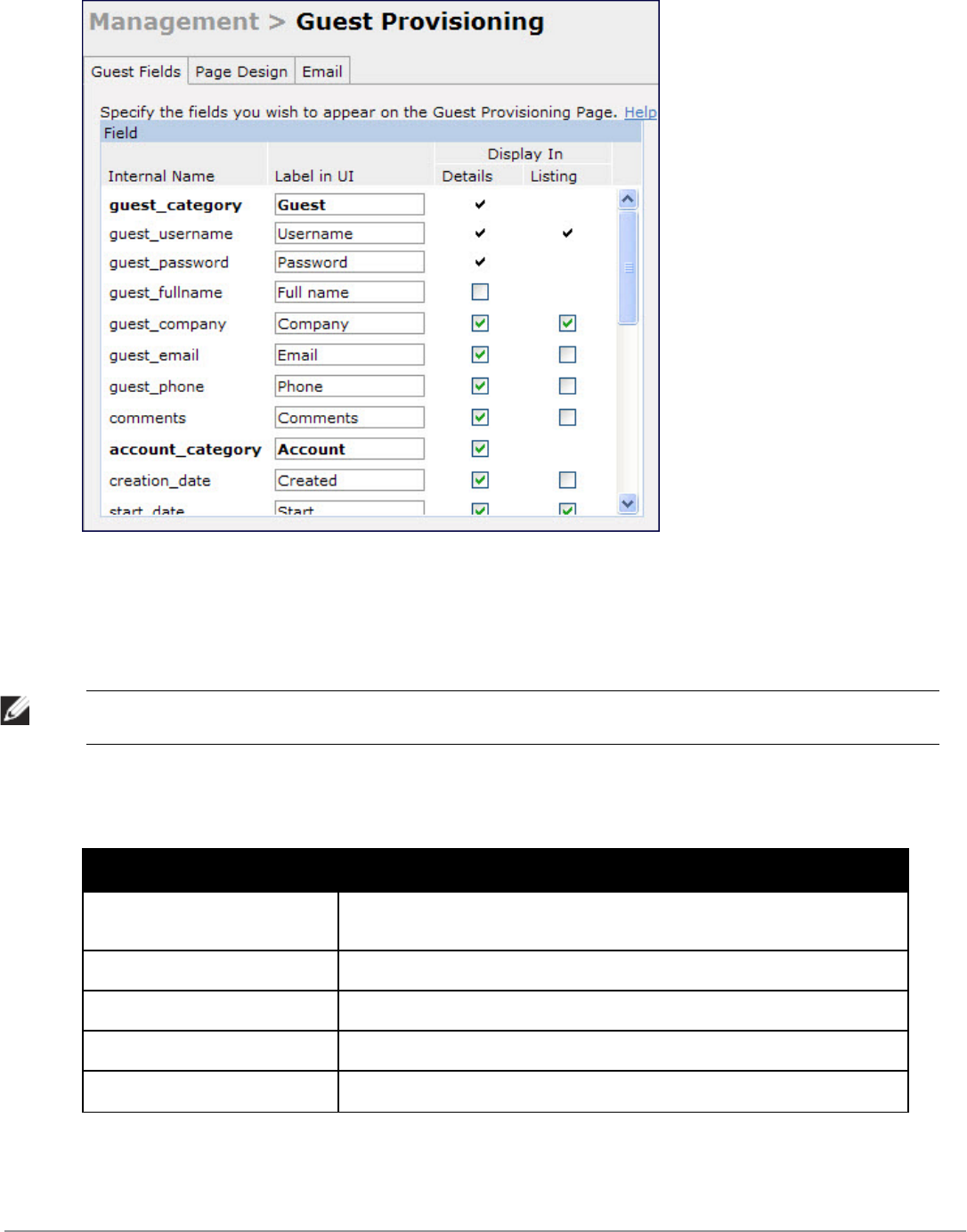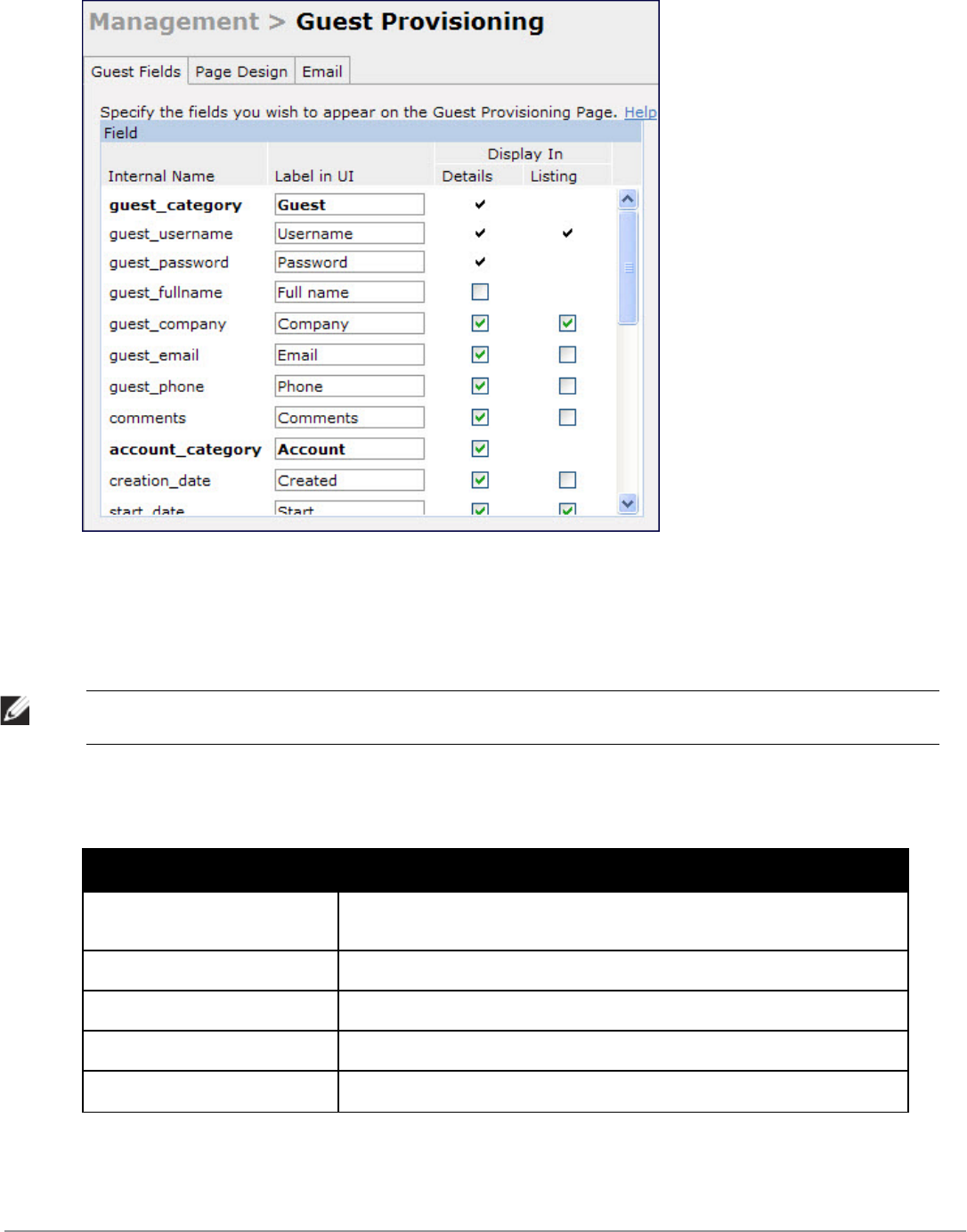
644 | ManagementAccess DellPowerConnectW-SeriesArubaOS6.2 | User Guide
Figure 259: Guest Provisioning Configuration Page—Guest Fields Tab
2. Select the checkbox next to each field, described in Table 260, that you want to appear on the Guest
Provisioning page. Optionally, you can customize the label that displays in the UI.
3. Click Preview Current Settings to view what the Guest Provisioning page looks like while you are designing it.
4. To save changes, click Apply.
NOTE: Best practices is to check the Display in Listing field for only the most essential fields, so that the Guest Provisioning user
does not have to scroll the guest listing horizontally to see all the columns.
Guest Field Description
guest_category A guest is the person who needs guest access to the company’s wireless network.
This is the label on the Guest Provisioning page for the guest information.
guest_username Username for the guest.
guest_password Password for the guest. (Must contain at least 1-6 characters and at least one digit.)
guest_fullname Full name of the guest.
guest_company Name of the guest's company.
Table 260:
Guest Provisioning—Guest Field Descriptions