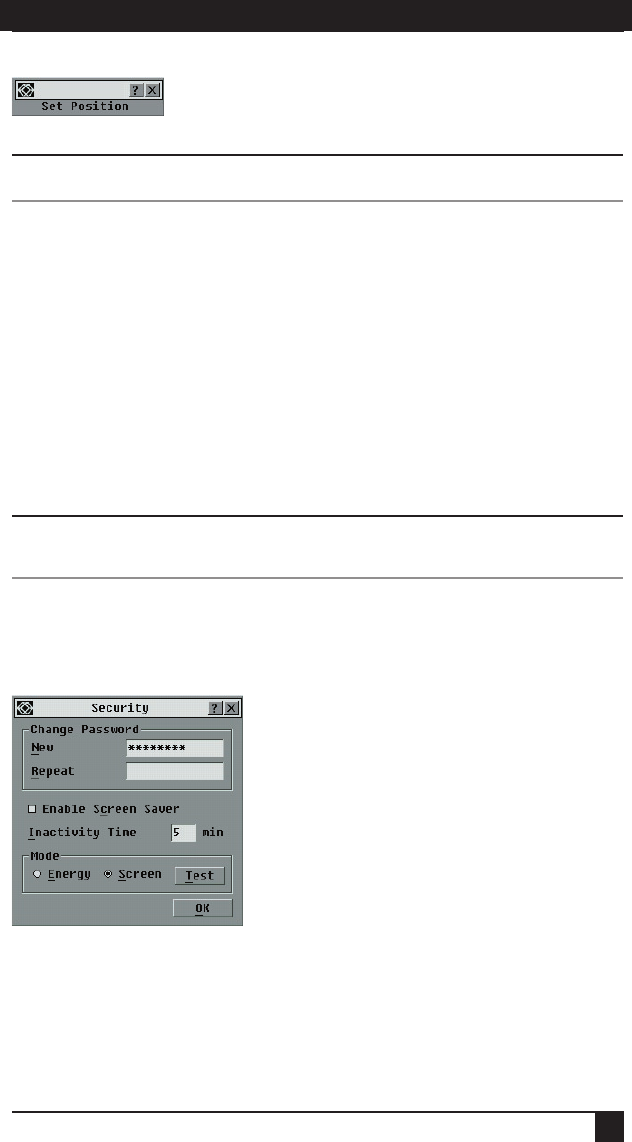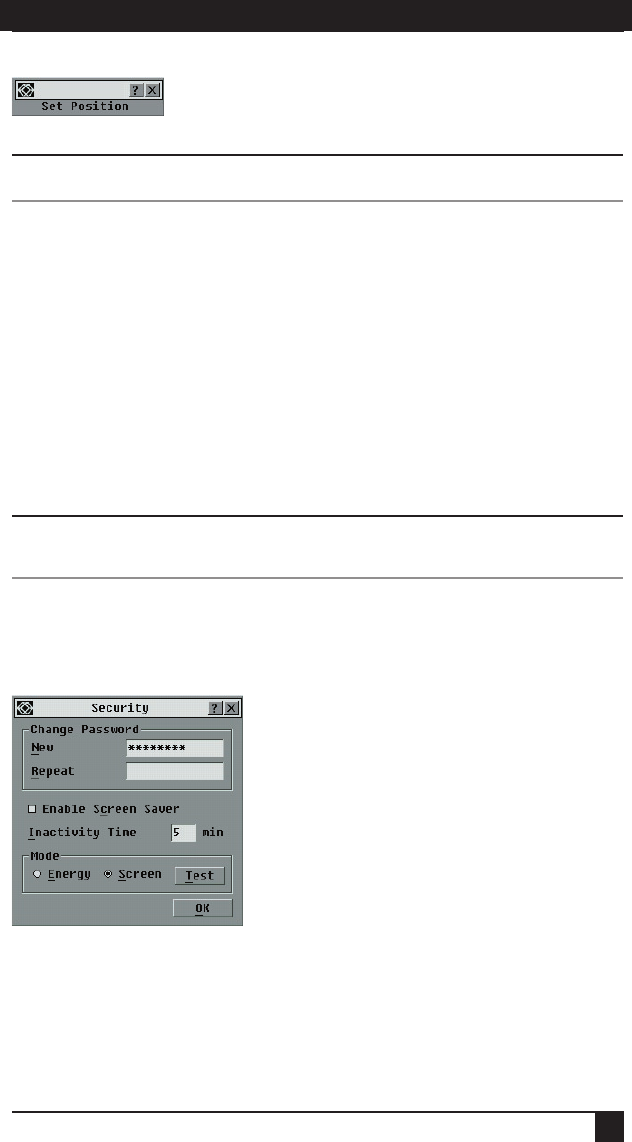
SERVSELECT™ IP INSTALLER/USER GUIDE
26
CHAPTER 4: ANALOG PORT OPERATION
27
Figure 4-8. Position Flag
NOTE:
Changes made to the ag position are not saved until you click OK in the Flag dialog box.
6. Click OK to save settings.
-or-
Click X to exit without saving changes.
Setting console security
The OSD enables you to set security on your analog port console. You can establish a
screen saver mode that engages after your console remains unused for a specified Inactivity
Time. Once engaged, your console will remain locked until you press any key or move the
mouse. You will then need to type in your password to continue.
Use the Security dialog box to lock your console with password protection, set or
change your password and enable the screen saver.
NOTE:
If a password has been previously set, you will have to enter the password before you can access
the Security dialog box.
To access the Security dialog box:
1. Press Print Screen. The Main dialog box will appear.
2. Click Setup - Security. The Security dialog box appears.
Figure 4-9. Security Dialog Box
To set or change the password:
1. Single-click and press Enter or double-click in the New text box.
2. Type the new password in the New text box and press Enter. Passwords must
contain both alpha and numeric characters, are case sensitive and may be up to 12
characters long. Legal characters are: A-Z, a-z, Ø-9, space and hyphen.