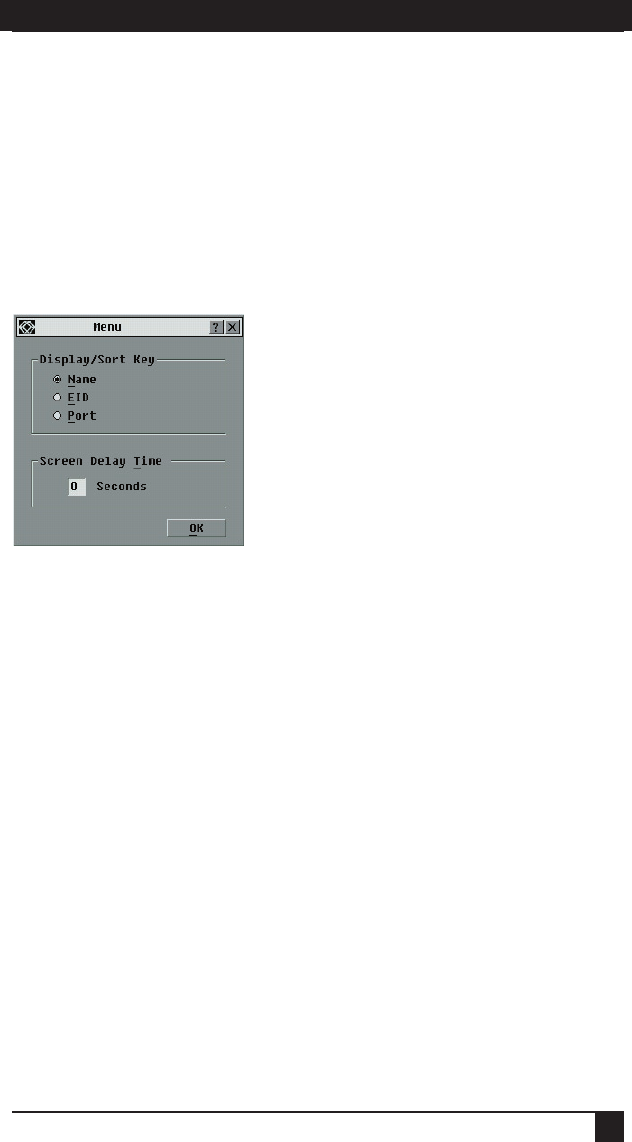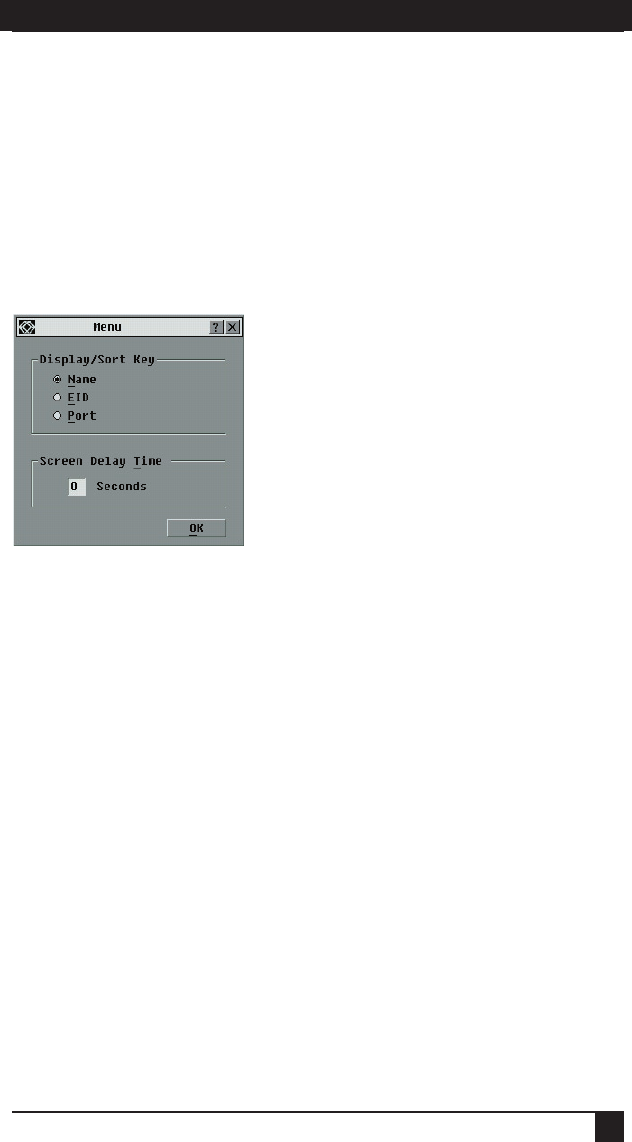
SERVSELECT™ IP INSTALLER/USER GUIDE
24
CHAPTER 4: ANALOG PORT OPERATION
25
Changing the display behavior
Use the Menu dialog box to change the display order of servers and set a Screen
Delay Time for the OSD. The display order setting alters how servers will display in
several screens including the Main, Devices and Broadcast dialog boxes.
To access the Menu dialog box:
1. Press Print Screen to launch the OSD. The Main dialog box appears.
2. Click Setup - Menu in the Main dialog box. The Menu dialog box appears.
Figure 4-6. Menu Dialog Box
To choose the default display order of servers:
1. Select Name to display servers alphabetically by name.
-or-
Select EID to display servers numerically by EID number.
-or-
Select Port to display servers numerically by port number.
2. Click OK.
To set a Screen Delay Time for the OSD:
1. Type in the number of seconds (Ø-9) to delay the OSD display after you press Print
Screen. Entering Ø will instantly launch the OSD with no delay.
2. Click OK.
Setting a Screen Delay Time allows you to complete a soft switch without the OSD
displaying. To perform a soft switch, see Soft switching in this chapter.