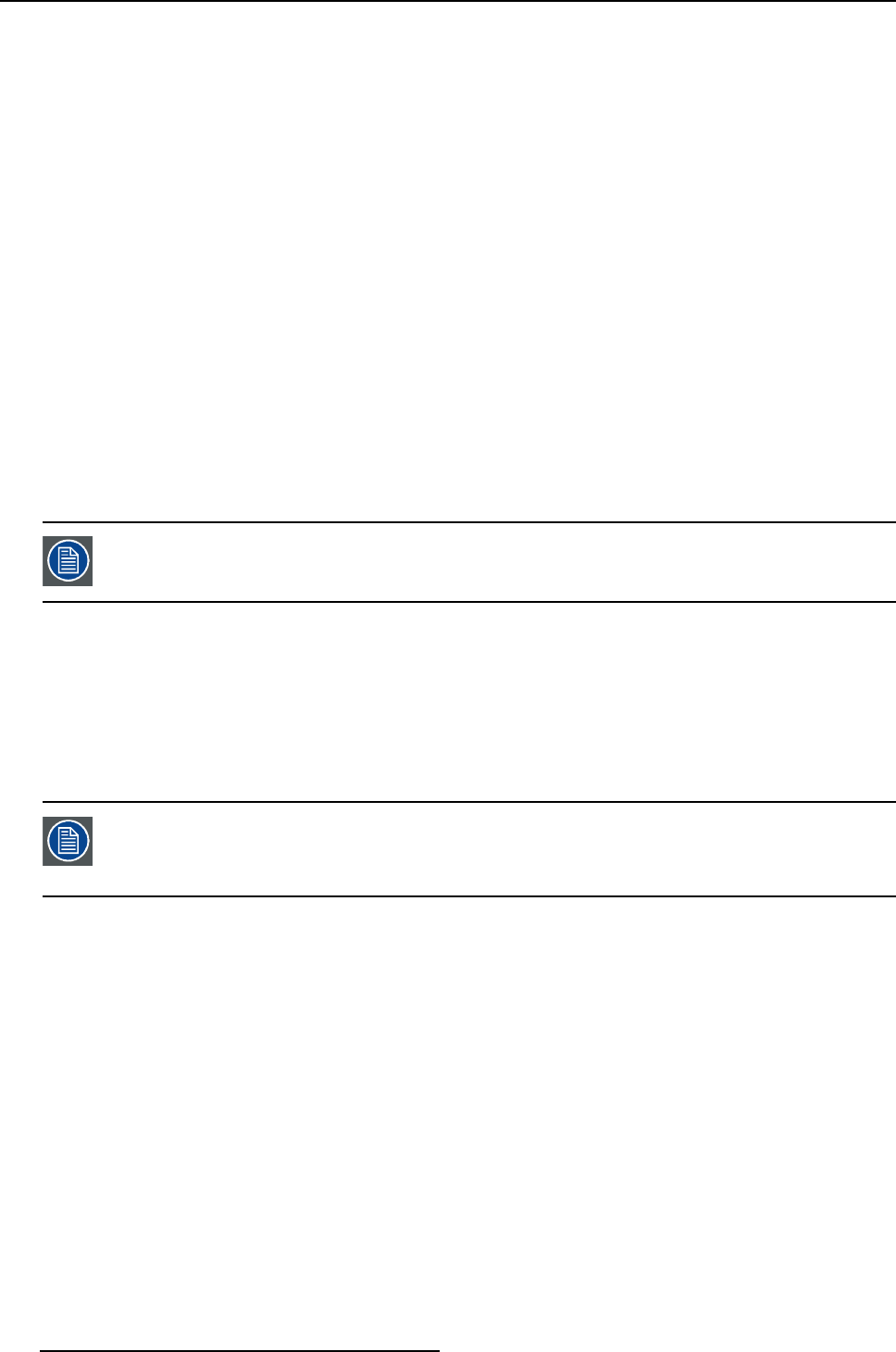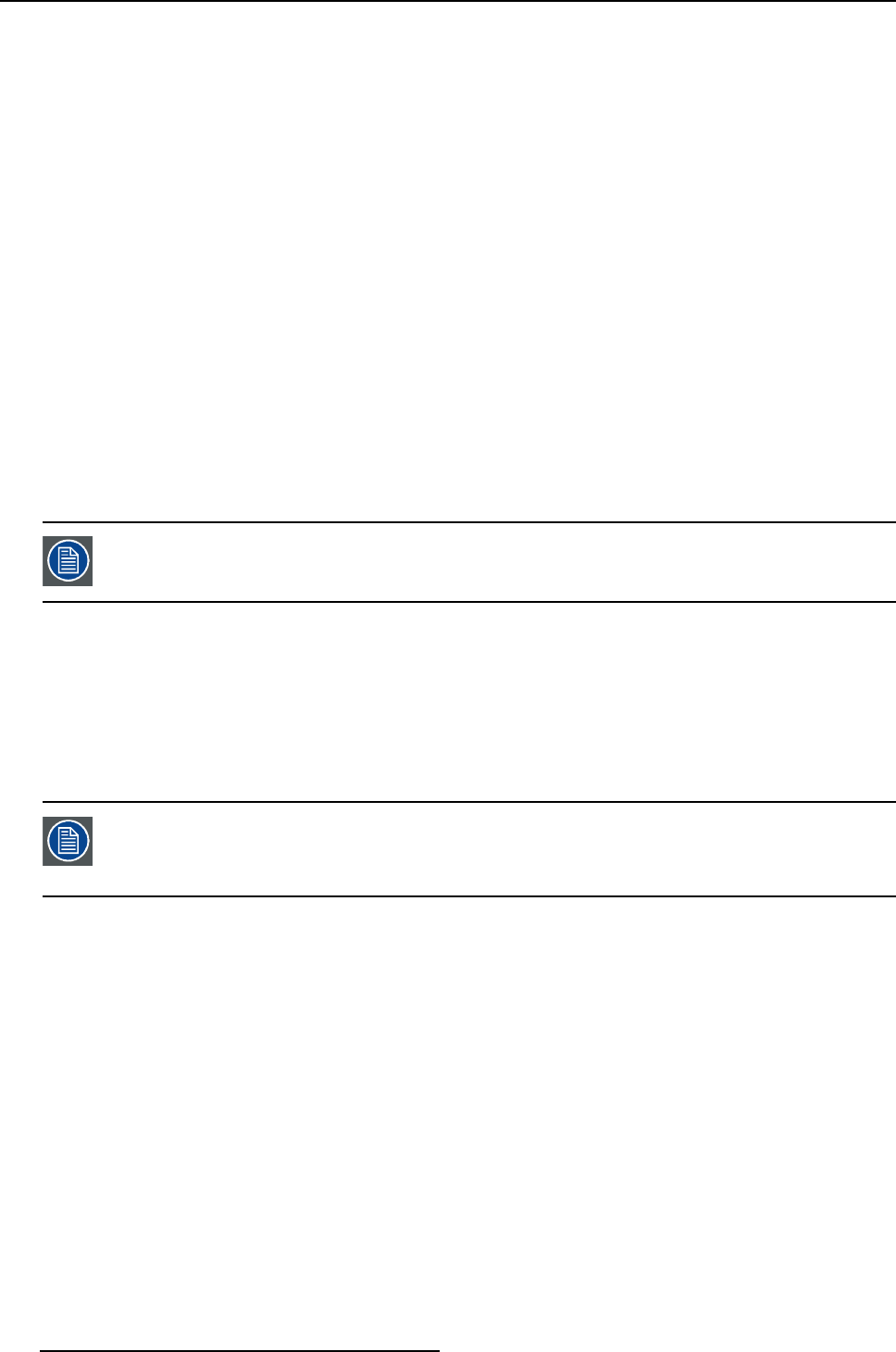
5. Advanced operation
To select the image size
1. Bring up the OSD main menu.
2. Navigate to the Display Format menu.
3. Enter the Image Size submenu.
4. Select one of the available image sizes and confirm.
5.3.5 2
nd
Picture Mode
About 2
nd
picture modes
Theavailable2
nd
picture modes for your display are:
•Off
• Small PiP: 30% of Primary height in top-right corner
• Large PiP: 50% of Primary height in top-right corner
• Side-by-Side: Primary and Secondary input of equal height
• S.b.S. N ative: The 2 images are displayed with input pixel to LCD pixel mapping, with image crop if
necessary
• S.b.S. Fill: Both images scaled to fill half of the screen, with image crop if necessary
The 2
nd
picture mode (multi-image configuration) can also be selected via the extended
keyboard functionality.
To select the 2
nd
picture mode
1. Bring up the OSD main menu.
2. Navigate to the Display Format menu.
3. Enter the 2
nd
Picture Mode submenu.
4. Select one of the available 2
nd
picture modes and confirm.
Multi image i n Full HD available with any c ombination of input sources.
Multi image in SD video available with any combination of input source except Compos-
ite & S-video.
5.3.6 2
nd
Picture Source
About 2
nd
picture sources
Theavailable2
nd
picture sources for your display are:
•AutoSearch
• Composite
•S-Video
• Component
• PC Analog
•DVI1
•DVI2
•SDI1
•SDI2
• Nexxis
40
(451920610993)K5903021 MDSC-2226 01/03/2013