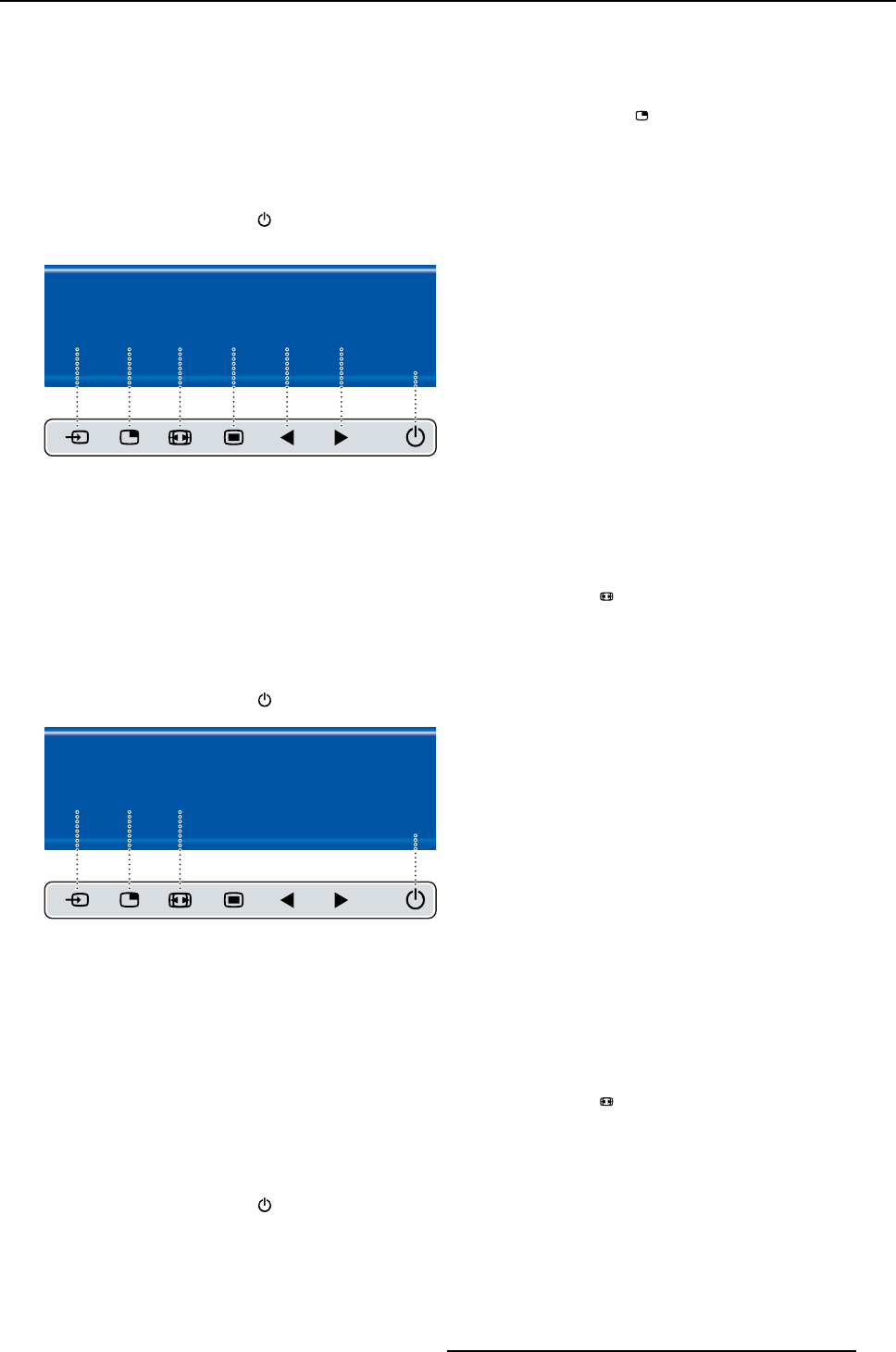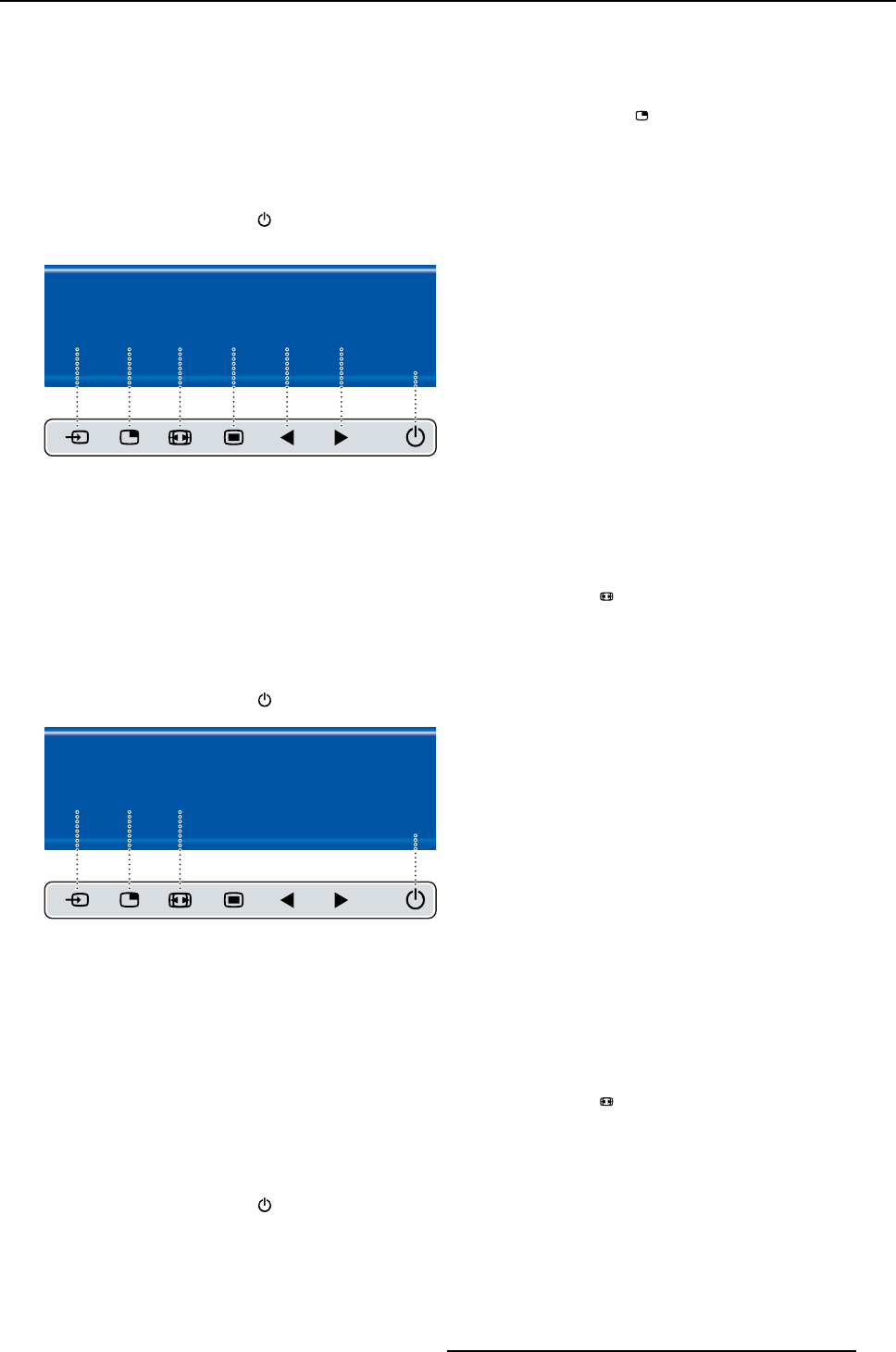
4. Daily operation
4.6.3 Multi-image configuration
To quickly select the multi-image configuration
1. While no OSD Menu is on the screen, press the PiP selection key ( ) to bring up the multi-image
configuration quick selection menu.
2. Toggle the available multi-image configurations by pressing the key corresponding to the desired option.
Thecurrentselectionismarkedinred.
3. Press the stand-by key (
)toconfirm y our choice and exit the multi-image configuration quick selection
menu.
Multi image config.
Native Aspect Fill Small Large None
E
X
I
T
Image 4-8
4.6.4 Transfer function selection
To quickly select the transfer function
1. While no OSD Menu is on the screen, press the Image zoom key ( ) to bring up the common functions
quick selection menu.
2. Toggle the available transfer function settings by pressing the key corresponding to the desired option.
Thecurrentselectionismarkedinred.
3. Press the stand-by key (
)toconfirm your choice and exit the common functions quick selection menu.
Common Functions
ITU 709 6500°K DICOM Native Aspect Zoom
10%
E
X
I
T
Image 4-9
Note: Only a subset of transfer function settings is available via this quick selection menu. More transfer
function settings can be selected in the OSD menus.
4.6.5 Image size selection
To quickly select the image size
1. While no OSD Menu is on the screen, press the Image zoom key ( ) to bring up the common functions
quick selection menu.
2. Toggle the available image size settings by pressing the key corresponding to the desired option.
Thecurrentselectionismarkedinred.
3. Press the stand-by key (
)toconfirm your choice and exit the common functions quick selection menu.
(451920610993)K5903021 MDSC-2226 01/03/2013
29