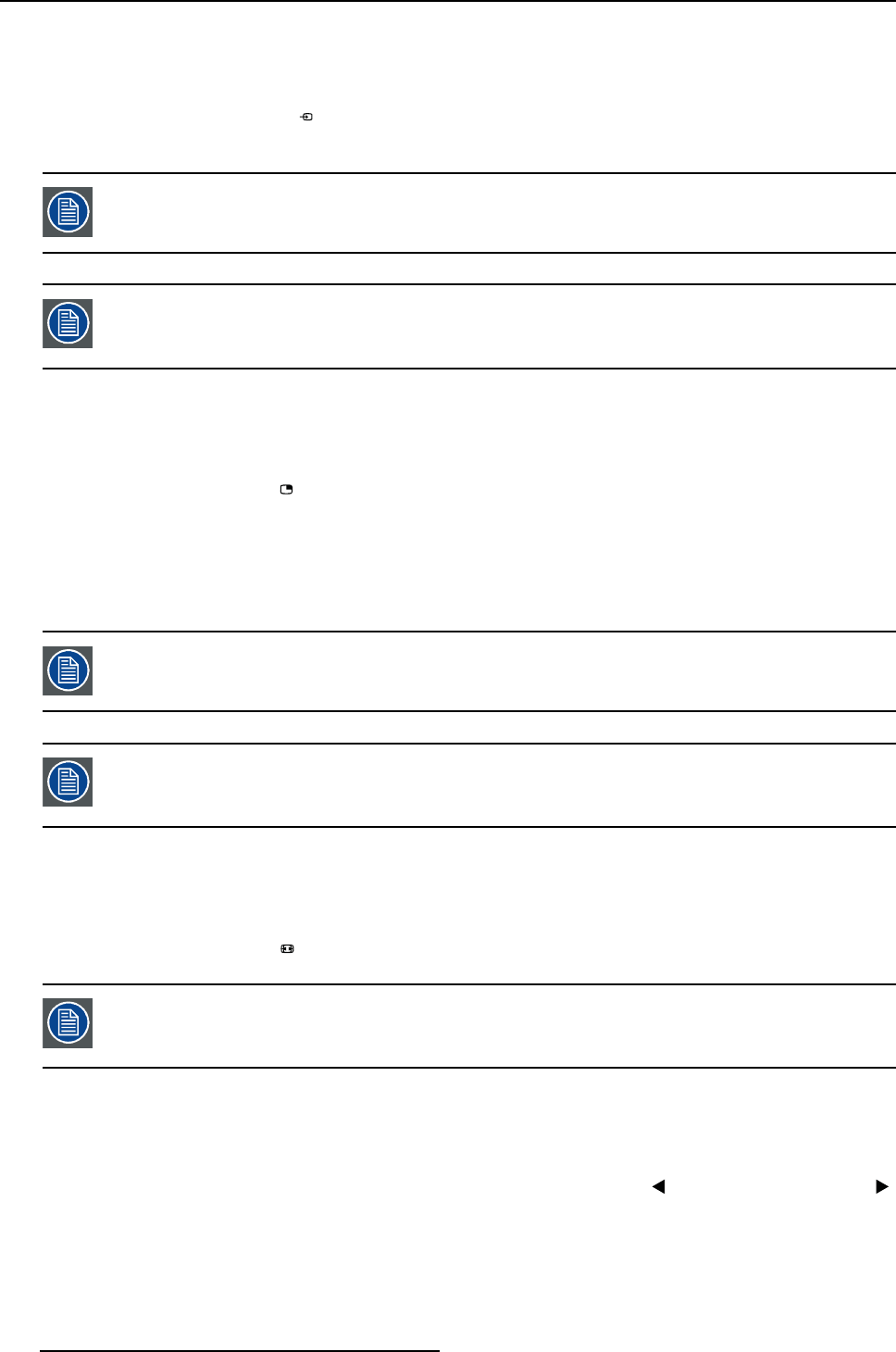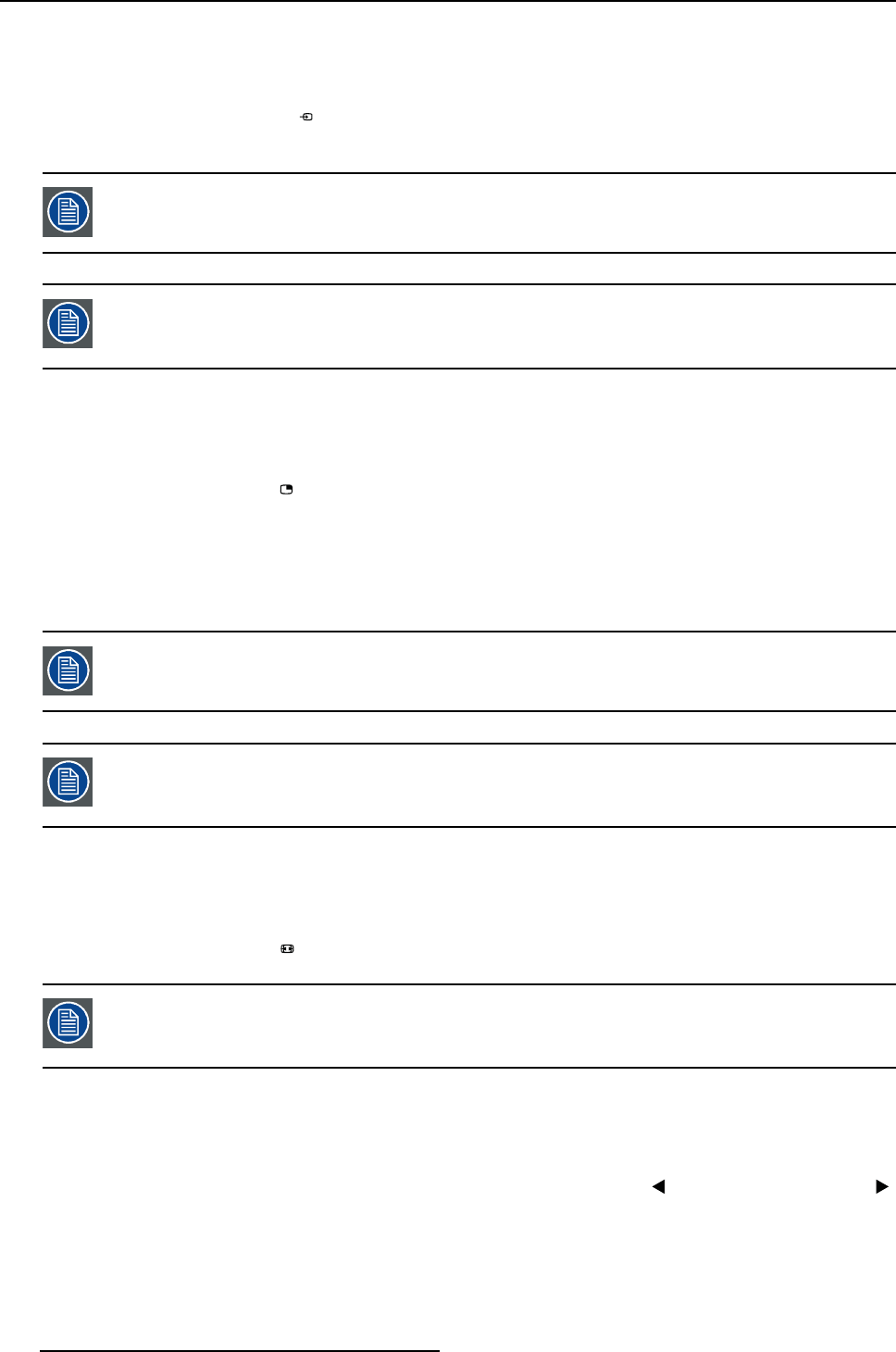
4. Daily operation
4.5.1 Main source selection
To quickly select the main source
1. Use the Input selection key ( ) to scroll through all the possible input signals to select the main input
source.
Available main source options dependent on display model.
When the extended keyboard functionality is e nabled, this shortkey functions will no
longer be available and will be replaced by the corresponding extended keyboard func-
tions described in the next chapter.
4.5.2 Multi-image configuration
To quickly select the multi-image configuration
1. Use the PiP selection key ( ) to scroll through all possible configurations o f Picture-in-Picture (PiP) and
Side-by-Side (SbS).
The different PiP/SbS options are:
- Small PiP: 30% of Primary height in top-right corner
- Large PiP: 50% of Primary height in top-right corner
- Side-by-Side: Primary and Secondary input of equal height
Only a subset of multi-image configuration settings is available via this shortkey func-
tion. More multi-image configuration settings can be selected in the OSD menus.
When the extended keyboard functionality is e nabled, this shortkey functions will no
longer be available and will be replaced by the corresponding extended keyboard func-
tions described in the next chapter.
4.5.3 Zoom factor selection
To quickly select the zoom factor
1. Use the Image zoom key ( ) to select one of the available zoom factors.
When the extended keyboard functionality is e nabled, this shortkey functions will no
longer be available and will be replaced by the corresponding extended keyboard func-
tions described in the next chapter.
4.5.4 Brightness adjustment
To quickly adjust the brightness
1. While no OSD Menu is on the screen, press the Brightness decrease ( ) or Brightness increase ( )
keys to adjust the brightness as desired.
26
(451920610993)K5903021 MDSC-2226 01/03/2013