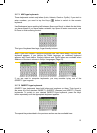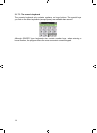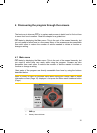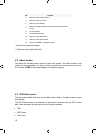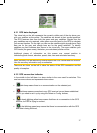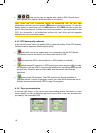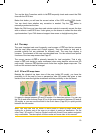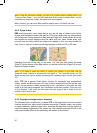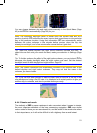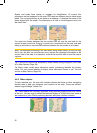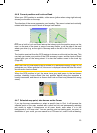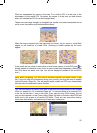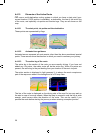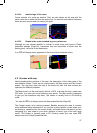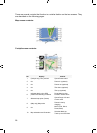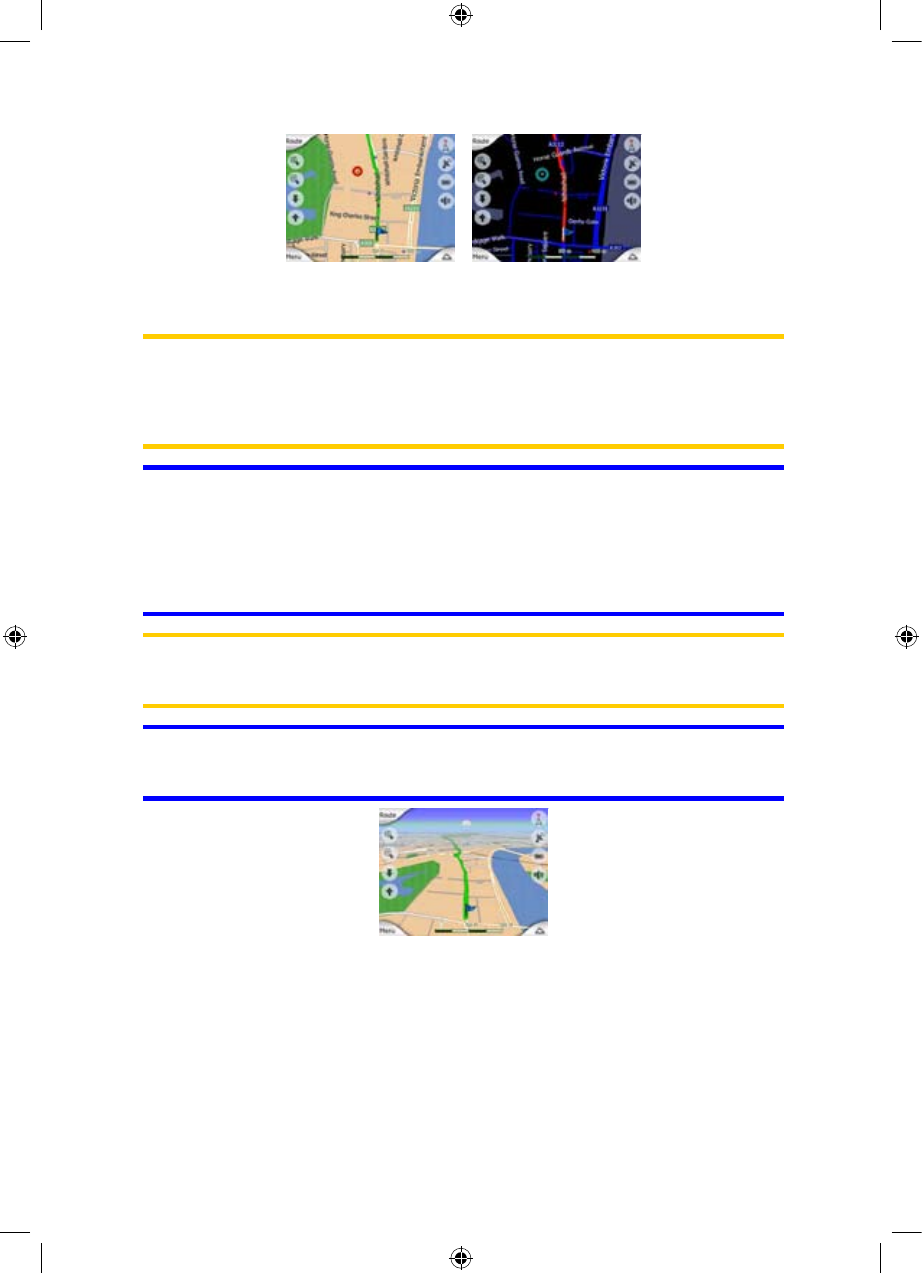
You can change between day and night views manually in the Quick Menu (Page
iGO do it automatically (43) or let Page 55) for you.
Note: The automatic day/night mode is based upon the current date and GPS
position by which iGO calculates the exact sunrise and sunset times on the particular
day at the particular location. Using that information iGO can automatically switch
between the colour schemes a few minutes before sunrise, when the sky has
already turned bright, and a few minutes after sunset before it gets dark.
Tip: There are several daytime and night colour schemes included with iGO. To
select the one that suits your needs the best, make your selection in Settings (Page
58).
Tip: To further enhance the effect of the night colour scheme, you can instruct iGO to
decrease the display backlight when the night colours are used. Set the desired
backlight levels for both daylight and night modes. Page .66
Note: The colours mentioned and screenshots included in this manual refer to the
default daytime and night colour schemes. They may not look the same in the
schemes you have chosen.
Tip: If you use iGO after sunrise or before sunset, look for the sun in the sky in the
map background using a flat 3D view. It is displayed at its actual position to give you
another way to orientate, and also to provide some eye candy.
4.4.4 Streets and roads
The similarity of iGO to paper roadmaps is also convenient when it comes to streets,
the most important elements of the map concerning navigation. iGO uses similar
colour codes to those you are accustomed to, and the width of the streets also refers
to their importance, so it will not be difficult to tell a highway from a small street.
21
GNS
GNS
GNS
GNS
GNS
GNS
GNS
GNS