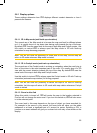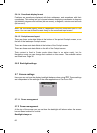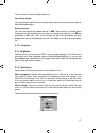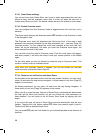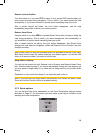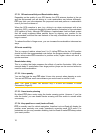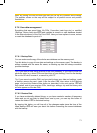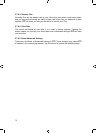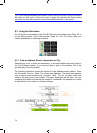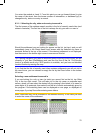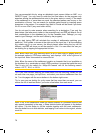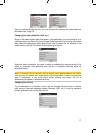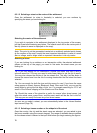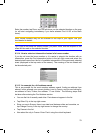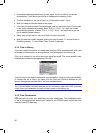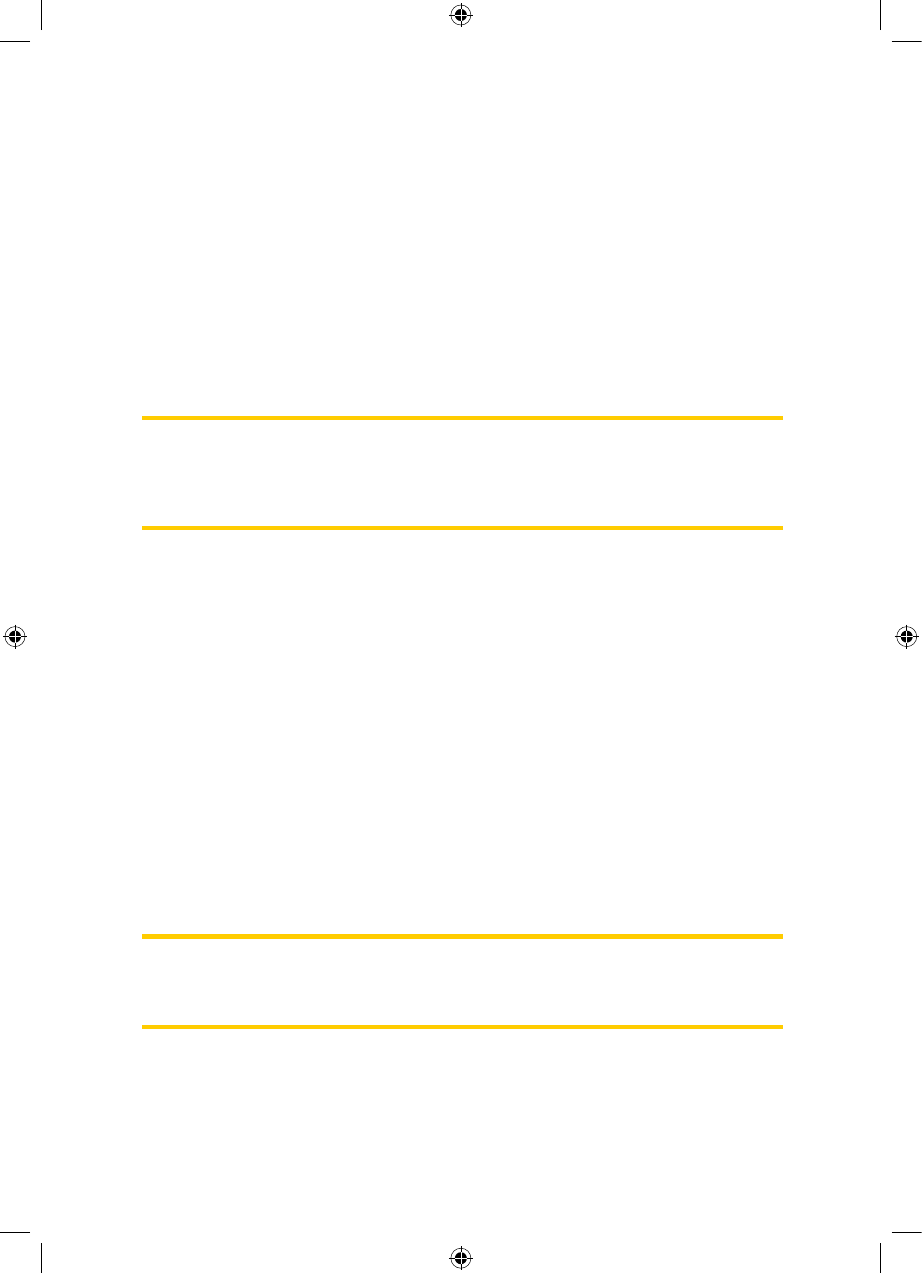
6 Find
One of the most frequently used functions of iGO is selecting the destination. Once
you have the destination, you can start navigating. Getting to this point should be as
fast as possible. iGO provides you with a versatile search engine designed to find
your chosen destination after only a few taps on the screen.
Note: If you select a location in any part of the Find system, you will normally drop
back to the map screen, where you will have several possible actions (set as start,
set as destination, add as via, continue route with, mark with a pin, or add as a POI
item). However, if you enter the Find system using the Find & GO button, iGO will
immediately put you into Cockpit mode and start navigation.
6.1 Find & GO (Main menu)
As just mentioned, the fastest way to find your destination and start navigating is to
tap Find & GO in the Main menu (Page ). This will put you on the Find screen, and
as soon as you pick a destination,
15
iGO will immediately show the Cockpit screen and
start navigation. This means that if you plan your route to one of your Favourite
destinations, you only need two taps to start navigating.
6.2 Selection by tapping the map
It is also very easy to set your destination using the map. Just browse to your
desired destination on the map, tap it, and the Cursor menu with the possible actions
will then open automatically.
Note: When appearing automatically, the Cursor menu remains open for a few
seconds only. If you decide not to choose any of the actions listed, the menu closes
automatically. When you open it manually, it will remain until you close it or switch to
another screen.
73
GNS
GNS
GNS
GNS