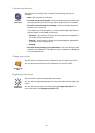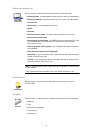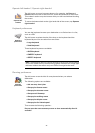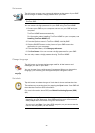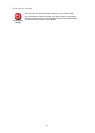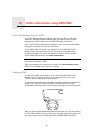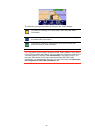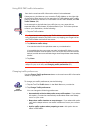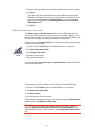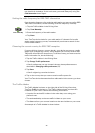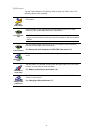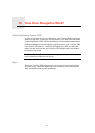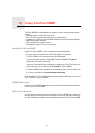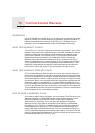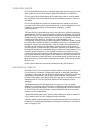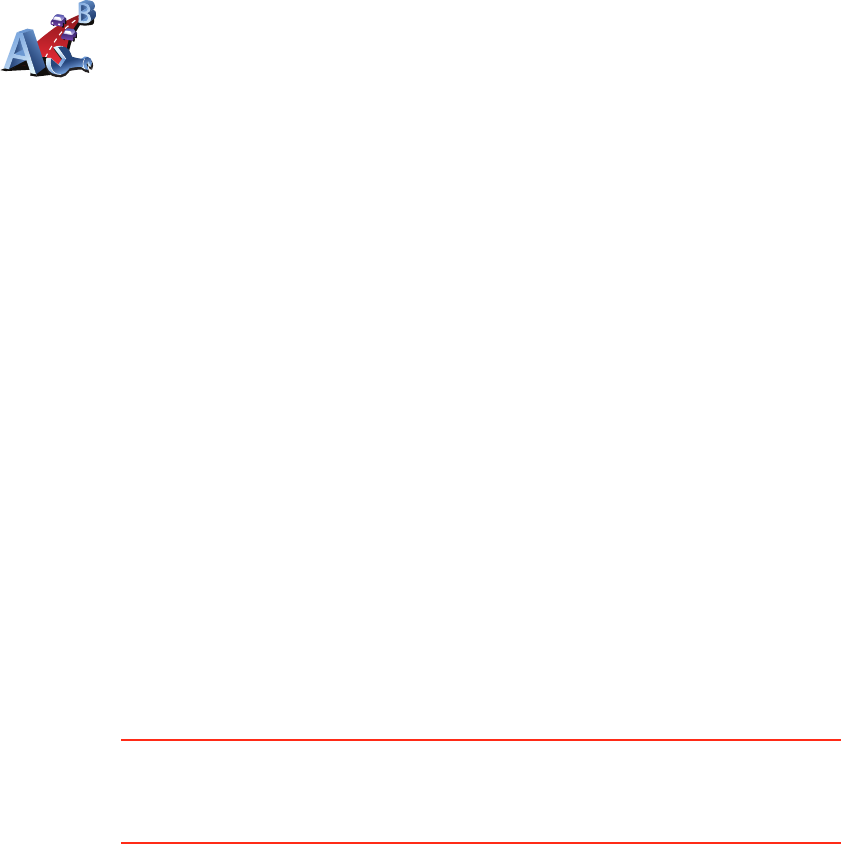
38
Making commuting to work easier
The Home to work or Work to home buttons in the Traffic menu lets you
check your route to and from work with one tap of a button. When you use
either of these buttons, your device checks the route for possible delays, and
if it finds any, provides you with the possibility to avoid them.
The first time you use Home to work, you must set your traffic home and work
locations, do the following:
You can now use the Home to work and Work to home buttons of the Show
home-work traffic menu.
For example, to check for delays on your route home, do the following:
1. Tap the TomTomTraffic button in the Main Menu on your device.
2. Tap Show home-work traffic.
3. Tap Work to home.
The route summary screen is shown.
To see if there is a quicker way home, you could now tap the Find alternative
button and then tap Minimize traffic delays.
Tip: You can let your device automatically look for alternative routes by
selecting Automatically minimize delays after every traffic update in your
Traffic preferences. For more information, see Changing traffic preferences
(37).
3. Select or clear the check box next to each preference you want to change.
4. Tap Done.
Your device lists the countries that have radio stations providing RDS-
TMC traffic information that you can currently receive. Normally you can
leave this set to Any country (strongest signal). For more information
about this country setting, see Choosing the correct country for RDS-
TMC reception (39).
5. Tap Done.
Change home-
work
1. Tap the TomTomTraffic button in the Main Menu on your device.
2. Tap Show home-work traffic.
3. Tap Change home-work
4. Set your home location
5. Set your work location.