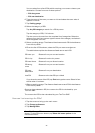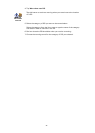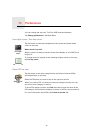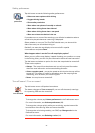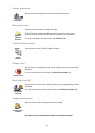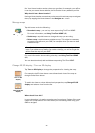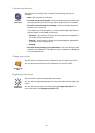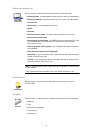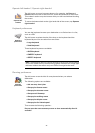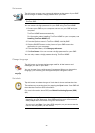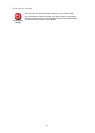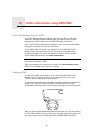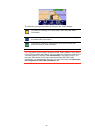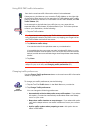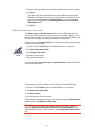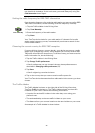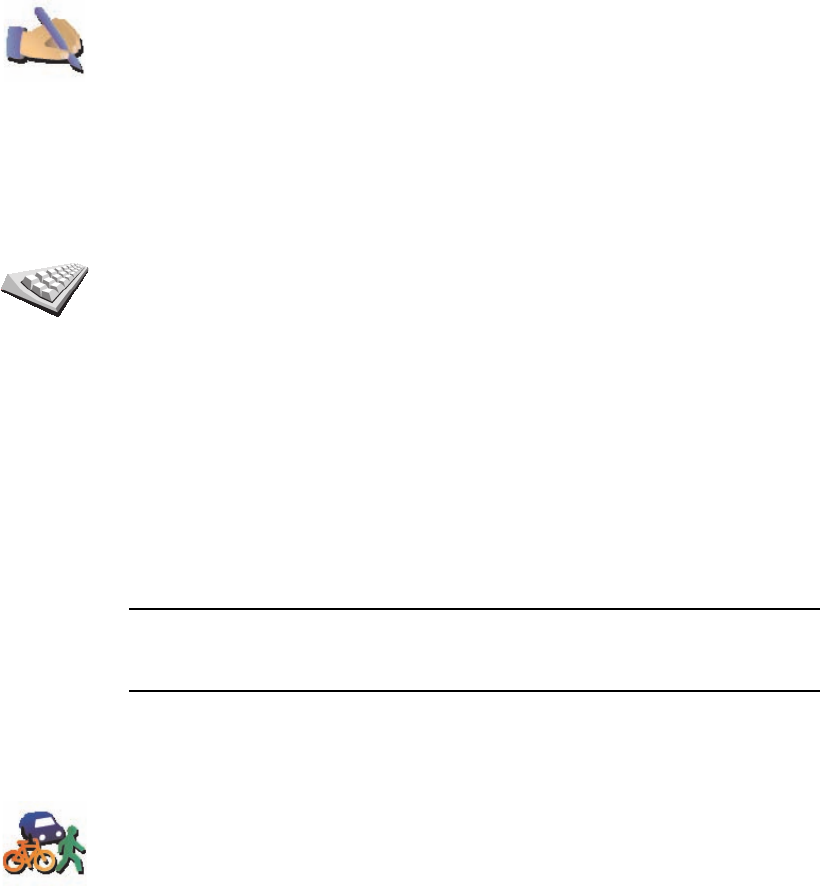
32
Operate left-handed / Operate right-handed
Keyboard preferences
Planning preferences
Operate left-
handed
Tap this button to move important buttons, for example, the Done and
Cancel buttons as well as the zoom bar, to the left hand side of the screen.
This makes it easier to tap the buttons with your left hand without blocking
the screen.
To move the buttons back to the right hand side of the screen, tap Operate
right-handed.
Keyboard
preferences
You use the keyboard to enter your destination or to find an item in a list,
such as a POI.
Tap this button to select the size of the keys on the keyboard and the
keyboard layout. You can select from two sizes:
• Large keyboard
• Small keyboard
Three keyboard layouts are available:
• ABCD keyboard
• QWERTY keyboard
• AZERTY keyboard
Note: The keyboard does not include accents of any kind for any language
so you don’t have to worry about entering letters with accents. Simply type
the letter without the accent and your ONE will recognize the word.
Planning
preferences
Tap this button to set the kind of route planned when you select a
destination.
The following options are available:
• Ask me every time I plan
• Always plan fastest routes
• Always plan shortest routes
• Always avoid freeways
• Always plan walking routes
• Always plan bicycle routes
• Always plan for limited speed
Then answer the following question:
Do you want the route summary screen to close automatically after 10
seconds?