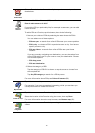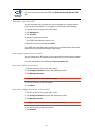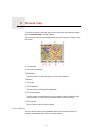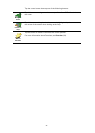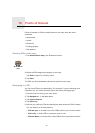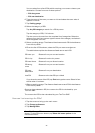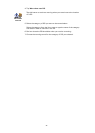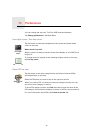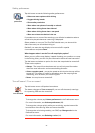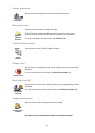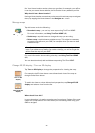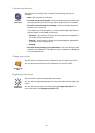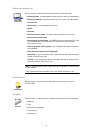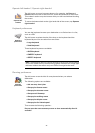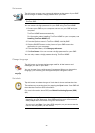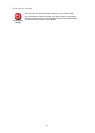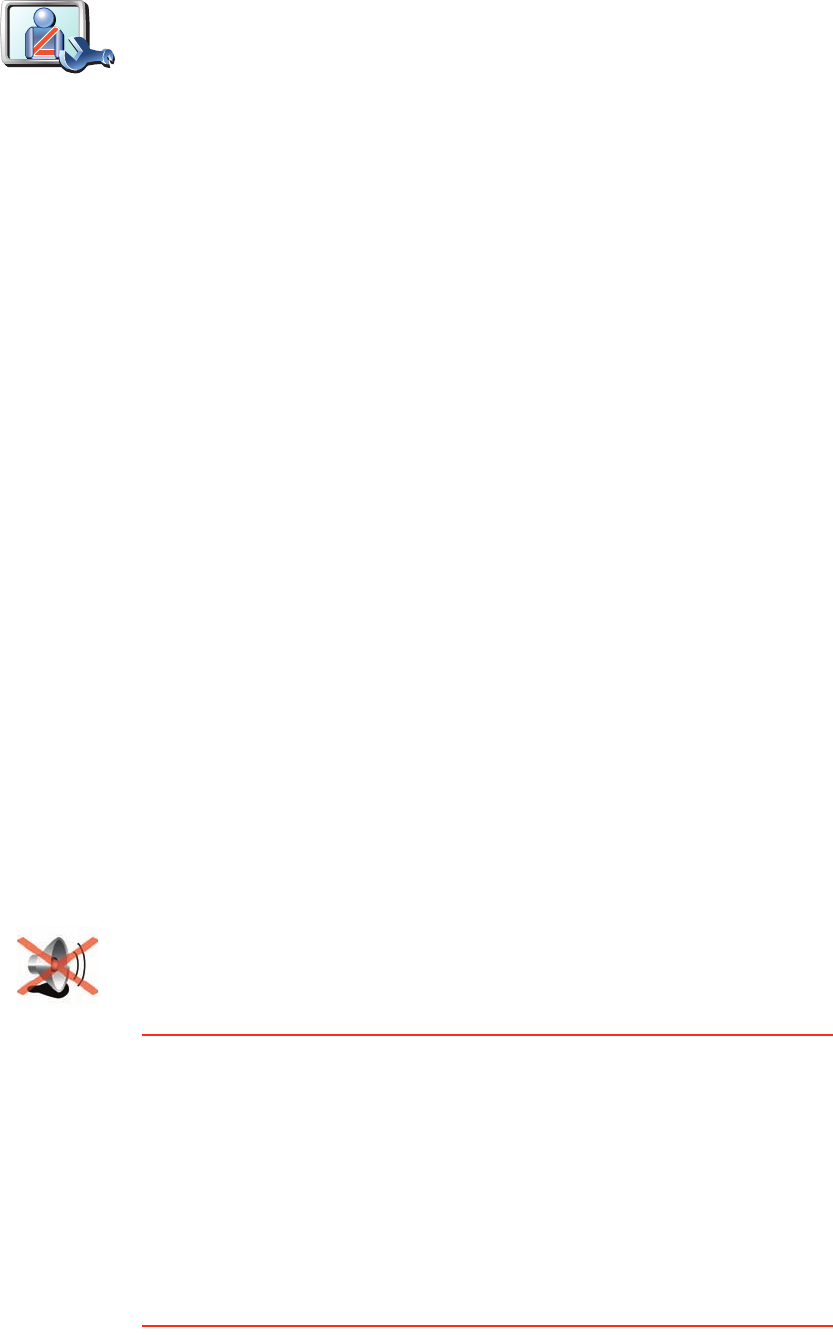
27
Safety preferences
What happens when I use the Turn off map display option?
When you turn off the map display, instead of seeing your position on a map
in the Driving View, you will only see information about the next instruction.
Tap the button and select an option for when the map should be turned off.
These are the options:
• Always - The map will not be shown and you will only see information
about the next instruction and arrows showing direction.
• Above a certain speed - you set the speed at which point the map will be
turned off. This option is useful for situations when the map might be
distracting, such as when you are driving fast.
• Never - the map is never turned off.
Turn off sound / Turn on sound
Safety
preferences
Tap this button to set the following safety preferences:
• Hide most menu options while driving
• Suggest driving breaks
• Show safety reminders
• Warn when near places of worship or schools
• Warn when driving faster than allowed
• Warn when driving faster than a set speed
• Warn not to leave the device in the car
If you select one or more of the warnings, you will also be asked to select a
sound to be played whenever a warning is displayed.
Select whether or not your TomTom ONE should warn you about which
side of the road you should be driving on.
Decide if you want the map display to be turned off in special
circumstances and press Done.
Turn off sound
Tap this button to turn off spoken instructions.
The button changes to Turn on sound. If you turn off the sound, warnings
for upcoming POIs are also turned off.
Tips
To change the volume, tap Volume preferences in the Preferences menu.
For more information, see Volume preferences (28).
To change the volume quickly while you are driving, tap the bottom left-
hand section of the Driving View and move the slider.
To change the voice being used by your ONE, tap Change voice in the
Preferences menu.
For more information, see Selecting a voice (14).