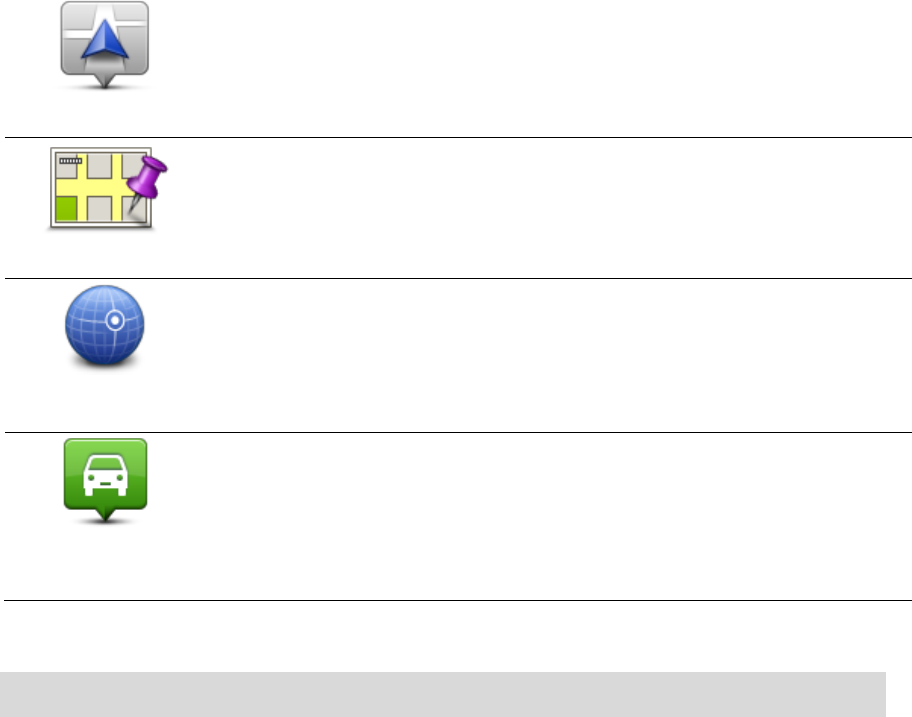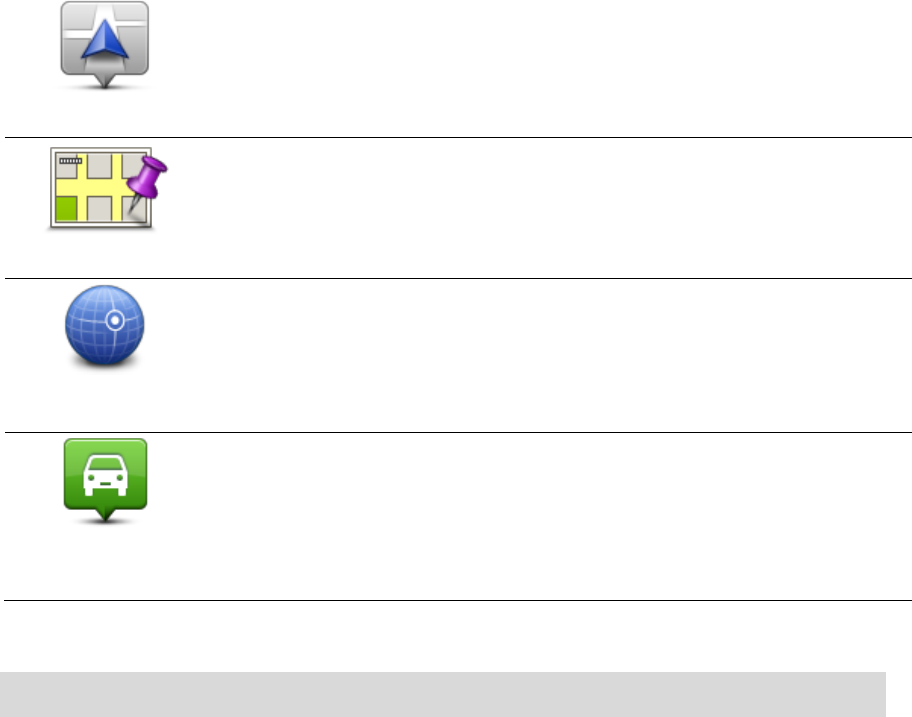
54
Tap this button to add your current location as a Favourite.
For example, if you stop somewhere interesting, while you are there you
can tap this button to create the Favourite.
Tap this button to create a Favourite using the Map Browser.
Select the location of the Favourite using the cursor, then tap Done.
Tap this button to create a Favourite by entering latitude and longitude
values.
Tap this button to select your last recorded position as your destination.
Your Start suggests a name for your new Favourite. To enter a new name, there is no need to
delete the suggested name, you just start typing.
Tip: It is a good idea to give your Favourite a name that is easy to remember.
5. Tap OK.
Your new favourite appears in the list.
After you have added two or more Favourites, you are asked whether you make regular trips to
the same locations. If you tap YES, you can enter these destinations as your favourite destinations.
Every time you switch on your device, you can immediately select one of these locations as your
destination. To change these destinations or select a new destination, tap Start-up settings in the
Settings menu, then select Ask for a destination.
Using a Favourite
You can use a Favourite as a way of navigating to a place without having to enter the address. To
navigate to a Favourite, do the following:
1. Tap the screen to bring up the Main Menu.
2. Tap Navigate to or Drive to.
3. Tap Favourite.
4. Select a Favourite from the list.
You see your Favourite on the map. You can tap Park nearby to see a list of parking POIs near
to your Favourite. You can also call the Favourite or see more information about it.
5. Tap Select to choose to navigate to this Favourite.