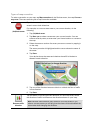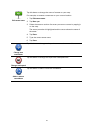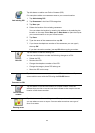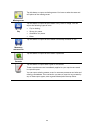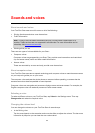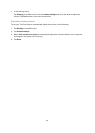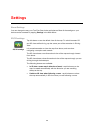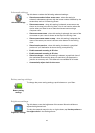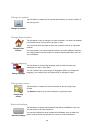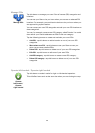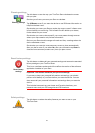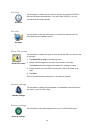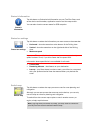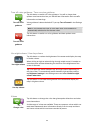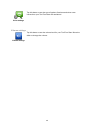38
Change car symbol
Change car symbol
Tap this button to select the car symbol that shows your current location in
the Driving view.
Change Home location
Change Home
location
Tap this button to set or change your Home location. You enter the address
in the same way as you do when you plan a route.
Your Home location provides an easy way to plan a route to an important
location.
For most people, your Home location will be your home address. However,
you might prefer to set the location to another regular destination, such as
your workplace.
Change language
Change language
Tap this button to change the language used for all the buttons and
messages you see on your Start.
You can choose from a wide range of languages. When you change the
language, you are also given the opportunity to change the voice.
Change map colours
Change map
colours
Tap this button to select the colour schemes for day and night map
colours.
Tap Search to search for a colour scheme by typing the name.
Keyboard settings
Keyboard settings
Tap this button to select the keyboards that will be available for your use
and the layout of the Latin keyboard.
You use the keyboard to enter names and addresses, such as when you
plan a route or search for the name of a town or a local restaurant.