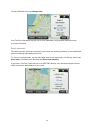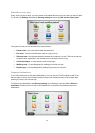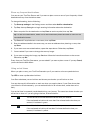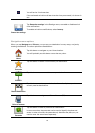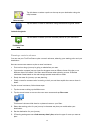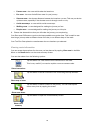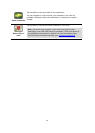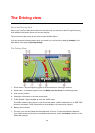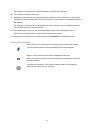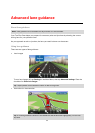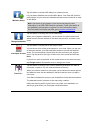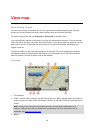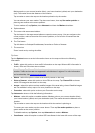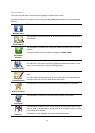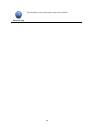21
Tap this part of the status bar to switch between a 3D map and a 2D map.
8. The name of the street you are on.
9. Navigation instruction for the road ahead and the distance to next instruction. If the second
instruction is less that 150m after the first instruction, you see it shown immediately instead of
the distance.
Tap this part of the status bar to repeat the last voice instruction and to change the volume.
You can also tap here to mute the sound.
10. The remaining journey time, the remaining distance and your estimated arrival time.
Tap this part of the status bar to open the Route Summary screen.
To change the information shown in the status bar, tap Status bar in the Settings menu.
Driving View Symbols
Sound muted - this symbol is shown when the sound has been muted.
To turn the sound back on, tap the middle panel in the status bar.
Battery - this symbol is shown when the battery level is low.
When your see this symbol, you should charge your navigation device as
soon as possible.
Connected to computer - this symbol is shown when your navigation
device is connected to your computer.